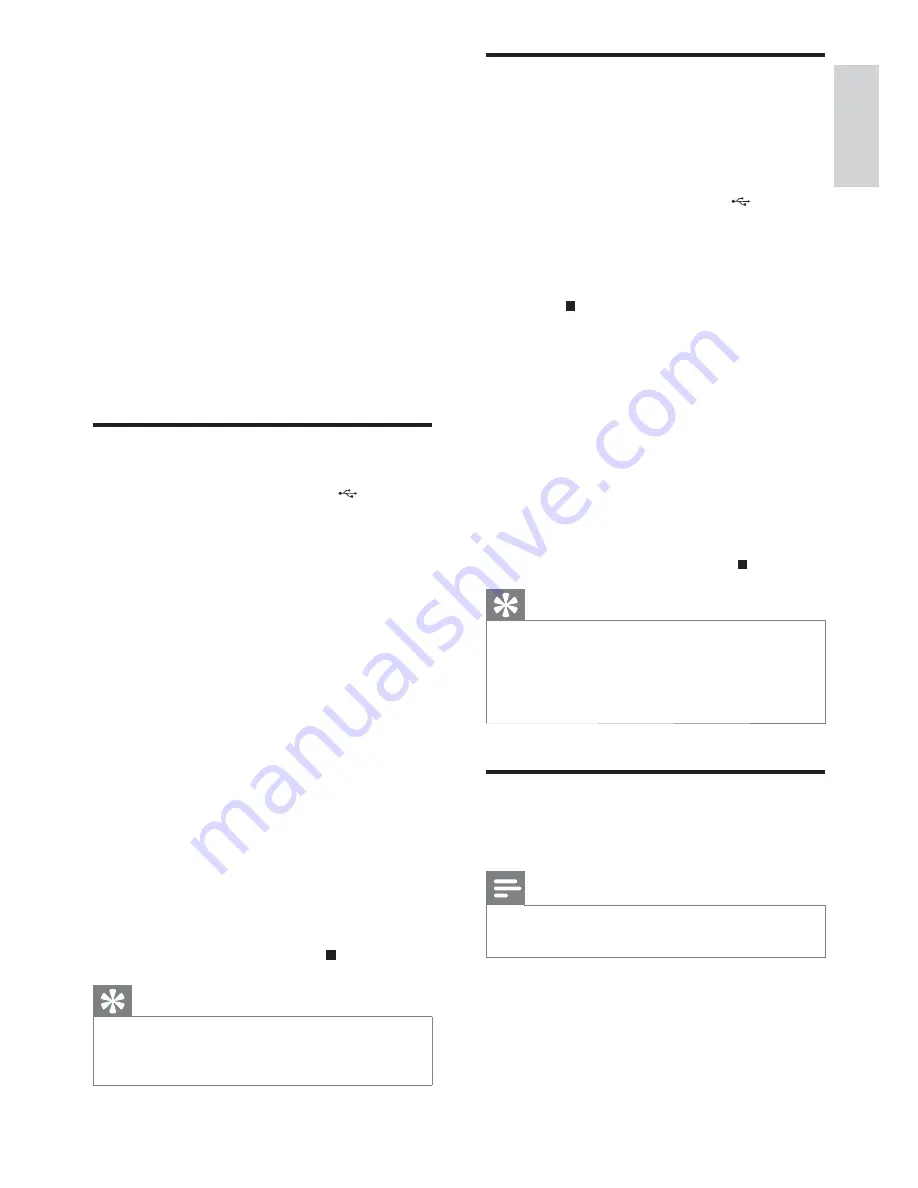
16
Record CDDA contents to a
USB device with high speed
To record the CDDA content into a USB
storage device with high speed,
1
Plug the USB device into the
socket of
this unit.
2
Press
DISC
to select the disc source.
3
Load a CDDA disk.
4
Press to stop play.
5
Press and hold
USB
RECORD
until
[HIGH SPEED RECORDING] is
displayed.
Press
•
USB RECORD
repeatedly to
select:
A
[REC ONE] (record one): the first/
current track is recorded.
B
[REC ALL] (record all): all tracks/the
remaining tracks are recorded.
The recording starts.
»
To stop recording, press
•
.
Tip
•
If the USB device does not have enough
memory to store the audio files, a message
about a full memory is displayed.
During high speed recording, speaker will be
•
no sound output.
Record CDDA contents to
USB at any playback time
Note
Make sure that the USB storage device is
•
connected to the main unit.
To record the CDDA content into a USB
storage device at any playback time:
1
Press
USB RECORD
during CDDA
playback.
The recording starts.
»
8 USB
record
Audio CD tracks, MP3 files, radio and audio
from external devices are recorded in .mp3
format, and WMA files are recorded in .wma
format.
The first time you record to USB, a folder
called ‘PHILIPS’ is automatically created in the
USB device. Each time you record to USB, the
recorded files are stored in a sub-folder in the
‘PHILIPS’ folder. Files and sub-folders are named
numerically in the order in which they are
created.
Record to USB
1
Plug the USB device into the
socket of
this unit.
2
Prepare the source to record from.
Disc - Select the disc source and load
•
a disc. You can select a track from
which a recording starts.
Radio - Tune to a radio station.
•
MP3 LINK/AUX - Select the MP3
•
link/AUX source, then connect and
start to play an external device.
3
Press
USB RECORD
to start recording.
For discs, press
•
USB RECORD
repeatedly to select:
A
[REC ONE] (record one): the first/
current track is recorded.
B
[REC ALL] (record all): all tracks/the
remaining tracks are recorded.
Disc play starts automatically from the
»
beginning of the disc/the selected track,
and the recording starts.
To stop recording, press
»
.
Tip
If the USB device does not have enough
•
memory to store the audio files, a message
about a full memory is displayed.
English
EN






















