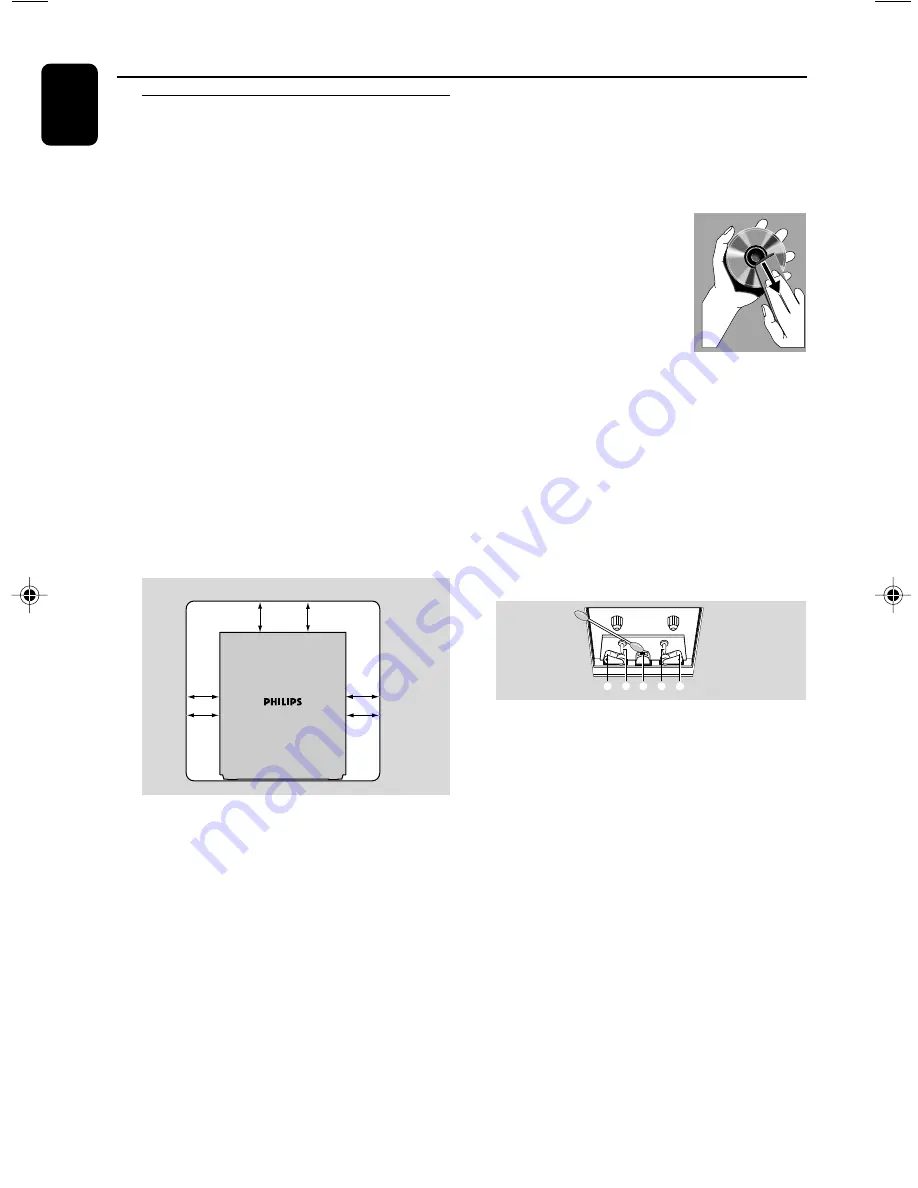
8
English
General Information/Maintenance
Care and safety information
Avoid high temperatures, moisture,
water and dust
●
Do not expose the system, batteries or discs to
humidity, rain, sand or excessive heat (caused by
heating equipment or direct sunlight). Always
keep disc trays closed to avoid dust buildup on
the lens.
●
No objects filled with liquids, such as vases, shall
be placed on the apparatus.
●
No naked flame sources, such as lighted candles,
should be placed on the apparatus.
Avoid condensation problem
●
The lens may cloud over when the player is
suddenly moved from cold to warm
surroundings, making it impossible to play a disc.
Leave the player in the warm environment until
the moisture evaporates.
Do not block the vents
●
Do not operate the system in an enclosed
cabinet and allow about 10 cm (4 inches) of free
space all around the player for adequate
ventilation.
10 cm
(4 inches)
10 cm
(4 inches)
10 cm
(4 inches)
DVD Mini Hi-Fi System
●
The ventilation should not be impeded by
covering the ventilation openings with items,
such as newspapers table-cloths, curtains, etc.
Cleaning the cabinet
●
Use soft cloth slightly moistened with a mild
detergent solution. Do not use a solution
ontaining alcohol, spirits, ammonia or abrasives.
Cleaning discs
●
To clean a CD, wipe it in a straight line from the
center towards the edge using soft and lint-free
cloth. A cleaning agent may damage the disc.
●
Write only on the printed side of a CDR(W)
and only with a soft felt-tipped pen.
●
Handle the disc by its edge. Do not touch the
surface.
C
B
A
B
C
Cleaning the disc lens
●
After prolonged use, dirt or dust may accumulate
at the disc lens. To ensure good playback quality,
clean the disc lens with Philips CD Lens Cleaner
or any commercially available cleaner. Follow the
instructions supplied with
cleaner.
Finding a suitable
location
●
Place the player on a flat, hard,
stable surface.
Cleaning the head and
the tape paths
●
To ensure good recording and playback quality,
clean the head
A
, the capstan(s)
B
, and pressure
roller(s)
C
after every 50 hours of tape
operation.
●
Use a cotton swab slightly moistened with
cleaning fluid or alcohol.
●
You also can clean the head by playing a cleaning
tape once.
Demagnetising the head
●
Use a demagnetising tape available at your dealer.
●
Don’t expose the system to dripping or splashing.
●
Install this unit near the AC outlet and where the
AC Power can be reached easily.
●
When the system is switched to standby mode, it
is still consuming some power. To disconnect the
system from the power supply completely, remove
the AC power plug from the wall sockets.
●
Where the mains plug is used as the disconnect
device, the disconnect device shall readily
operable.
FWD185 final IFU ( v1.1)
1/1/32, 3:23 AM
8























