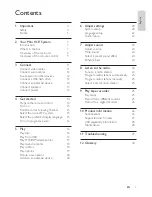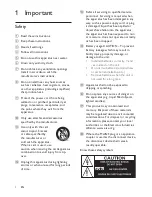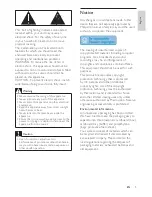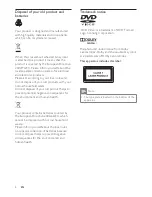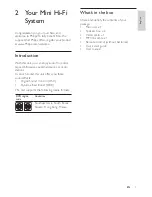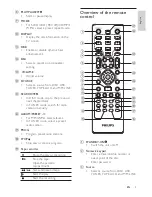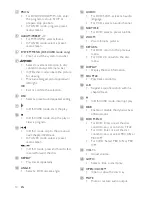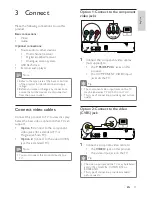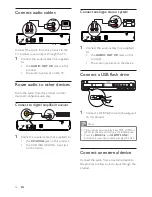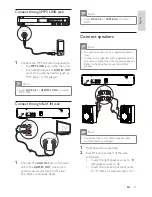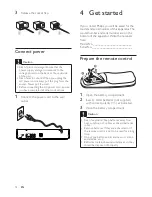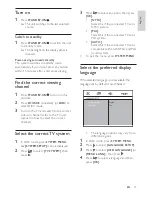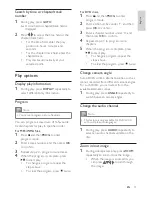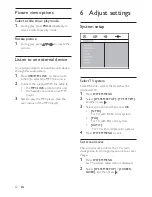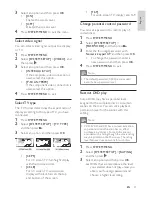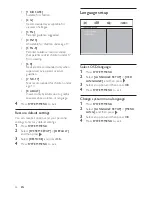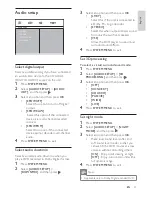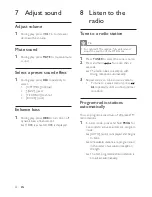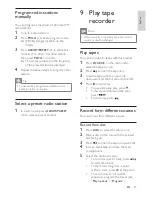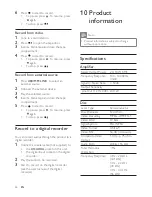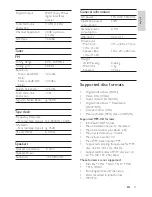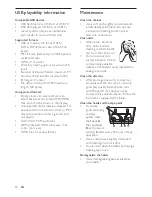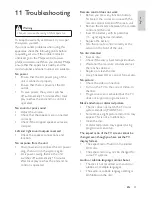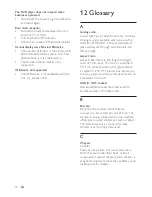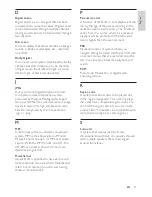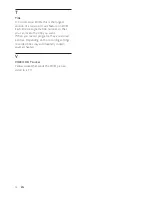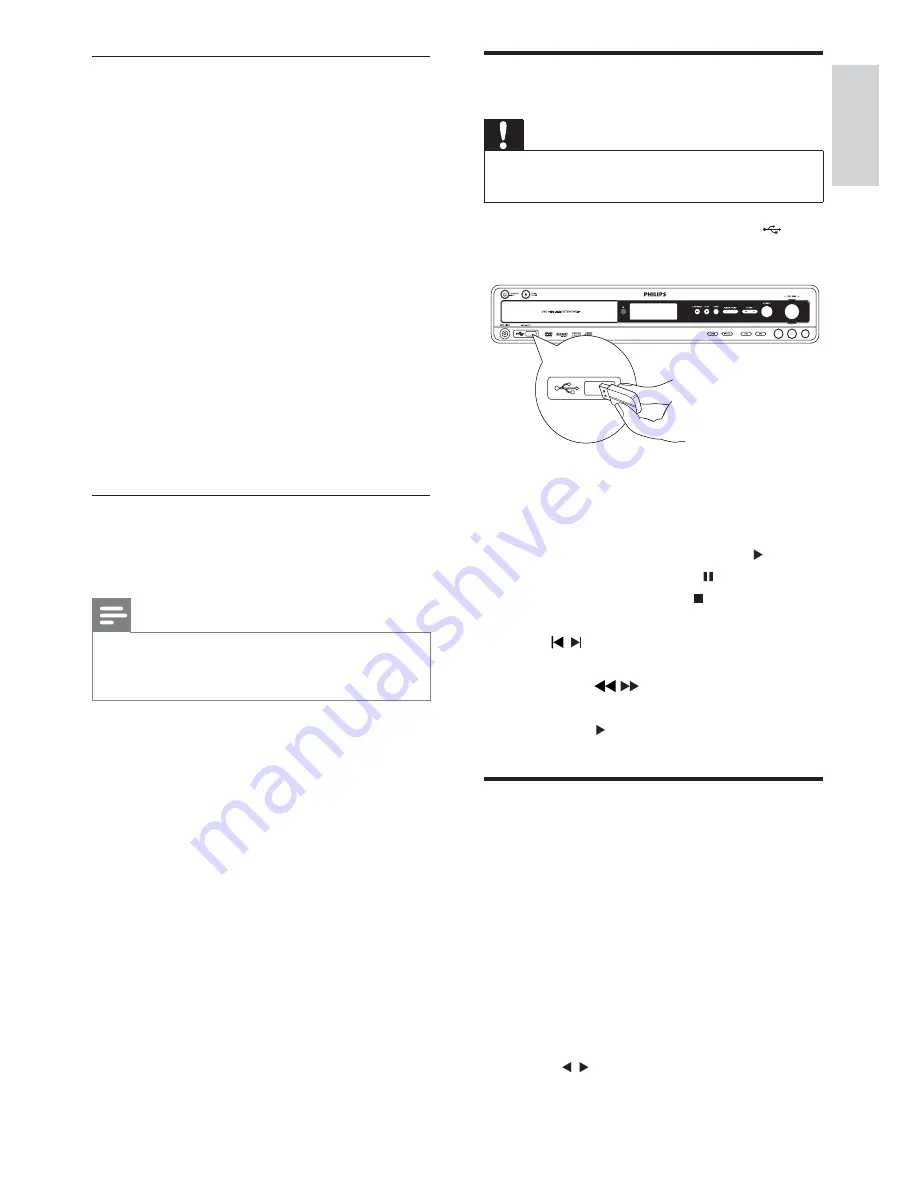
17
Play from USB
Caution
Ensure that the USB device contains playable
audio content.
1
Connect the USB device into the
socket.
2
Press
USB/MP3 LINK
to select the USB
source.
Play starts automatically.
»
To start/resume play, press
.
To pause play, press
.
To stop play, press
.
7RVNLSWRDWUDFNÀOHFKDSWHUSUHVV
/
.
7RVHDUFKZLWKLQDWUDFNÀOHFKDSWHU
press
/
repeatedly to select a
preset speed: X2, X4, X8, or X20.
Press to resume normal play.
3OD\03:0$SLFWXUHÀOHV
<RXFDQSOD\03:0$SLFWXUHÀOHVFRSLHG
onto a disc or USB device.
1
Insert a disc or connect a USB device.
2
Select a source:
For discs, press
DISC
.
For USB devices, press
USB/MP3
LINK
.
The disc menu is displayed on the TV
»
screen.
3
Press /
WRVHOHFWWKHIROGHUÀOHFROXPQ
Access the disc menu
When you load a DVD/(S)VCD disc, a menu
may be displayed on the TV screen.
To access or exit the menu manually:
1
Press
SYSTEM MENU
.
For VCD with PlayBack Control (PBC)
feature (version 2.0 only):
1
During play, press
DISC MENU
to
enable/disable PBC.
When PBC is enabled, the menu
»
screen is displayed.
When PBC is disabled, normal play is
»
resumed.
With the PBC feature, you can play
»
VCD interactively according to the
menu screen.
Select a subtitle language
You can select a subtitle language on DVDs.
1
During play, press
SUBTITLE
.
Note
For some DVDs, the language can only be
changed from the disc menu. Press
DISC
MENU
to access the menu.
English
EN