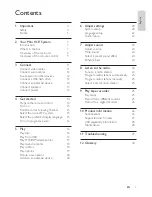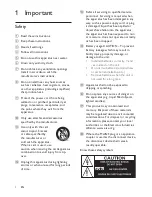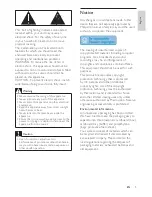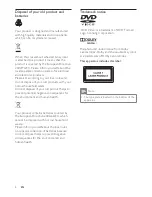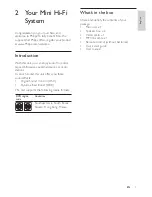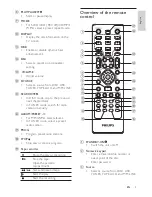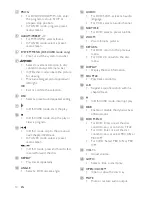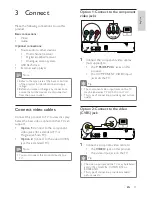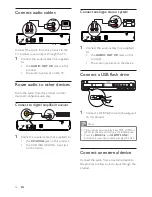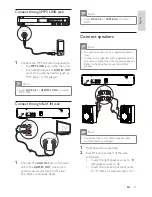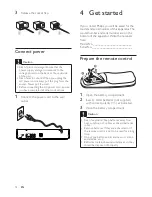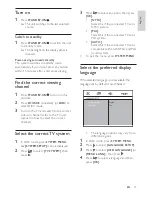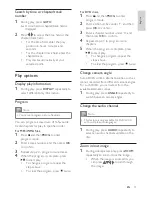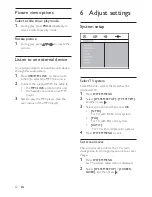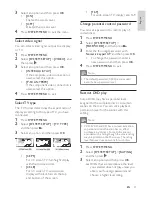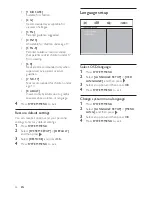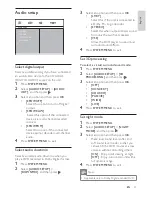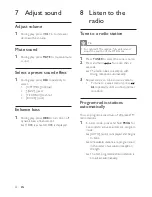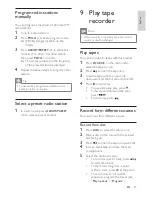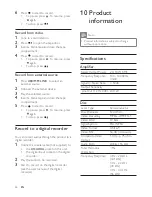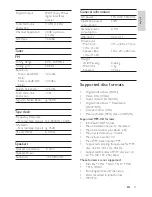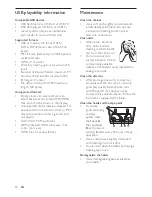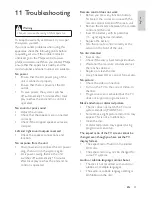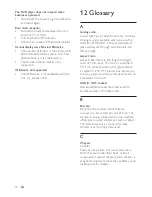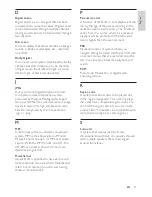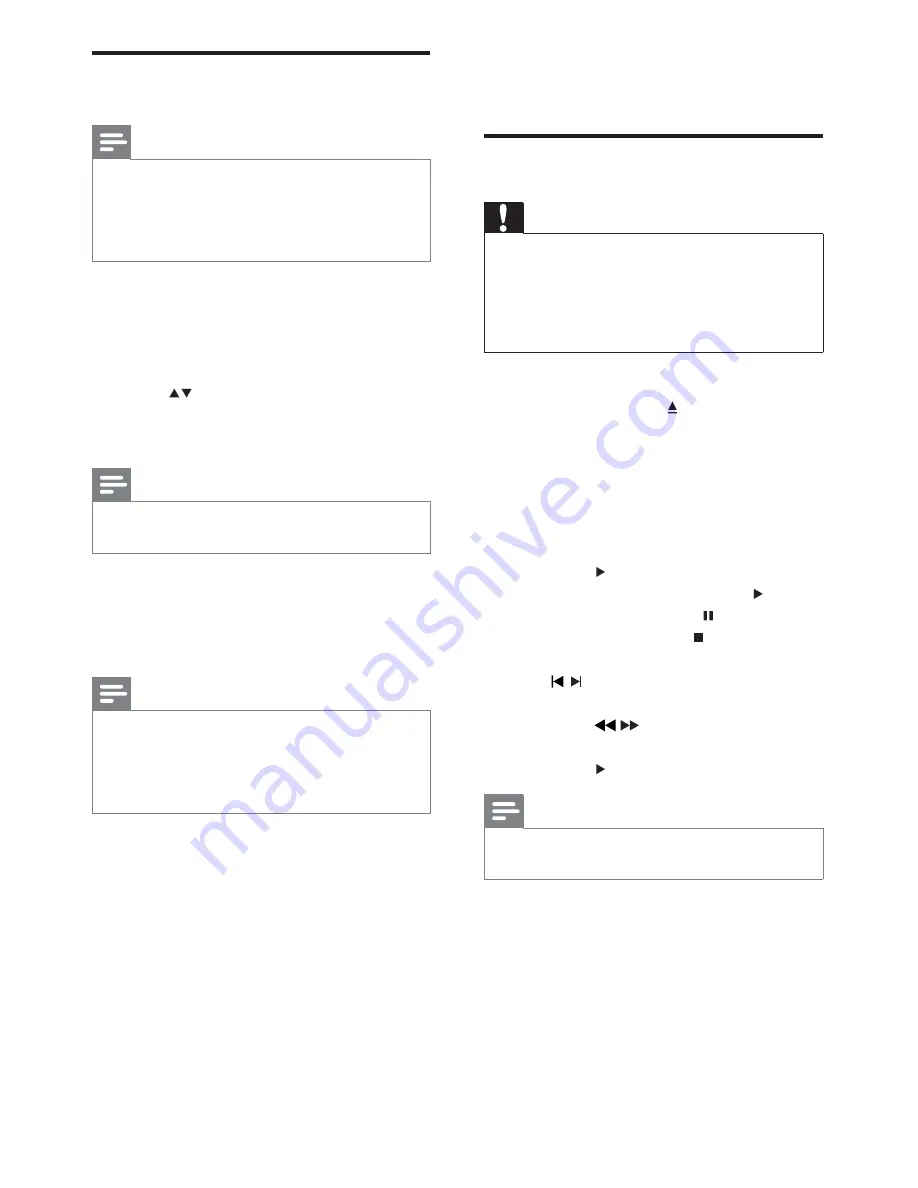
16
5 Play
Play disc
Caution
Never look at the laser beam inside the unit.
Risk of product damage! Never play discs with
accessories such as disc stabilizer rings or disc
treatment sheets.
Do not push on the disc tray or put any
objects other than discs on the disc tray.
1
Press
DISC
to select the disc source.
2
Press
OPEN/CLOSE
to open the disc
compartment.
3
Insert a disc with the printed side facing
up, then close the disc compartment.
Play starts automatically.
»
If play does not start, select an
option from the disc menu, and then
press .
To start/resume play, press
.
To pause play, press
.
To stop play, press
.
7RVNLSWRDWUDFNÀOHFKDSWHUSUHVV
/
.
7RVHDUFKZLWKLQDWUDFNÀOHFKDSWHU
press
/
repeatedly to select a
preset speed: X2, X4, X8, or X20.
Press to resume normal play.
Note
To play a locked DVD, enter the 4-digit
parental control password.
Turn on progressive scan
Note
To use the progressive scan feature, you
must connect a progressive scan TV with the
component video jacks (see “Connect” >
“Connect video cables” > “Option 1: Connect
to the component video jacks” for details).
1
Turn on the TV to the correct viewing
channel for this product.
2
In DISC mode, press
SYSTEM MENU
.
»
[SYSTEM SETUP]
menu is displayed.
3
Press
to select
[SYSTEM SETUP]
.
4
Select
[VIDEO]
>
[P-SCAN YPBPR]
, and
then press
OK
WRFRQÀUP
Note
If a blank/distorted screen is displayed, wait for
15 seconds for the auto recovery.
5
Press
SYSTEM MENU
to exit the menu.
6
You can now turn on the progressive
scan mode on the TV (see the TV user
manual).
Note
During play, when the progressive scan
mode is on for both this product and the TV,
distorted picture may display. In this case, turn
off the progressive scan feature on both this
product and the TV.
EN