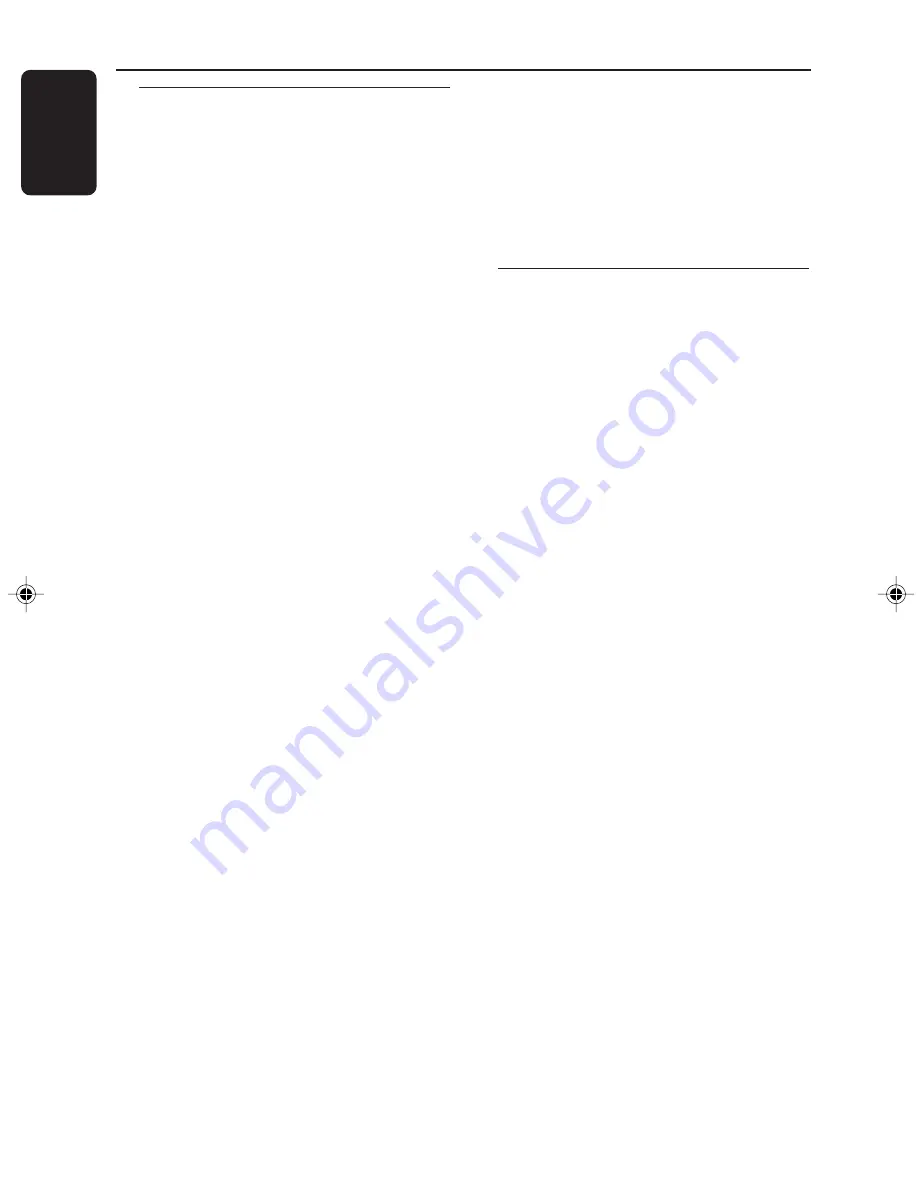
18
English
3140 115 30591
CD Operation
Disc Playback
To playback all discs on the disc tray
●
Press
PLAY
É
.
➜
All the available discs will playback once, then
stop.
➜
During playback, the selected disc tray, track
number and elapsed playing time of the current
track will appear on the display.
To playback one disc only
●
Press the DISC DIRECT PLAY button :
DISC 1
,
DISC 2
or
DISC 3
.
➜
The selected disc will playback once, then
stop.
To interrupt playback
●
Press
PAUSE
Å
.
●
To resume playback, press
PLAY
É
again.
To stop playback
●
Press
Ç
.
To search for a particular passage during
playback
●
Press and hold
à
or
á
and release it when
the desired passage is located.
➜
During searching, the volume will be reduced.
To select a desired track
●
Press
í
or
ë
repeatedly until the desired
track appears on the display.
●
If playback is stopped, press
PLAY
É
to start
playback.
Note:
– In Shuffle mode, pressing
í
will cause the
player to skip only to the beginning of the current
track.
To skip to the beginning of the current
track during playback
●
Press
í
once
.
To replace discs during playback
1
Press
DISC CHANGE
.
2
To change the inner disc, press
DISC
CHANGE
again.
➜
"
DISC CHANGE
" will be displayed and the
disc will stop playing.
➜
The disc tray will close to retrieve the inner
disc, then reopen with the inner disc accessible.
Programming the disc tracks
Programming tracks is possible when playback is
stopped. Up to 40 tracks can be stored in the
memory in any order.
1
Load the desired discs on the disc tray (refer to
“Loading Discs”).
2
Press
PROG
to start programming.
➜
PROG
will start flashing.
3
Press
CD
(CD 1•2•3) or
DISC 1/2/3
button
to select a disc.
4
Press
í
or
ë
repeatedly to select the desired
track.
5
Press
PROG
to store the track.
¶
Repeat
steps 3–5
to store other discs and
tracks.
6
Press
PLAY
É
to start program playback.
➜
"
PLAY PROGRAM
" will be displayed.
●
To end programming without starting playback,
press
Ç
once
.
➜
The total number of tracks programmed and
the total playing time will appear on the display.
Notes:
– If the total playing time is more than "
99:59
"
or if one of the programmed tracks has a number
greater than 30, then "
--:--
" will appear on the
display instead of the total playing time.
– If you attempt to program more than 40 tracks,
"
PROGRAM FULL
" will be displayed.
– If you press any of the DISC DIRECT PLAY
buttons, the system will playback the selected disc
or track, and the stored program will be ignored
temporarily. The
PROG
symbol also will disappear
temporarily from the display. It will reappear when
playback of the selected disc ends.
– During programming, if no button is pressed
within 20 seconds, the system will exit the Program
mode automatically.
Содержание FWC527
Страница 3: ...3 3 1 2 3 4 5 6 7 8 9 0 ...
Страница 6: ...6 ...













































