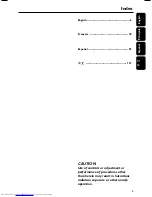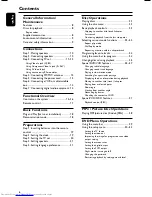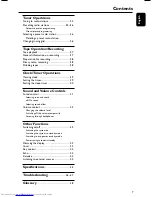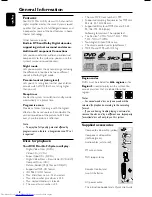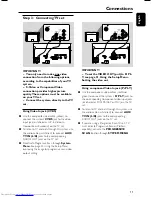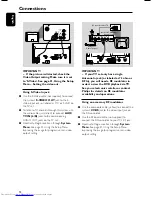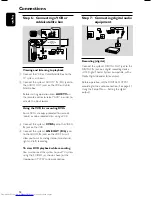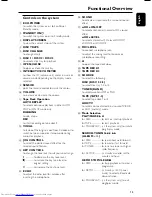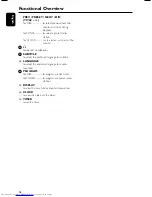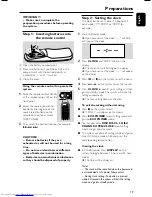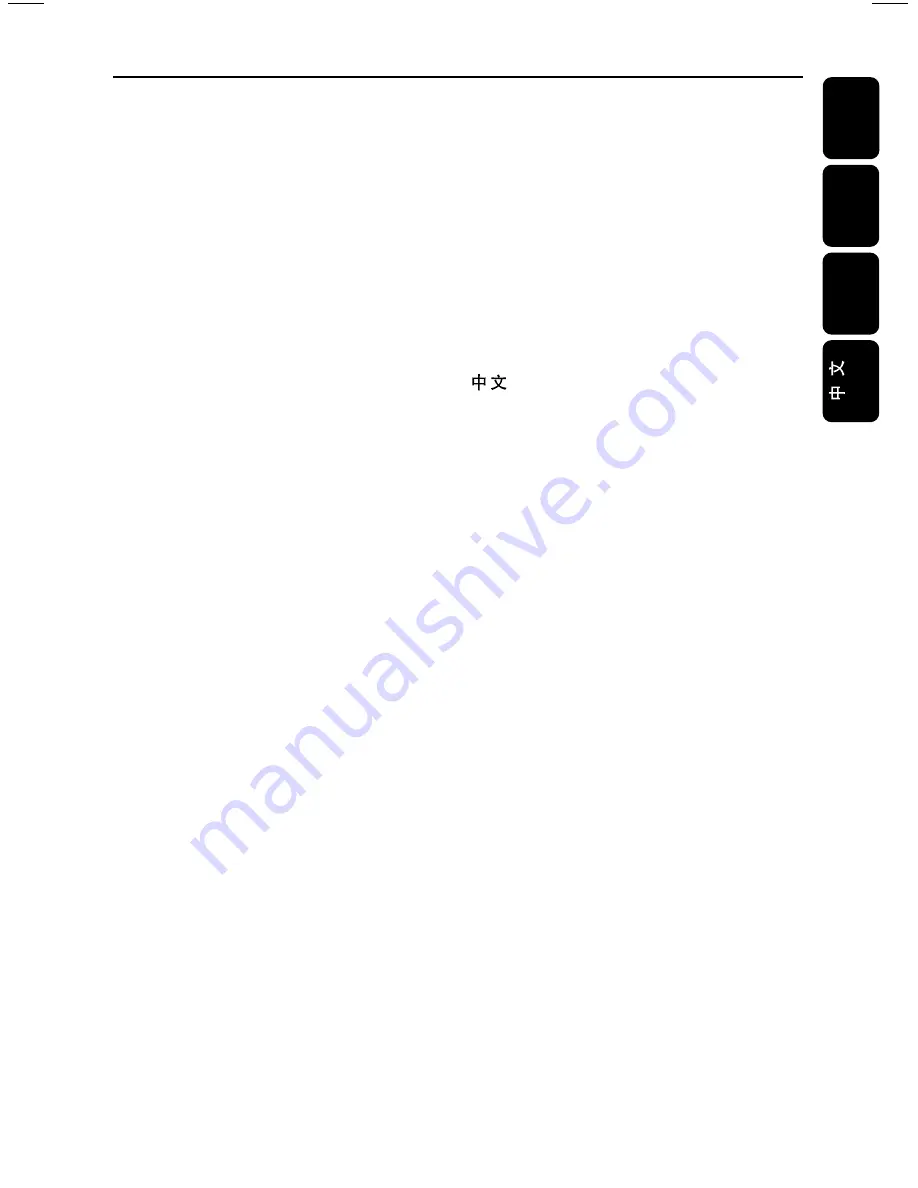
5
MC-V320/21-1
English
F
rançais
Español
CAUTION
Use of controls or adjustment or
performance of procedures other
than herein may result in hazardous
radiation exposure or other unsafe
operation.
Index
English ------------------------------------------------ 6
Français -------------------------------------------- 49
Español --------------------------------------------- 93
------------------------------------------------------ 137