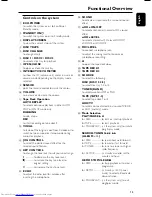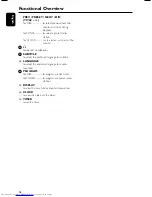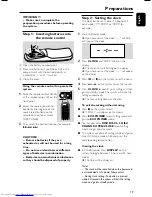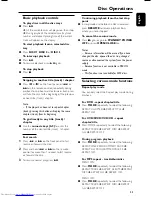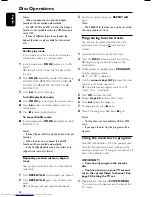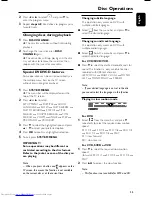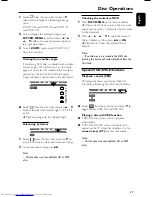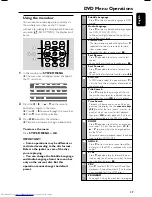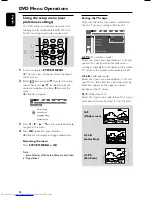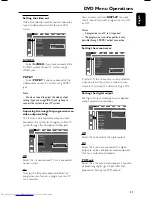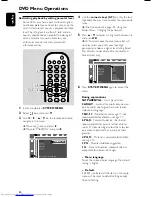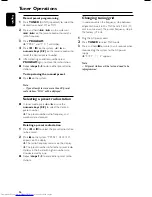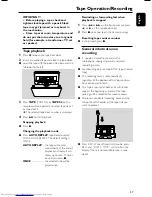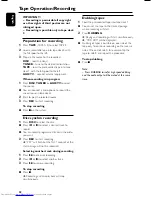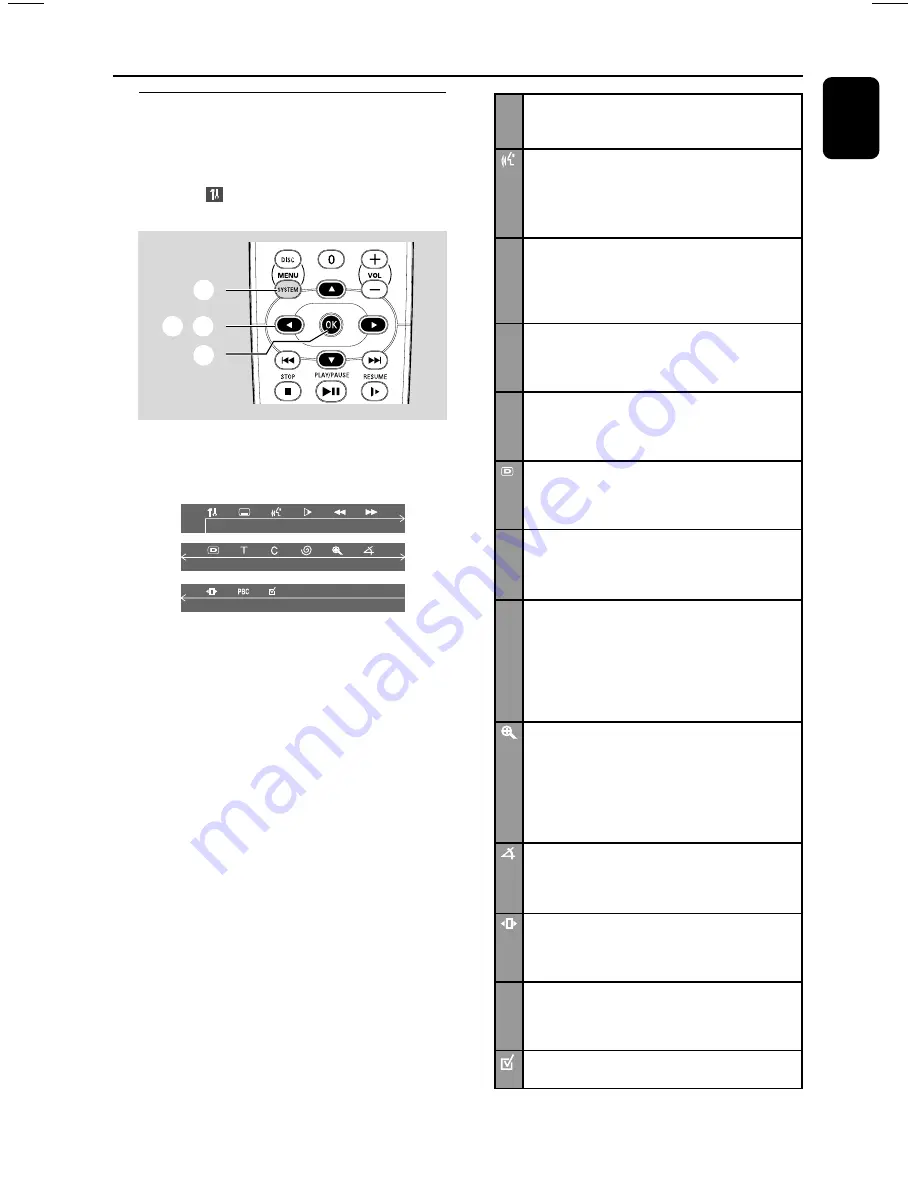
29
English
Using the menu bar
You can continue some operations directly via
the multiple menu bars on the TV screen
without interrupting the disc playback. But when
you enter
(SETUP MENU), the playback will
pause.
1
4
2
,
3
1
In disc mode, press
SYSTEM MENU
.
➜
The menu bar will appear across the top of
the TV set screen.
2
Press the
1
/
2
/
3
/
4
on the remote
control to navigate in the menu.
➜
Press
1
/
2
to move through the menu bar.
➜
Press
4
to enter the selection.
3
Press
OK
to confirm the selection.
➜
Playback will resume or begin automatically.
To remove the menu
Press
SYSTEM MENU
or
OK
.
IMPORTANT!
– Some operations may be different or
restricted according to the disc format.
Refer to the jacket or care of the disc
you are playing.
– You can change the Subtitle Language
and Audio Language from the menu bar
only on the current disc. But this
operation cannot change the default
preset.
i
Subtitle Language
Press
4
to select a desired language in DVD
mode.
Audio Language
Press
4
to select a desired audio language on
the DVD, CVD, SVCD, VCD:
Left Vocal
p
Right Vocal
p
Mono Left
p
Mono Right
p
Stereo
x
Slow Motion
The slow motion speed will display. Press
4
repeatedly to select a reverse or forward
slow motion speed.
To cancel the slow function, press
2;
.
5
Fast Reverse
Press
4
repeatedly to select a reverse fast
speed.
To cancel the fast reverse function, press
2;
.
6
Fast Forward
Press
4
repeatedly to select a forward fast
speed.
To cancel the fast forward function, press
2;
.
STATUS
In DISC mode, select this icon and press
4
to
view the time, title or chapter information of
the playing disc.
T
Title Search
Press
4
to display the message of title, use
the number keys to enter a desired title you
want, and then press
OK
to start playback.
C
Time Search
Playback will pause and a time edit box ap-
pears on the display. Use the
numeric keys
(0-9)
to enter the time (hours : minutes : sec-
onds) at which you want to start playback,
then press
OK
to start playback. (This func-
tion is not available in the PBC ON mode.
ZOOM
Press
4
repeatedly to select an enlarged pic-
ture ratio: 1.5, 2 or 4. You can press
1
/
2
/
3
/
4
to move within the enlarged picture
on the TV set.
To resume normal playback, repeat the above
step to select ZOOM OFF.
ANGLE
Press
4
to view the same scene from differ-
ent angles if the DVD is recorded with multi-
angles.
STEP
Press
4
repeatedly to play forward the disc
step by step (one frame every step). To cancel
the step function, press
2;
.
PBC
PBC
Press
4
to select PBC ON or OFF, and then
playback will stop automatically. (This function
is not available for CD or MP3 discs.)
PROGRAM
See page 24, Using the menu bar to program.
DVD Menu Operations