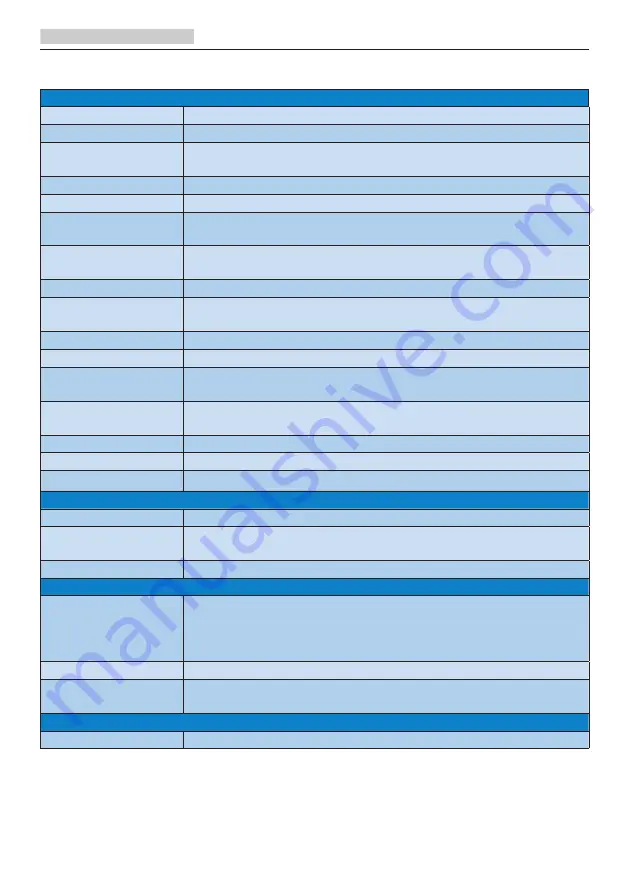
16
5. Technical Specifications
5. Technical Specifications
Picture/Display
Monitor Panel Type
VA
Backlight
W-LED system
Panel Size
23.8” W (60.5 cm)
Aspect Ratio
16:9
Pixel Pitch
0.311 x 0.311 mm
Contrast Ratio
(typ.)
3000:1
Optimum
Resolution
1920 x 1080 @ 60Hz
Viewing Angle
178° (H) / 178° (V) @ C/R > 10 (typ.)
Picture
Enhancement
SmartImage
Flicker free
Yes
Display Colors
16.7M
Vertical Refresh
Rate
50Hz-76Hz (Analog)
48Hz-76Hz (HDMI, Adaptive Sync for HDMI)
Horizontal
Frequency
30KHz-83KHz (Analog)
30KHz-85KHz (HDMI, Adaptive Sync for HDMI)
sRGB
Yes
LowBlue Mode
Yes
Adaptive Sync
Yes
Connectivity
Signal Input
VGA (Analog), HDMI (Digital,HDCP)
Audio In/Out
241E1SC/241E1C: HDMI audio out
241E1SCA: HDMI audio out, headphone out
Input Signal
Separate Sync, Sync on Green
Convenience
OSD Languages
English, German, Spanish, Greek, French, Italian, Hungarian,
Dutch, Portuguese, Brazil Portuguese, Polish, Russian,
Swedish, Finnish, Turkish, Czech, Ukranian, Simplified
Chinese, Traditional Chinese, Japanese, Korean
Other Convenience
Kensington Lock, VESA mount (100 x 100mm)
Plug & Play
Compatibility
DDC/CI, Mac OSX, sRGB, Windows 10/8.1/8/7
Stand
Tilt
-5° / +20°














































