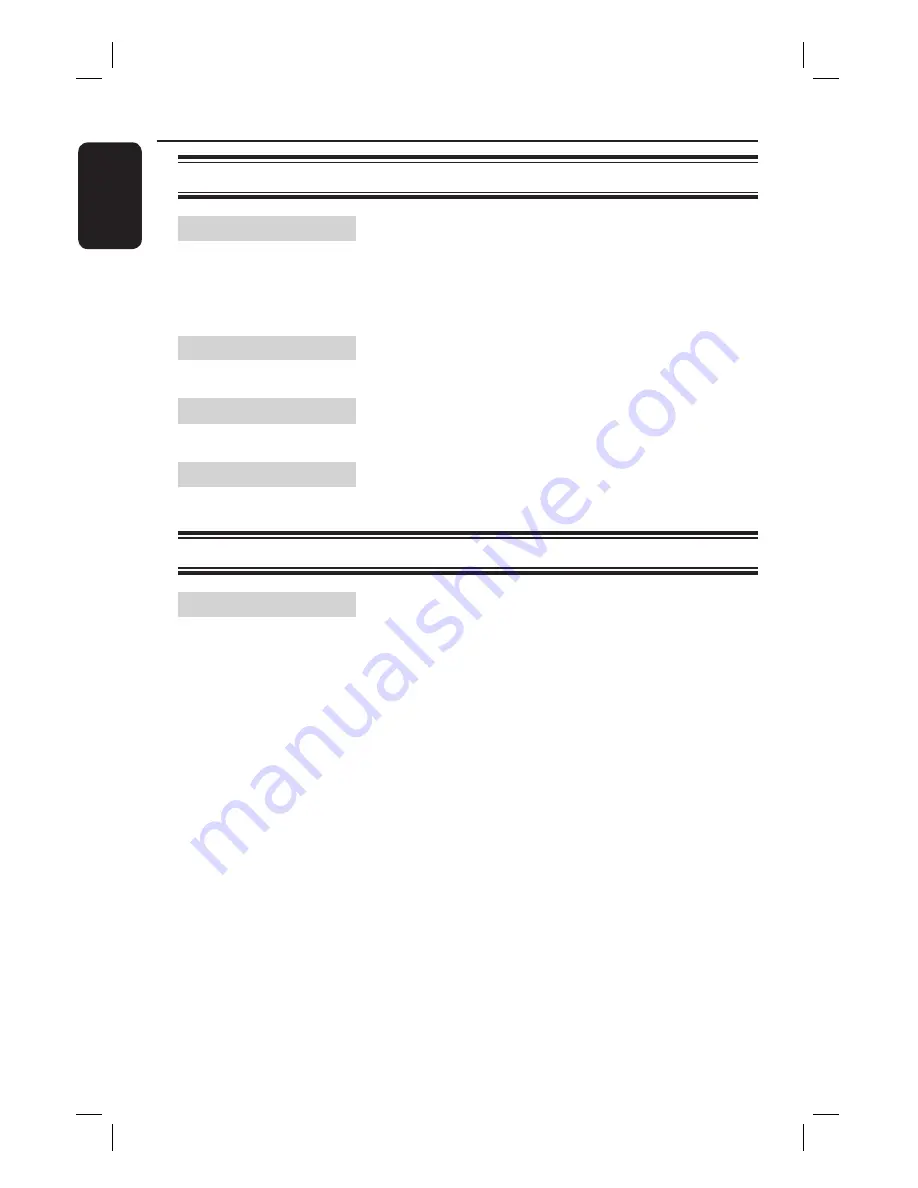
34
English
Setting and Adjustments
(continued)
Operation Setting (Installation)
Quick Channel Search
Quickly presets all receivable channels in your area.
A
Select the city you live in, and press
OK
.
B
When the display asks for confi rmation, select
{
Yes
}, and press
OK
.
− All receivable channels are preset.
− Press
OK
when {
Finish
} appears.
Auto Channel Search
Presets all receivable channels.
If some channels cannot be preset after performing
{
Quick Channel Search
}, try this.
Manual Channel Search
Use to store your channels manually.
Select the channel you want to preset and press
OK
.
Repeat this step to preset another channel.
Time Zone
{
NSW/ACT / VIC / QLD / SA / WA / TAS / NT
} -
Selects the time zone of your area for clock setting.
Digital TV settings (Channel)
Channel Edit
Enter your four-digit password using the alphanumeric
keypad and press
OK
.
− If you have not yet set a password, enter ‘0000’
(default). To set or change the password, see page 35.
{
Lock
} − To lock certain unsuitable channels for
children. Select the TV channel you want to
lock, then press the
Green
button.
{
@
} appears next to the locked TV channel.
− To unlock the TV channel, press the
Green
button again.
{
Favorite
} − Sets the channels as favourites in
Favourite Lists. See ‘Making your own
Favourite List’ (page 20).
{
Hide Channel
} − Disable unused or unwanted
channels manually.
Select the TV channel you want to
hide, then press the
Blue
button.
− {
X
} appears next to the disabled
TV channel.
To cancel the setting, press the
Blue
button again.
Содержание DVR5100
Страница 1: ...English HIGHDEFINITIONDIGITALVIDEORECORDER DVR5100 DVR7100 User Manual ...
Страница 5: ...5 English ...










































