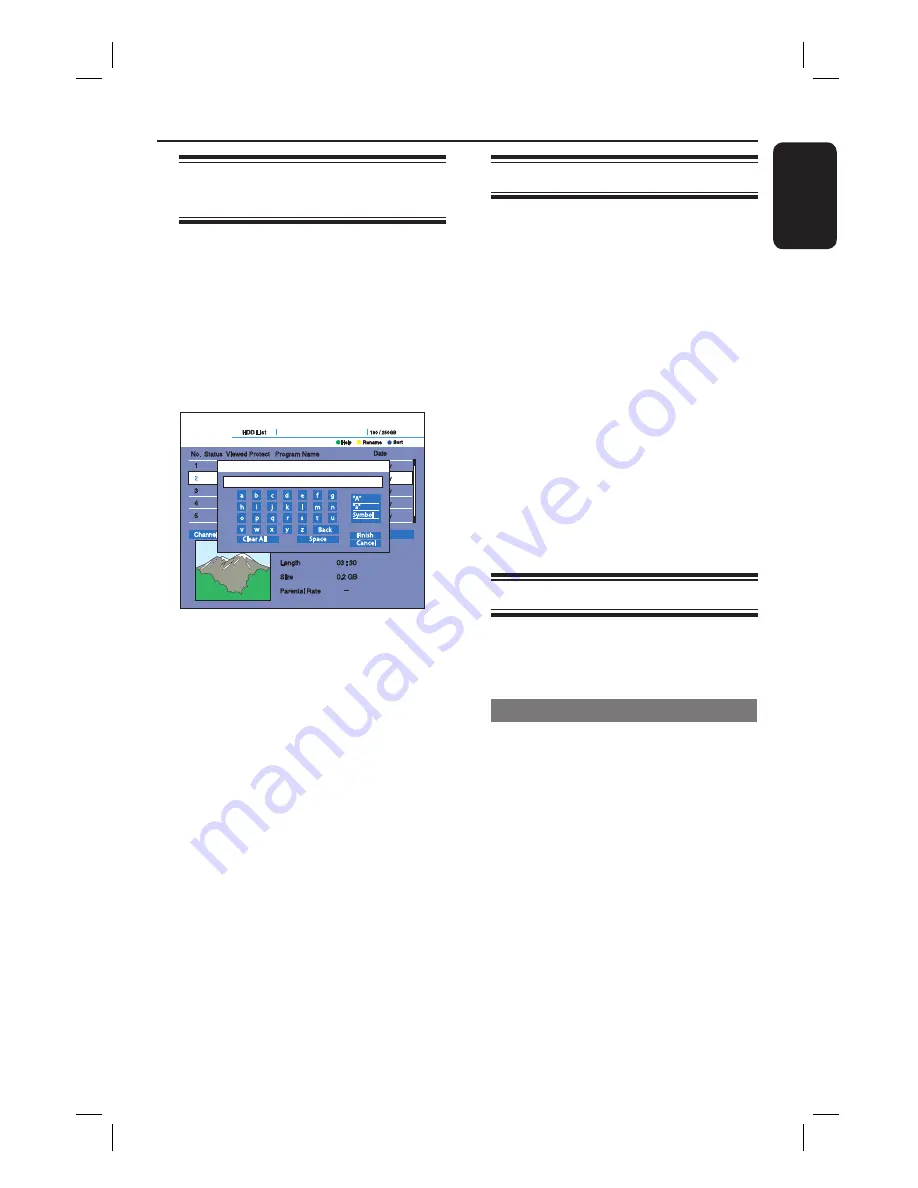
31
English
Managing the HDD Contents
Labelling a Title (Entering
Characters)
You can enter up to 38 characters for a
title.
A
Press
HDD
.
{
HDD List
} appears.
B
Press the
Yellow
button.
The display for entering characters
appears.
C
Press the cursor keys to select
{
A
} (upper-case), {
a
} (lower-case), or
{
Symbol
}, and press
OK
.
The characters of the selected type
are displayed.
D
Press the cursor keys to select characters
you want to enter and press
OK
.
The selected character appears at the
top of the display.
Erasing a character
Move the cursor to the right of the
character, select {
BACK
} and press
OK
.
Inserting a character
Move the cursor to the right of the point
you want to insert the character, select
the character and press
OK
.
Erasing all of the characters
Select
{
Clear All
} and press
OK
.
E
Select {
Finish
} and press
OK
.
To cancel the setting, select {
Cancel
}.
Protecting a Title
You can protect titles from accidentally
erase.
A
Press
HDD
on the remote control.
{
HDD List
} appears.
B
Press the cursor
v V
keys to select title
and press
OK
.
The sub-menu appears.
C
Select {
Protect
} and press
OK
.
D
Select {
On
} when the {
Protect
}
display appears.
{
@
} appears next to the protected
title. To cancel the protection, select
{
Off
}.
Freeing up space on the HDD
You can erase recorded titles to create
disk space.
Erasing a title
A
Press
HDD
on the remote control.
{
HDD List
} appears.
B
Press the cursor
v V
keys to select title
and press
OK
.
The sub-menu appears.
C
Select {
Delete
} and press
OK
.
D
Select {
Yes
} when asked for
confi rmation.
The selected title is erased.
Содержание DVR5100
Страница 1: ...English HIGHDEFINITIONDIGITALVIDEORECORDER DVR5100 DVR7100 User Manual ...
Страница 5: ...5 English ...













































