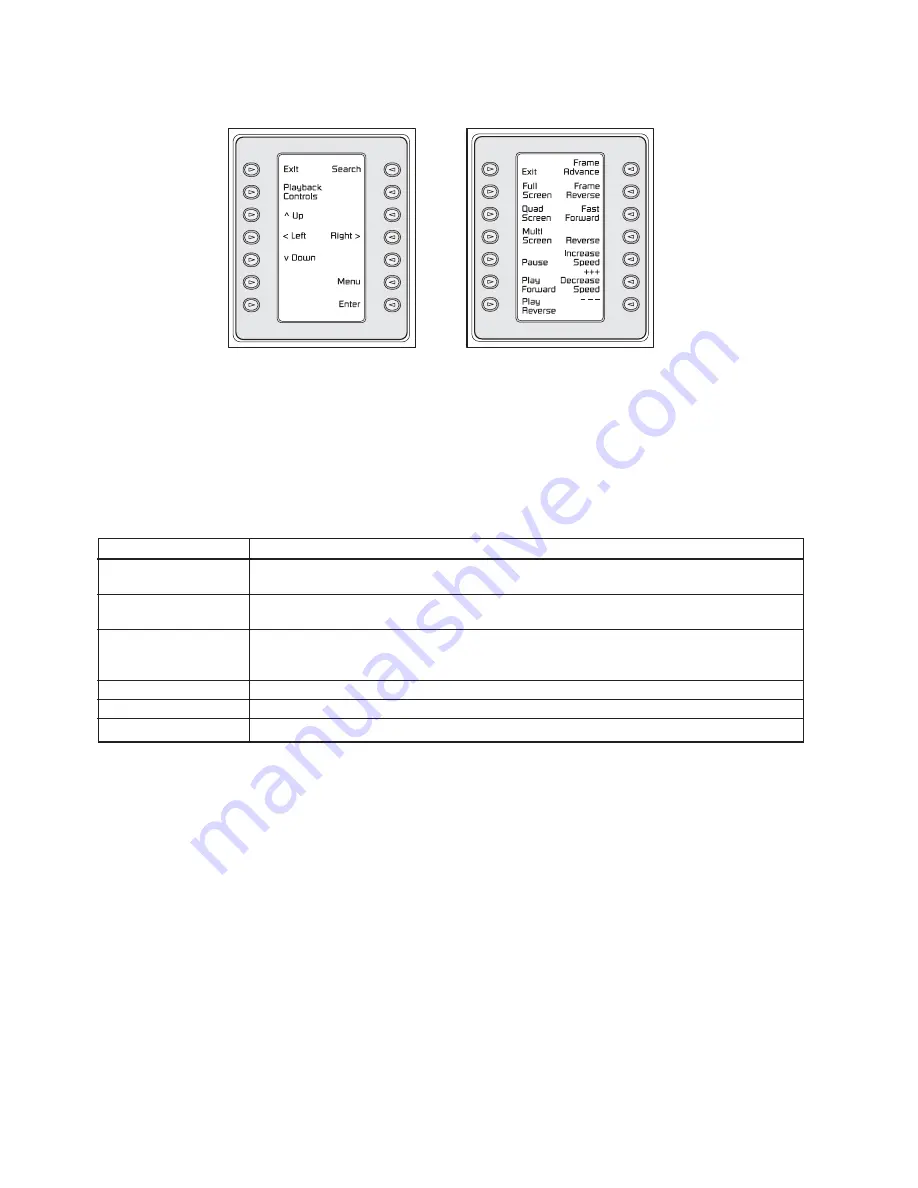
7
2.4
DVR1 Keyboard Menus
There are two new keyboard menus that provide direct access to the DVR1 menus and its recorded video (refer to the keyboard’s
instruction manual for further information on keyboard menus).
2.4.1
DVR1 Controls Menu
To view the
DVR1 CONTROLS
menu, at the Keyboard’s
MULTIPLEXER MAIN MENU
, select
RECORDER CONTROLS
, then
DVR1 CONTROLS
. The multiplexer will enter the VCR
View
mode.
When this screen is selected, the DVR1 output signal switches to
MON A
of the multiplexer (the multiplexer
Playback
mode remains
unchanged).
Below is a list of the new Keyboard Softkey buttons for the
DVR1 Controls
menu along with an explanation of the functions they
perform.
NOTES:
1. The front panel buttons of the Multiplexer and AllPlex keyboard do not provide direct access to the DVR1’s
Search
menus.
2. When the IntuiKey keyboard is in the
DVR1 CONTROLS
menu, all
MON A
display keys from the front panel and Allplex
keyboard are blocked except the following:
• ALARM ACK
• ACTION ACK
• ALT, MON B
• Display keys for
MON B
are not blocked (except for
Freeze
).
3. If connection has been broken while the Multiplexer is in
DVR1 CONTROLS
mode (via the IntuiKey keyboard), the
Multiplexer
MON A
display becomes locked in this mode. To force the Multiplexer out of
DVR1 CONTROLS
mode, execute
the following command via the Multiplexer front panel:
ALT, 1, VCR, SEQ
.
4. If the Multiplexer was placed in
Menu
mode via front panel buttons, and the IntuiKey keyboard goes into
DVR1 CONTROLS
,
the Multiplexer remains in Multiplexer
Menu
mode. However, the
DVR1 CONTROLS
keys on the IntuiKey keyboard will still
control the DVR1. To display the DVR1 menus, first leave the Multiplexer menus (from the front panel), then leave and reenter
DVR1 CONTROLS
on the IntuiKey keyboard.
DVR1 Controls
DVR1 Playback Controls
Softkey
Functions
Exit
*
• Presents the previous keyboard menu (
RECORDER CONTROLS
).
• Output signal of the Multiplexer is switched to MON A.
Playback Controls
• Presents the DVR1
PLAYBACK CONTROLS
menu (see
Section 2.4.2
).
• The Multiplexer is forced into
Playback
mode to decode playback video from the DVR1.
Search
• Presents the DVR1’s
Search
screen.
• Video selected directly from this menu is not decoded unless the Multiplexer is in
Play
mode.
Press
PLAYBACK CONTROLS
on the DVR1 to properly view decoded video.
Up, Down, Left, Right
Navigate the DVR1’s menu screens
Enter
Equivalent to the DVR1’s
Enter
command.
Menu
Equivalent to the DVR1’s
Menu
button.
*
To stop playback and resume recording,
EXIT
the
DVR1 CONTROLS
and
RECORDER CONTROLS
menus,
then press
PLAY
on the Multiplexer’s Main menu.
Содержание DVR I Series
Страница 1: ...DVR1 Series Digital Video Recorders Philips Communication Security Imaging Addendum Eng ...
Страница 2: ...2 ...
Страница 11: ...11 ...






























