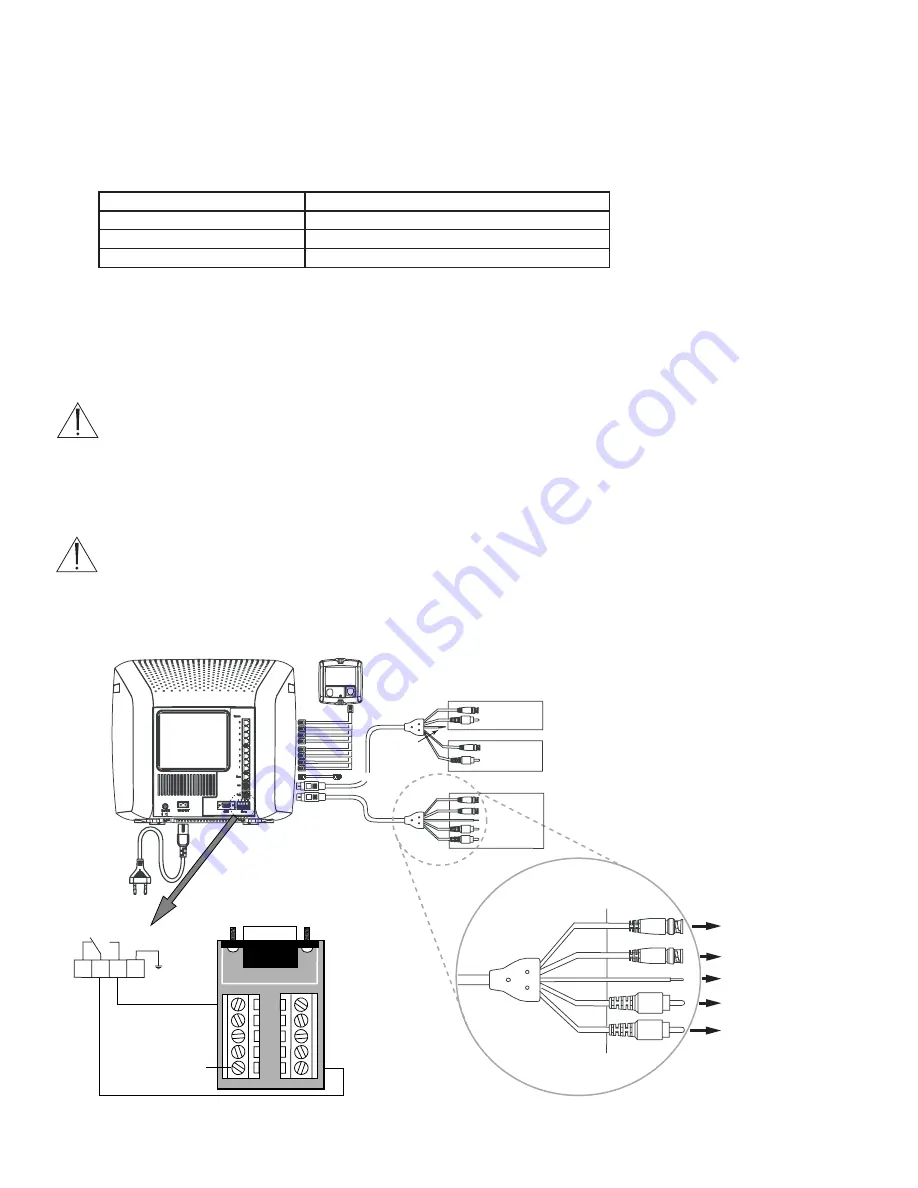
4
1
REO QUICK INSTALL GUIDE
1.1
Introduction
This guide provides the steps necessary to install the DVR1 in combination with a REO Multiplexer or REO Switcher Monitor. If you
are not familiar with the operations of the DVR1 and the REO Monitor, refer to the corresponding instruction manuals.
1.2
Required Software Version
Ensure that the DVR1 and REO monitor’s software version is equal to or higher than noted below.
1.3
Installation
1.3.1
Connection of Audio/Video Cable (A/V Cable)
To record camera images, the REO VCR In/Output allows connection of the DVR1. Connect the Mini Din plug to the VCR
connector of the REO System Monitor.
1. Connect the BNC connectors to the
VIDEO IN
and
VIDEO OUT
of the DVR1.
ATTENTION:
VIDEO IN
of the A/V cable must be connected to
VIDEO OUT
of the DVR1.
VIDEO OUT
of the A/V cable must be connected to
VIDEO IN
of the DVR1.
2. Connect the black VEXT cable (located in the A/V cable) to the VEXT-pulse output of the DVR1 (
Pin 5
of
Accessories port
) for
proper synchronization between the System Monitor and DVR1.
3. If the DVR1 also has audio recording capabilities, connect the RCA connectors to
AUDIO IN
and
AUDIO OUT
of the DVR1.
ATTENTION:
AUDIO IN
of the A/V cable must be connected to
AUDIO OUT
of the DVR1.
AUDIO OUT
of the A/V cable must be connected to
AUDIO IN
of the DVR1.
1.3.2
Connection of Alarm Contact
In case of an alarm, the output relay contact of the REO System Monitor can change the recording speed from
Normal
recording to
Alarm
recording until the alarm is acknowledged by the user or automatically resets after the programmed alarm time has expired.
Product
Software Version
DVR1 (all models)
1.14 or higher (available at www.philipscsi.com)
REO Multiplexer Monitor
2.01c or higher
REO Switcher Monitor
1.00 or higher
VIDEO
OUT
AUDIO
OUT
AUDIO
IN
VIDEO
IN
VIDEO
OUT
AUDIO
OUT
AUDIO
IN
VIDEO
IN
Time-lapse VCR
VEXT
GND
To Slave Monitor
Camera 1–8
VCR (Playback Only)
Not Used
VIDEO OUT
AUDIO OUT
VIDEO IN
AUDIO IN
TV/Monitor
VIDEO OUT
VIDEO IN
AUDIO OUT
AUDIO IN
VIDEO
OUT
AUDIO
OUT
AUDIO
IN
VIDEO
IN
To
Pin 5
of
Accessories
PCB of DVR1 (VEXT)*
To
VIDEO OUT
of DVR1
To
VIDEO IN
of DVR1
To
AUDIO OUT
of DVR1
To
AUDIO IN
of DVR1
1
2
3
4
Alarm Relay
Alarm IN
VEXT
Connect
Accessories
PCB to
Accessories
Port of DVR1
1 6
2 7
3 8
4 9
5
GND
*
Not required by REO Switcher
Содержание DVR I Series
Страница 1: ...DVR1 Series Digital Video Recorders Philips Communication Security Imaging Addendum Eng ...
Страница 2: ...2 ...
Страница 11: ...11 ...





























