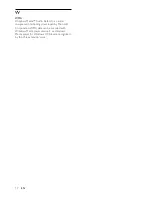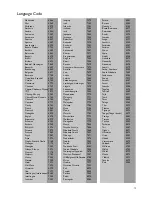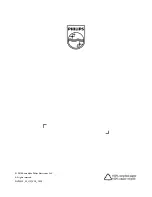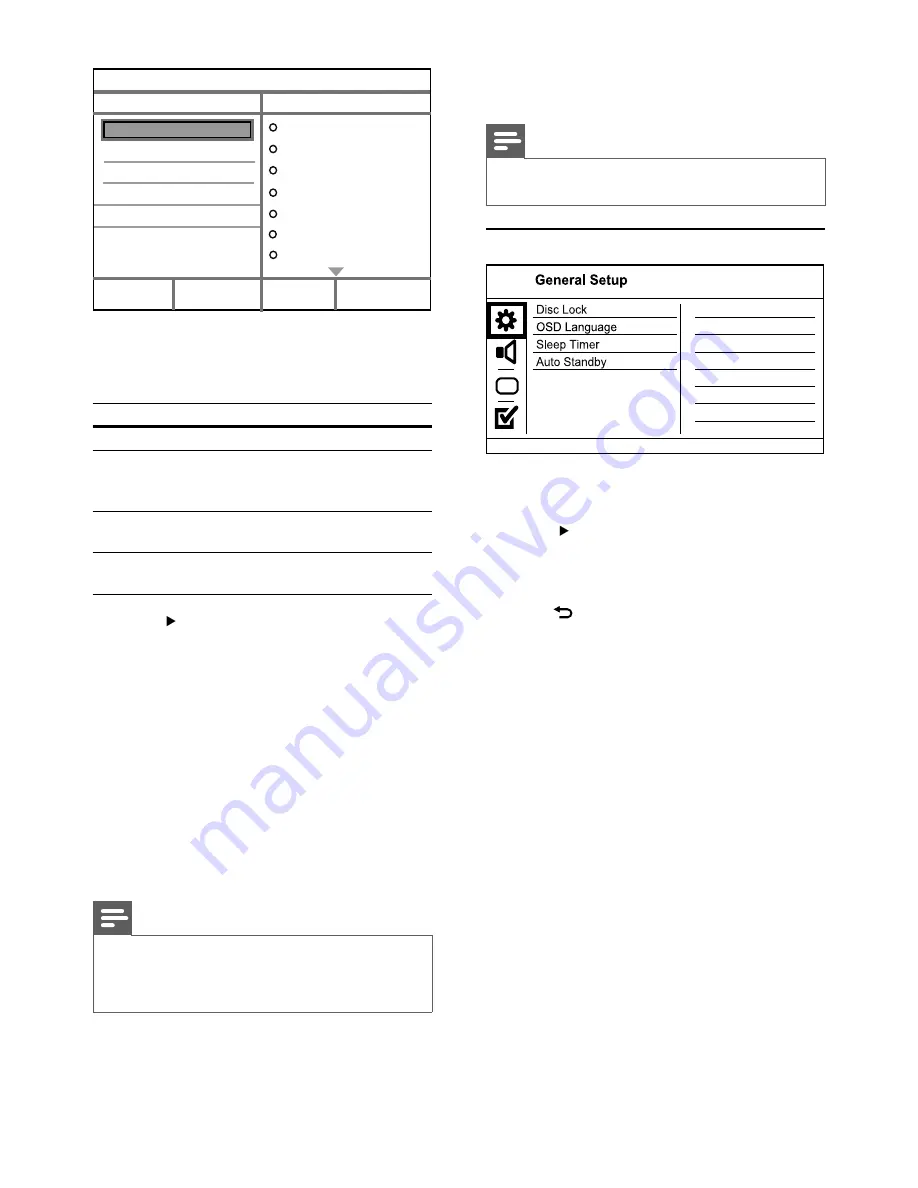
11
7 Adjust
settings
Note
If the setup option is grayed out, it means the setting
•
cannot be changed at the current state.
General setup
1
Press
SETUP
.
»
[General Setup]
menu is displayed.
2
Press to enter the submenu.
3
Select an option, and then press
OK
.
4
Select a setting, and then press
OK
.
To return to the previous menu, press
•
BACK
.
To exit the menu, press
•
SETUP
.
[Disc Lock]
Set the play restriction for a disc which is loaded in
the disc compartment (maximum 20 discs can be
locked).
•
[Lock]
- Restrict the access to the current
disc. At the next time when you want to play
this disc or unlock it, you need to enter the
password.
•
[Unlock]
- Play all discs.
[OSD Language]
Select a language for on-screen menu.
[Sleep Timer]
Switch automatically to standby at the preset time.
•
[Off]
- Disable sleep mode.
•
[15 Mins]
,
[30 Mins]
,
[45 Mins]
,
[60 Mins]
-
Select the countdown time for this product to
switch to standby.
[Auto Standby]
Turn on/off the auto standby mode.
•
[On]
- Switch to standby after 15 minutes
of inactivity (for example, in pause or stop
mode).
•
[Off]
- Disable the auto standby mode.
5
Select a conversion option in the
[OPTIONS]
panel, and then press
OK
repeatedly to select
an item.
Option
Description
[Speed]
Select a copying speed.
[Bitrate]
Select a quality level.
Higher bitrate for better sound
quality and bigger file size.
[CRT ID3]
Copy track information into the
MP3 file.
[Device]
The created files can only be saved
in a USB flash drive.
6
Press to access the
[TRACK]
panel.
7
Select an audio track, and then press
OK
.
To select another track, repeat step 7.
•
To select all tracks, select
•
[Select all]
in
the menu, and press
OK
.
To deselect all tracks, select
•
[Deselect
all]
in the menu, and press
OK
.
8
Select
[Start]
in the menu, and then press
OK
to start to convert.
Once complete, a new folder is created
»
automatically in the USB flash drive to store
all the new MP3 files.
To exit the menu, select
•
[Exit]
, and then
press
OK
.
Note
When you convert, never press any button.
•
DTS CDs and copy-protected CDs cannot be converted.
•
Writer-protected or password-protected USB flash
•
drives cannot be used to store MP3 files.
Create MP3
OPTIONS
TRACK
SUMMARY
Start
Exit
Select all
Deselect all
to change speed.
Track01 04:14
Track02 04:17
Track03 03:58
Track04 04:51
Track05 03:53
Track06 04:09
Track07 04:38
Press [OK] button
CRT ID3 Yes
Device USB 1
Speed
Normal
Bitrate 128kbps
EN