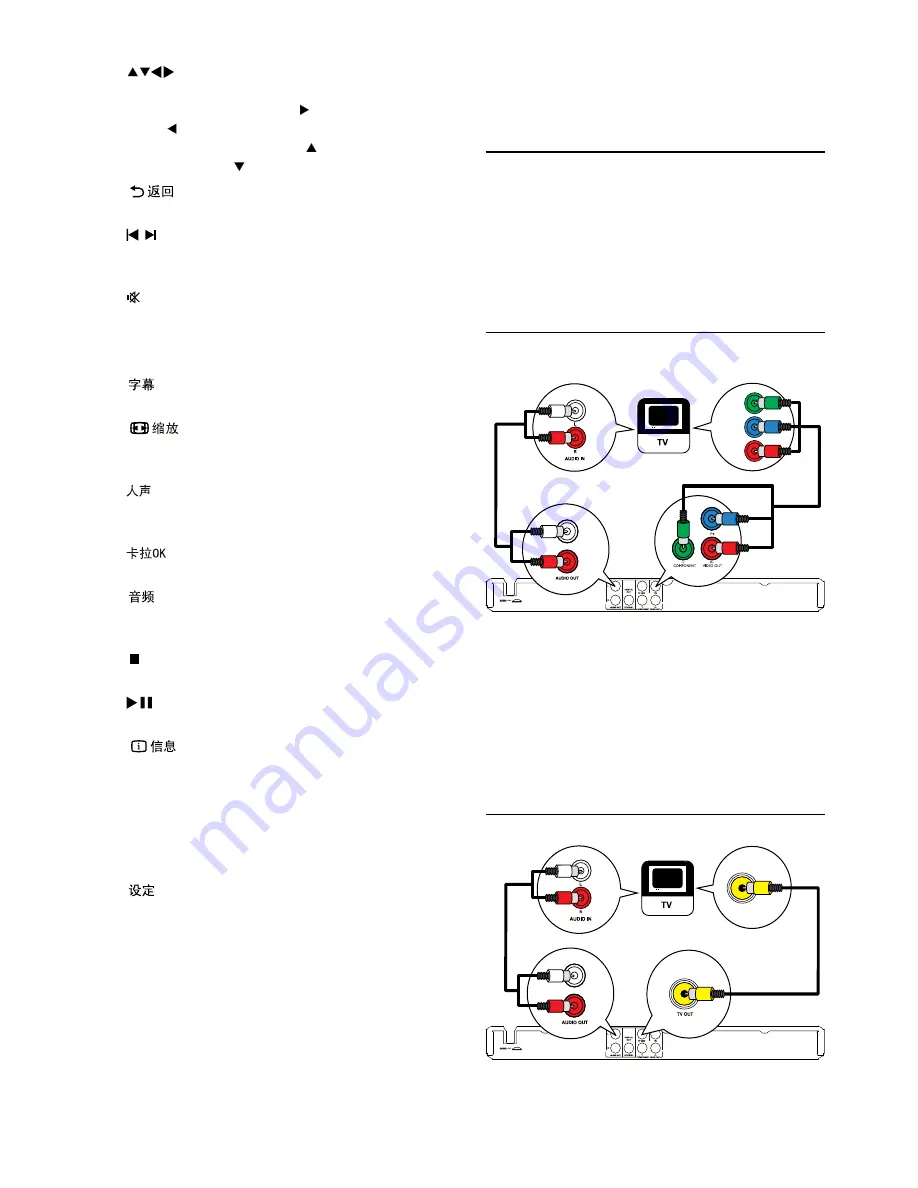
6
Optional connections:
Route audio to other devices:
•
Digital amplifier/receiver
•
Analog stereo system
•
Connect audio/video cables
Select the best video connection that TV can
support.
•
Option 1:
Connect to the component video
jacks (for a standard TV or Progressive Scan
TV).
•
Option 2:
Connect to the video (CVBS) jack
(for a standard TV).
Option 1: Connect to the component
video jacks
1
Connect the component video cables (not
supplied) to:
the
•
Y Pb Pr
jacks on this product.
the COMPONENT VIDEO input jacks
•
on the TV.
2
Connect the audio cables (supplied) to:
the
•
AUDIO OUT L/R
jacks on this
product.
the audio input jacks on the TV.
•
Option 2: Connect to the video (CVBS) jack
1
Connect a composite video cable (supplied) to:
Pb
Y
Pr
d
(Navigation buttons)
Navigate the menus.
•
Search fast-forward (
•
) or fast-backward
( ).
Search slow-forward (
•
) or slow-
backward ( ).
e
Return to the previous display menu.
•
f
/
Skip to the previous or next title, chapter,
•
or track.
g
Mute or restore the volume.
•
h
Numeric
buttons
Select an item to play.
•
i
Select a subtitle language on a disc.
•
j
Fit the picture display to the TV screen.
•
Zoom the picture in or out.
•
k
Select various Karaoke audio modes, or
•
turn off original vocal.
l
Access or exit the Karaoke setup menu.
•
m
Select an audio language or channel on
•
a disc.
n
Stop play.
•
o
Start, pause or resume disc play.
•
p
For discs, access the play options or
•
display the current disc status.
For slideshows, display a thumbnail view
•
of photo files.
q
OK
Confirm an entry or selection.
•
r
Access or exit the setup menu.
•
3 Connect
Make the following connections to use this product.
Basic connections:
Video
•
Audio
•
EN






































