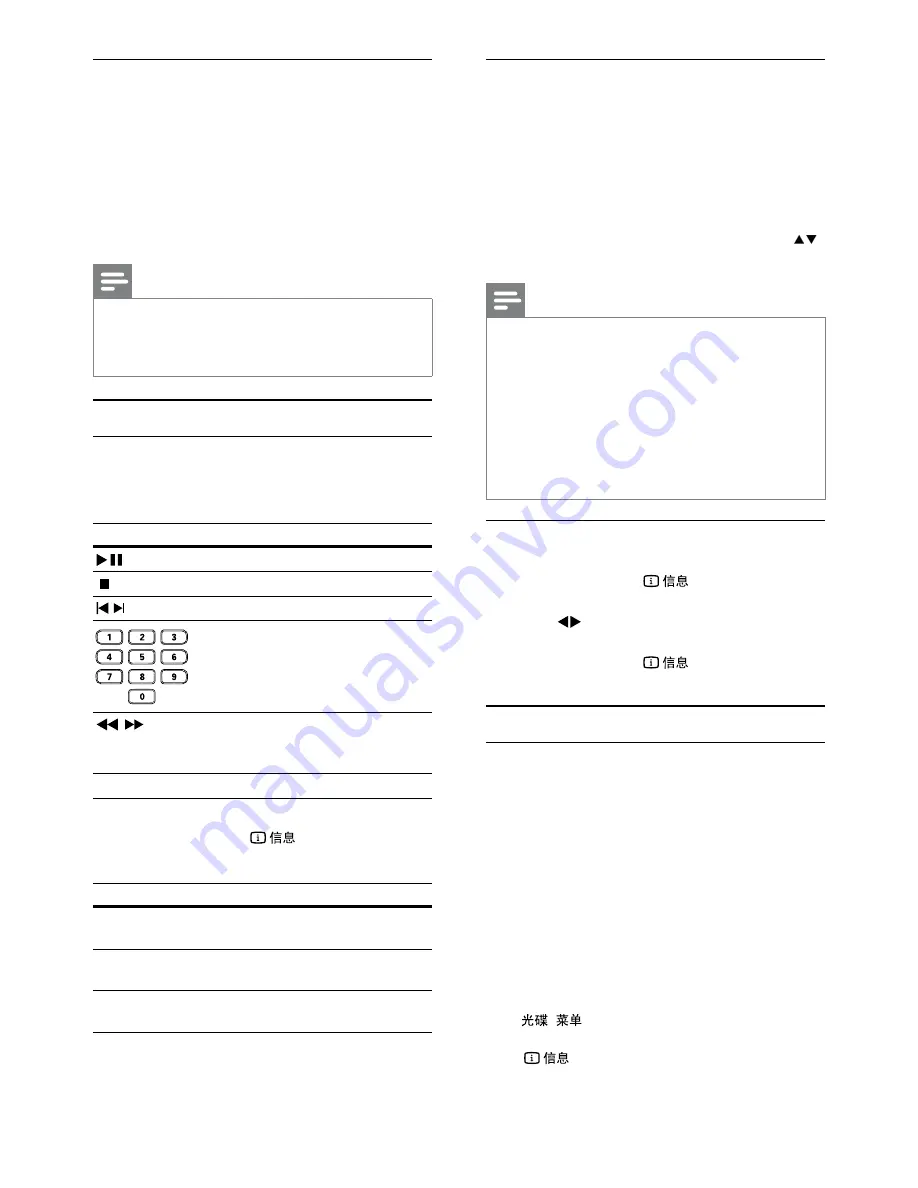
10
Play MP3/WMA music
MP3/WMA is a type of highly compressed audio file
(files with .mp3, .wma extensions).
1
Insert a disc that contains the MP3/WMA
music.
A contents menu is displayed.
»
2
If play does not automatically start, select a
track to play.
To select another track/folder, press
•
,
then press
OK
.
Note
For disc recorded in multiple sessions, only the first
•
session is played.
For a WMA file that is protected by Digital Rights
•
Management (DRM), it cannot be played on this product.
This product does not support MP3PRO audio format.
•
For any special character that is present in the MP3 track
•
name (ID3) or album name, it might not be displayed
correctly on the screen because these characters are not
supported.
Folders/files that exceed the supported limit of this
•
product cannot be displayed or played.
Repeat play for a specific section
For audio CDs,
1
During play, press
repeatedly until
[Off]
is displayed.
2
Press to select a repeat option.
For MP3/WMA files,
1
During play, press
repeatedly to select
a repeat option.
Play photo
Play photo as slideshow
You can play JPEG photos (files with .jpeg or .jpg
extensions).
1
Insert a disc that contains JPEG photos.
Slideshow begins (for Kodak disc), or a
»
contents menu (for JPEG disc) is displayed.
2
Select a photo, and then press
OK
to start the
slideshow.
For a photo recorded with the “exif ”
»
format, the display orientation is
automatically optimized.
To display photos in color (Fun Mode) or
•
in black and white (Simple Mode), press
/
.
To preview the photos in thumbnail, press
•
.
To select a photo, press the
•
Navigation
buttons
.
Play DivX
®
video
DivX
®
video is a digital media format that retains
high quality despite a high rate of compression.
You can enjoy DivX
®
video on this DivX certified
product.
1
Insert a disc that contains DivX videos.
A contents menu is displayed.
»
2
Select a title to play, then press
OK
.
You may select a subtitle/audio language.
•
Note
You can only play DivX video that is rented or purchased
•
with the DivX registration code of this product (see
“Adjust Settings” > “General Setup” >
[DivX(R) VOD
Code]
).
Play music
Control a track
1
Play a track.
2
Use the remote control to control the play.
Button
Action
Start, pause or resume disc play.
Stop disc play.
,
Skip to a previous/next track.
Select an item to play.
,
Searches fast-backward or fast-
forward. Press repeatedly to
change the search speed.
Quick skip play
1
During play, press
repeatedly to select
an option.
Display
Action
[Disc Go To]
Skip play to a specific time
within the disc.
[Track Go To]
Skip play to a specific time
within a track.
[Select Track]
Skip play to a specific track
number.
2
Press
the
numeric buttons
to change the time/
number to skip to.
EN




















