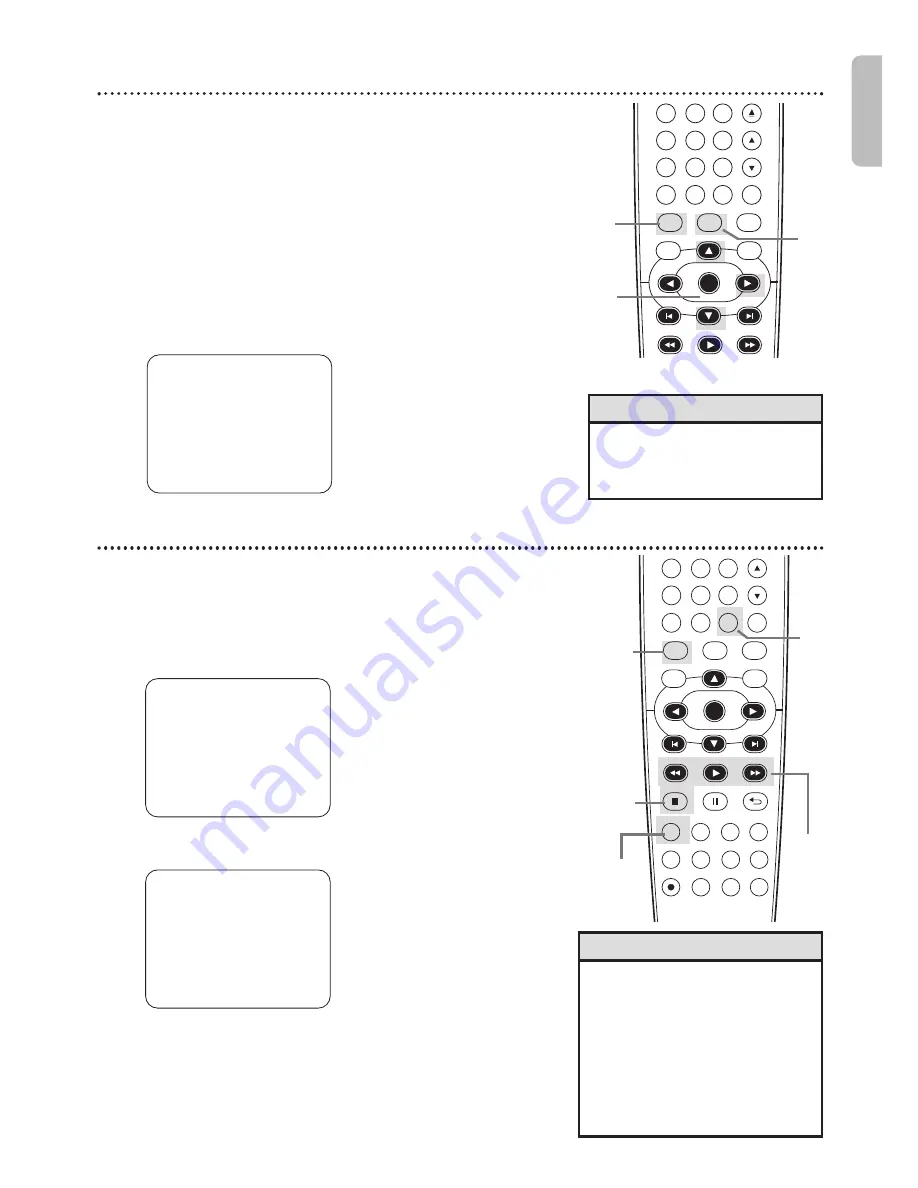
English
DVD
VCR
SETUP
INPUT
MENU
REC
SPEED
MODE
ANGLE
SEARCH
REPEAT
DISPLAY SUBTITLE
ZOOM
T MER SET
REPEAT
A B
AUDIO
BACK
PAUSE
STOP
PLAY
OK
FFW
REW
CLEAR
TITLE
DISC
TRACKING
6
5
4
7
8
9
0
+10
Repeat Playback
29
Follow the steps below to play a videotape repeatedly.
1
Press VCR, then press SETUP
so MENU appears.
2
Press
K
or
L
to select AUTO REPEAT.
3
Press
B
so ON appears next to AUTO REPEAT.
Tape playback will begin immediately. AUTO REPEAT will
appear on the TV screen briefly. (If you are fast forwarding
or rewinding the tape, press CLEAR to remove the menu,
then press PLAY
B
to begin tape playback.) The tape will
play to the end, rewind, then play again.
- M E N U -
TIMER PROGRAMMING
SATELLITE LINK
B
AUTO REPEAT
[ON]
CLOCK SET
LANGUAGE SELECT
• To cancel Auto Repeat, follow
steps
1
-2. At step 3, press
B
so OFF appears beside AUTO
REPEAT. Press CLEAR.
Helpful Hint
2-3
1
DVD
VCR
SETUP
INPUT
MENU
PLAY
OK
FFW
REW
CLEAR
TITLE
DISC
TRACKING
12
6
5
4
7
8
9
0
+10
3
Tape Counter
• You may only set the counter to
0 at one location at a time.
Setting the counter to zero at a
second location will erase the
previous 0 setting.
• If you remove the tape,the
counter will reset to 0 at the
point at which you last stopped
playback whenever you reinsert
the tape.
Helpful Hints
2,4
1
3
1
STOP
SLP
1
: 23 : 45
Follow the steps below to reset the VCR’s real-time tape counter
to 0 at a tape location you want to refer to later.
1
Press VCR, then play, fast forward or rewind a
tape to the location that you would like to
refer to later. Press STOP
C
to stop the tape.
2
Press DISPLAY to see the Status Display.
3
While the counter is on the screen, press
CLEAR to reset the counter to 0.
STOP
SLP 0 : 00 : 00
4
When you later want to return to this point on
the tape, press DISPLAY so you can see the
counter (while tape playback is stopped). Press
REW
h
or FFW
g
.
As the tape rewinds or forwards, watch the counter. When
it reaches 0,
press PLAY
B
to play the tape.
4
1
















































