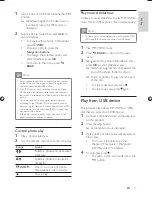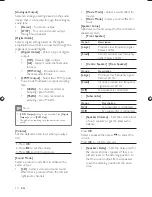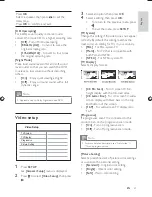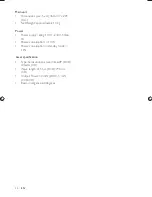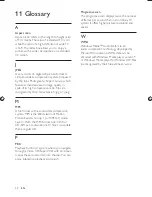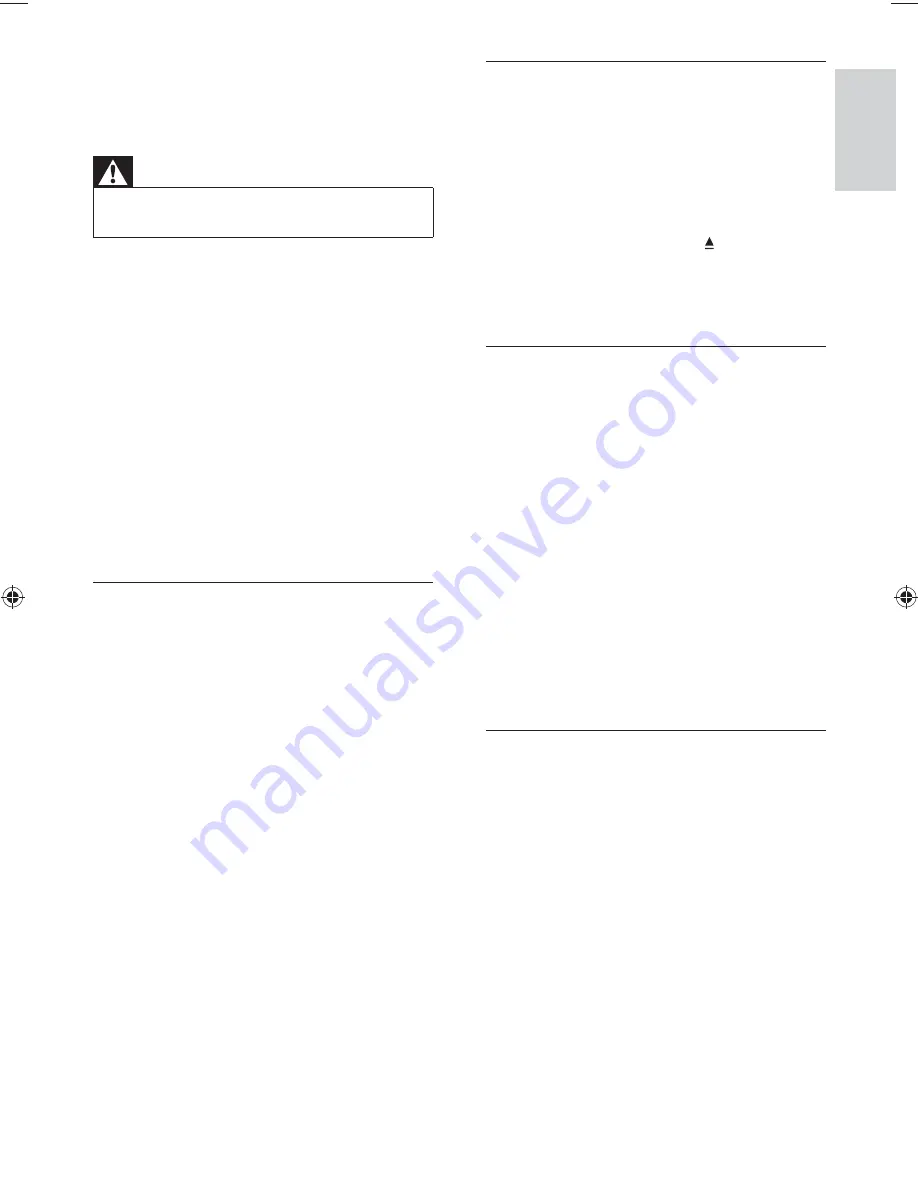
27
Picture
No picture.
See the TVs user manual on how to select
•
the correct input on the TV. Change the TV
channel until you see the Philips screen.
If you have turned on the progressive scan
setting or change the TV system setting, switch
back to default mode: 1) Press to open the
disc compartment. 2) Press the
Numeric
button
‘1’
(for progressive scan) or the
Numeric button
’3’
(for TV system).
Sound
No audio output from the TV.
Ensure that the audio cables are connected
•
to the audio input of the TV.
Assign the audio input of the TV to the
•
corresponding video input. See the TV user
manual for details.
No audio output from the loudspeakers of
the audio device (stereo system/ampli er/
receiver).
Ensure that the audio cables are connected
•
to the audio input of the audio device.
Turn on the audio device to its correct
•
audio input source.
Play
The aspect ratio of the screen is not aligned
with the TV display setting.
The aspect ratio is xed on the disc.
•
The contents of the USB ash drive cannot
be read.
The USB ash drive format is not
•
compatible with the digital receiver.
The drive is formatted with a le system
•
which is not supported by this unit (e.g.
NTFS).
10 Troubleshooting
Warning
Risk of electric shock. Never remove the casing of the
•
product.
To keep the warranty valid, never try to repair
the product yourself.
If you have problems using this product, check
the following points before you request service.
If you still have a problem, register your product
and get support at www.philips.com/welcome.
If you contact Philips, you will be asked for the
model and serial number of your product. The
model number and serial number are on the
back of your product. Write the numbers here:
Model No. __________________________
Serial No. ___________________________
Main unit
The buttons on this unit do not work.
Disconnect this product from the power
•
outlet for a few minutes, then connect
again.
No reaction to the remote control.
Connect this product to the power outlet.
•
Point the remote control at the IR sensor
•
located on the front panel of this product.
Insert the batteries correctly.
•
Insert new batteries in the remote control.
•
English
EN
(1LQGG6HF
(1LQGG6HF