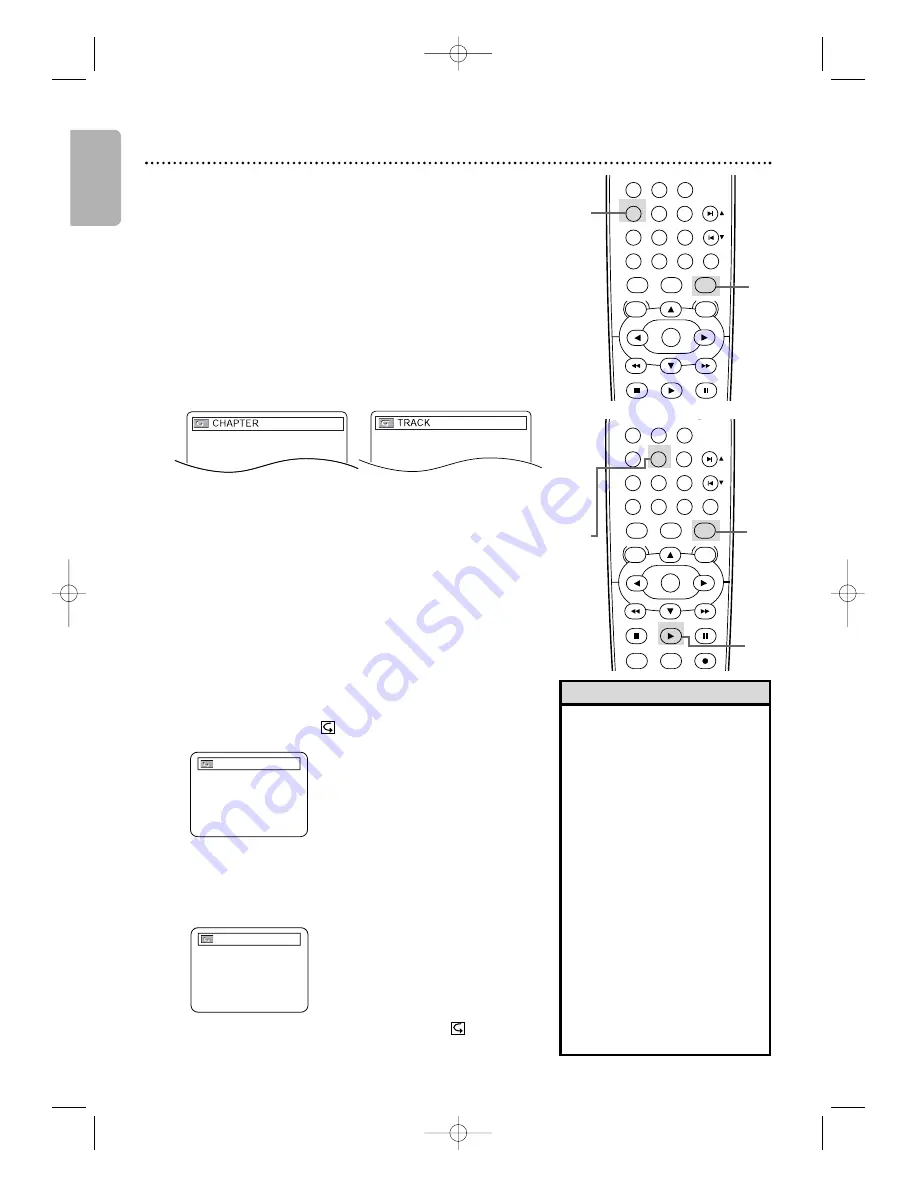
English
40 Repeat, A-B Repeat
• Repeat playback and A-B Repeat
are not available with some discs.
• The entire A-B Repeat section
must be within a single title or
track. If you do not enter Point B
before the end of the track or
title is reached, the end of the
track or title will become Point B
automatically.
• Point B must be later on the
disc than Point A.
• A-B Repeat is not available with
MP3,Windows Media
TM
Audio
and JPEG files.
• If you choose GROUP Repeat
during Dual Playback, all tracks
or files in each folder will play
repeatedly. For example if you
choose GROUP Repeat during
Dual Playback of MP3 folder A
and JPEG folder B, all MP3 files
in folder A and all JPEG files in
folder B will be repeated.
Helpful Hints
A-B Repeat
You can play a section of a DVD, Video CD or Audio CD
repeatedly. Follow these steps to set up the section you want to
repeat.
1
Press DVD
to put the DVD/VCR in DVD mode.
DVD light will appear on the front of the DVD/VCR.
2
Press PLAY
B
to play the disc to the point at which
you want repeated playback to begin.
3
Press A-B REPEAT to set the starting point (A).
If you make a mistake, press CLEAR.This will erase point A
and let you start over.
OFF will appear briefly on the
TV screen.
4
Play the disc to the point at which you want
repeated playback to end, then press A-B REPEAT
again.
Within a few seconds, the section will begin to play.
The segment will play over and over until you cancel the A-
B Repeat feature.
5
To cancel A-B Repeat, press A-B REPEAT.
OFF will
appear on the TV screen. Regular playback will resume.
Example: Repeat a
DVD chapter
Example: Repeat a
Video CD or Audio CD track
PLAY
DVD
VCR
VCR/TV
OK
MENU
MENU
DISC/VCR
RETURN
TITLE
A-B
CLEAR/RESET SLOW
SUBTITLE
ZOOM
ANGLE
REPEAT
REPEAT
AUDIO
SEARCH
MODE
DISPLAY
SKIP / CH
SYSTEM
PAUSE
STOP
PLAY
DVD
VCR
VCR/TV
OK
MENU
MENU
DISC/VCR
RETURN
TITLE
A-B
CLEAR/RESET SLOW
SUBTITLE
ZOOM
ANGLE
REPEAT
REPEAT
AUDIO
SEARCH
MODE
DISPLAY
SKIP / CH
SYSTEM
PAUSE
STOP
MARKER
RECORD
TIMER SET
3-5
2
2
1
1
A –
A – B
Repeat
1
Press DVD
to put the DVD/VCR in DVD mode.
DVD light will appear on the front of the DVD/VCR.
2
During DVD,Video CD (without PBC), Audio CD, MP3,
Windows Media
TM
Audio or JPEG playback, press REPEAT
until the repeat mode you want appears
on the TV.
On a DVD, select CHAPTER,TITLE or OFF. On a Video CD
(without PBC) and Audio CD, select TRACK, ALL (all tracks on
the disc) or OFF.
With MP3,Windows Media
TM
Audio or JPEG tracks, select
TRACK, GROUP (all tracks in the current folder), ALL or OFF.
Selecting a new track, chapter or title will cancel repeat playback.
H982NUD_EN2 3/2/06 6:48 PM Page 40






























