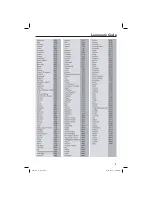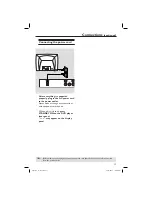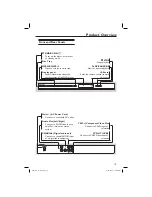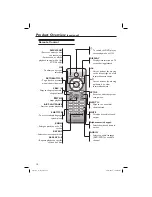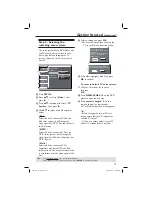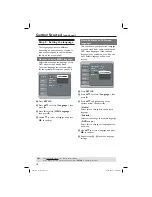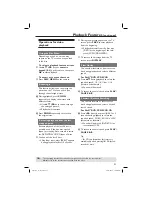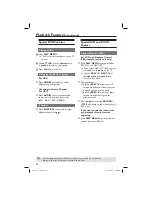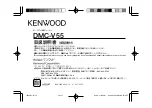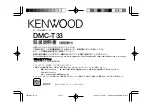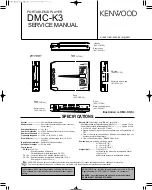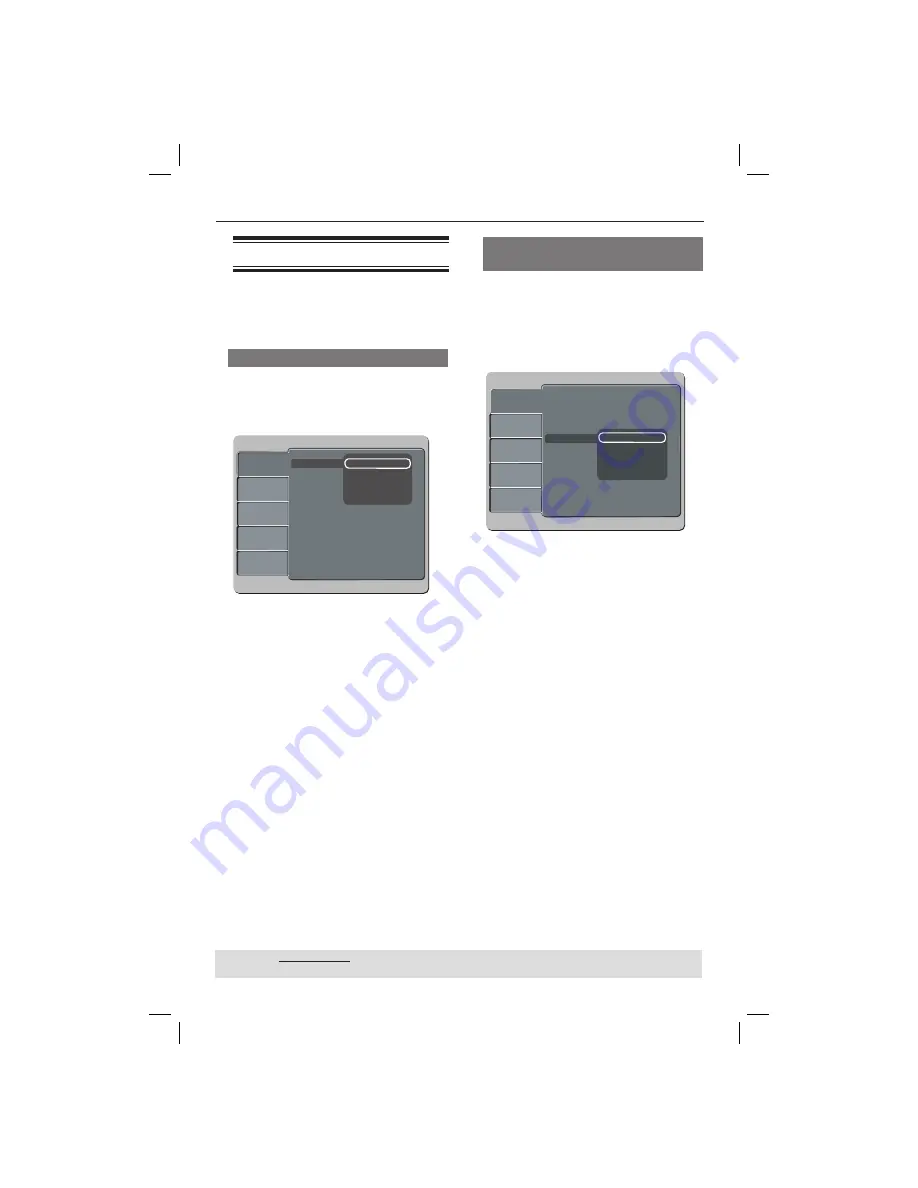
18
Getting Started
(continued)
Step 5 : Setting the language
The language options are different
depending on your country or region. It
may not correspond to the illustrations
shown on the user manual.
On-screen display (OSD) language
Select this to change the language of this
DVD player screen display menu.
The menu language (on-screen display)
for the system will remain as you set it.
Language
V ide o
Audi o
Rating
Misc
DivX Subtitle
Audio
DVD Menu :
English
OSD Language English
Subtitle
A
Press
SETUP
.
B
Press
S
T
to select {
Language
}, then
press
X
.
C
Press
X
to select {
OSD Language
},
then press
X
.
D
Use
S
T
to select a language and press
OK
to confi rm.
TIPS:
The underlined option is the factory default setting.
Press
W
to go back to previous menu item. Press
SETUP
to exit the menu item.
Audio, Subtitle and DVD menu
languages
You can choose your preferred language
or sound track from audio, subtitles and
DVD menu languages. If the selected
language is not available on the disc, the
disc’s default language will be used
instead.
Language
Vi de o
Audi o
Rating
Misc
OSD Language : English
Subtitle : Auto
DivX Subtitle : Standard
DVD Menu
Audio
English
A
Press
SETUP
.
B
Press
S
T
to select {
Language
}, then
press
X
.
C
Press
S
T
to highlight one of the
options below, then press
X
.
{
Audio
}
Select this to change disc sound track
language.
{
Subtitle
}
Select this to change the subtitle language.
{
DVD menu
}
Select this to change the language of the
disc menu.
D
Use
S
T
to select a language and press
OK
to confi rm.
E
Repeat steps
C
-
D
for other language
settings.
dvp3144_75_eng2.indd 18
dvp3144_75_eng2.indd 18
2007-04-16 1:40:53 PM
2007-04-16 1:40:53 PM