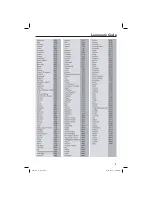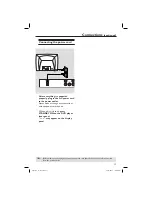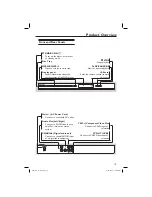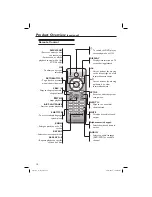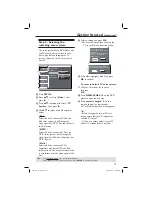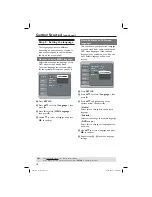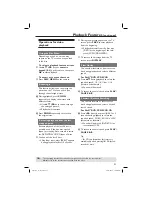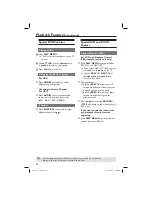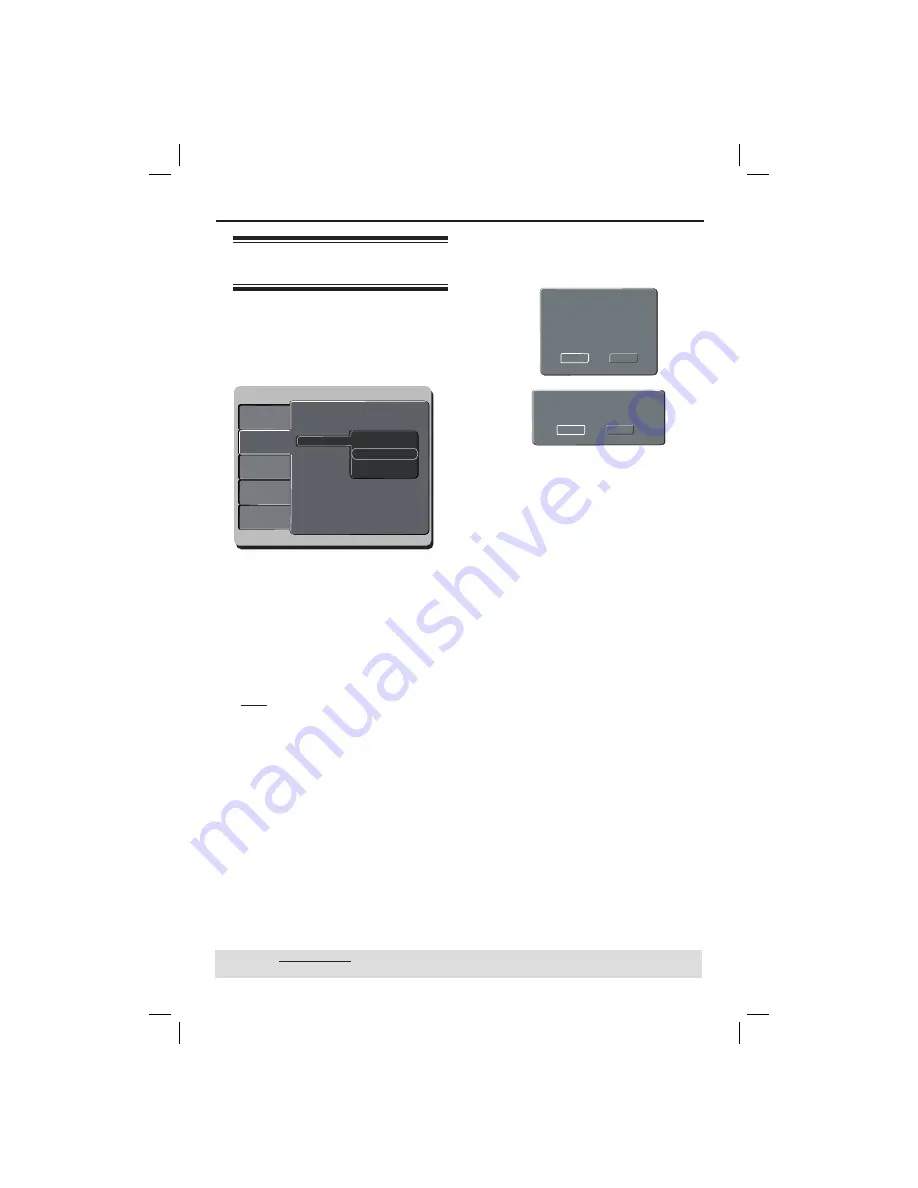
17
Getting Started
(continued)
Step 4 : Selecting the
matching color system
The color system of the DVD player, disc
and TV should match in order for the
disc to play. Before changing the TV
system, determine the color system of
your TV.
Language
Video
Audio
Misc
Rating
Aspect Ratio :
View Mode :
TV System :
Video Out :
Smart Picture :
4:3
Auto Fit
NTSC
Component
Personal
Language
Video
Audio
Misc
Rating
Language
Video
Audio
Misc
Rating
Aspect Ratio :
View Mode :
TV System NTSC
Video Out PAL
Smart Picture Multi
4:3
Auto Fit
A
Press
SETUP
.
B
Press
S
T
to select {
Video
}, then
press
X
.
C
Press
S
T
repeatedly to select {
TV
System
}, then press
X
.
D
Use
S
T
to select one of the options
below:
{
PAL
}
Select this if the connected TV has the
PAL color system. It will change the
video signal of a NTSC disc and output it
to PAL format.
{
NTSC
}
Select this if the connected TV has the
NTSC color system. It will change the
video signal of a PAL disc and output it to
NTSC format.
{
Multi
}
Select this if the connected TV is
compatible with both NTSC and PAL
(multi-system). The output format will be
in accordance with the video signal of the
disc.
TIPS:
The underlined option is the factory default setting.
Press
W
to go back to previous menu item. Press
SETUP
to exit the menu item.
E
Select a setting and press
OK
.
Follow the instructions show on the
TV to confi rm the selection (if any).
Confirm again to use new setting
Revert to original setting in 14 seconds
Yes
NO
Changing NTSC to PAL
1.Ensure your TV system supports
PAL Standard
2.If there is a distorted picture on
the TV, wait 15 seconds for
automatic recover
Yes
NO
F
Press
W
to highlight {
Yes
} and press
OK
to confi rm.
To reset to default TV color system:
Wait for 15 seconds for the auto
recovery.
OR
A
Press
OPEN/CLOSE
ç
on the DVD
player to open the disc tray.
B
Press
numeric keypad ‘3’
on the
remote control for few seconds.
The DVD background menu appears.
Tips:
– Before changing the current TV color
setting, ensure that your TV supports the
‘selected TV System’.
– If there is no proper picture on your TV,
wait for 15 seconds for auto recovery.
dvp3144_75_eng2.indd 17
dvp3144_75_eng2.indd 17
2007-04-16 1:40:53 PM
2007-04-16 1:40:53 PM