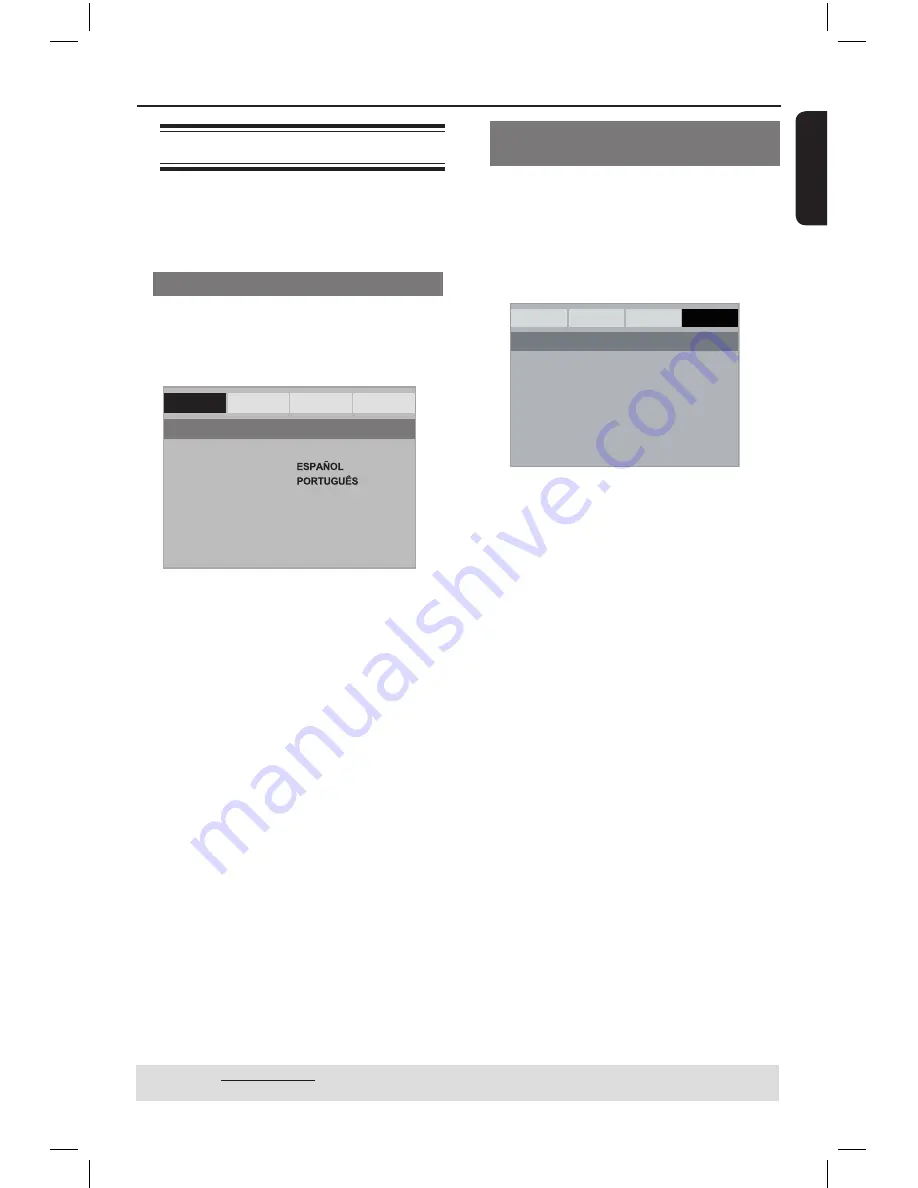
E
n
g
li
sh
19
Getting Started
(continued)
Step 5 : Setting the language
The language options are different
depending on your country or region. It
may not correspond to the illustrations
shown on the user manual.
On-screen display (OSD) language
Select this to change the language of this
DVD player screen display menu.
The menu language (on-screen display)
for the system will remain as you set it.
OSD Language
ENGLISH
Sleep
Volume
- - General Setup Page - -
General
Audio
Video
Preference
A
Press
SETUP
.
B
Press
Press
to select {
OSD Language
},
then press
.
C
Use
to select a language and press
OK
to confirm.
TIPS:
The underlined option is the factory default setting.
Press
to go back to previous menu item. Press
SETUP
to exit the menu item.
Audio, Subtitle and Disc menu
languages
You can choose your preferred language
or sound track from audio, subtitles and
disc menu languages. If the selected
language is not available on the disc, the
disc’s default language will be used
instead.
General
Audio
Video
Preference
Audio
Subtitle
Disc Menu
Parental
Password
Default
- - Preference Page - -
A
Press
Press
STOP
Ç
twice to stop playback,
(if any), then press
SETUP
.
B
Press
to select {
Preference Page
}.
C
Press
to highlight one of the
options below, then press
.
{
Audio
}
Select this to change disc sound track
language.
{
Subtitle
}
Select this to change the subtitle language.
{
Disc Menu
}
Select this to change the language of the
disc menu.
D
Use
to select a language and press
OK
to confirm.
If the language you want is not in
the list, then select
{ Others }, then
use the
numeric keypad (0-9)
on the
remote to enter the 4-digit language code
‘XXXX’ (see page 5 ‘Language Code’)
and press
OK
.
E
Repeat steps
C
-
D
for other language
settings.
01-39_dvp3120_3124_55_eng2.indd 19
2007-12-12 2:36:19 PM






























