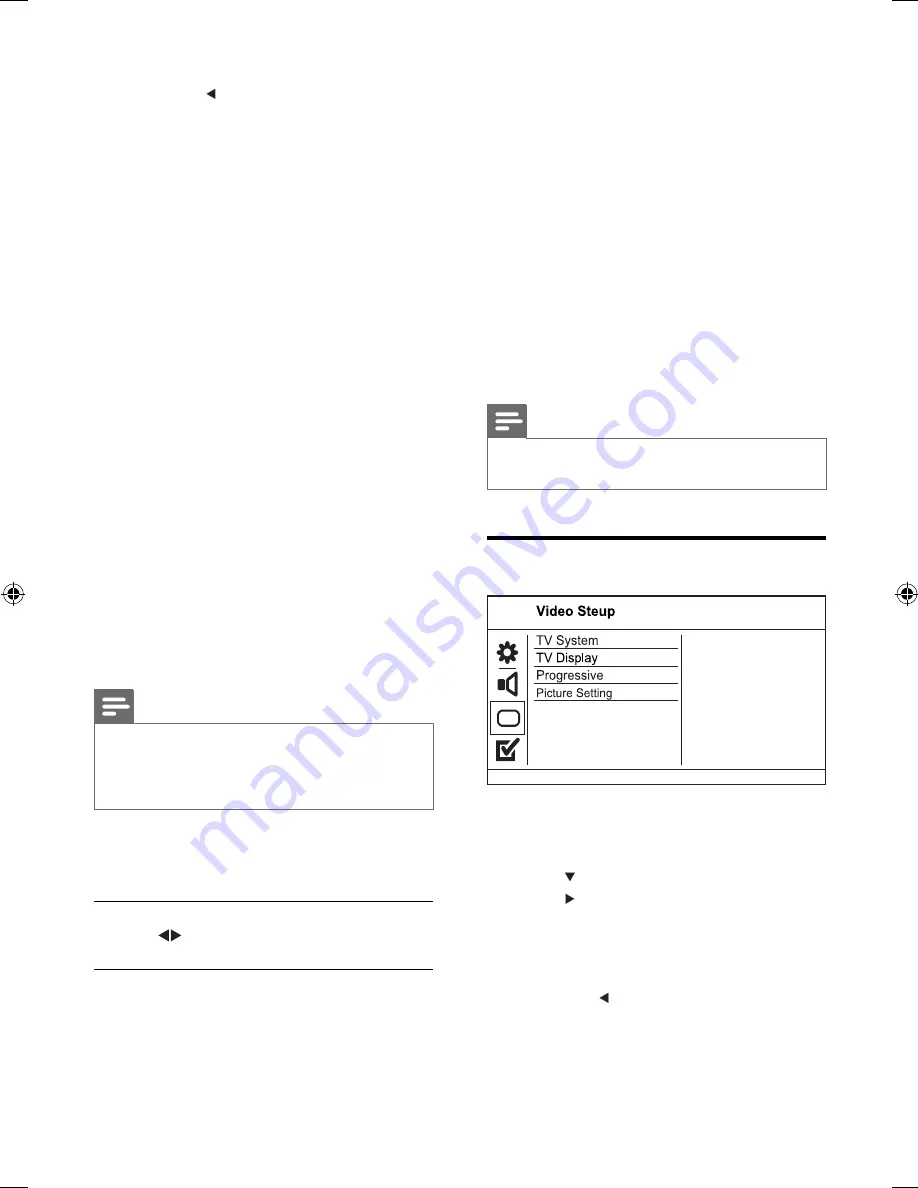
18
•
[3D]
- Select a virtual surround sound
effect that is produced from the left and
right audio channels.
•
[Movie Mode]
- Select a sound effect for
movies.
•
[Music Mode]
- Select a sound effect for
music.
[Night Mode]
Make loud sound level softer and soft sound
level louder so that you can watch the DVD
movies at a low volume, without disturbing
others.
•
[On]
– Enjoy quiet viewing at night.
•
[Off]
– Enjoy surround sound with a full
dynamic range.
Note
Applicable only to Dolby Digital encoded
•
DVD.
Video setup
1
Press
SETUP
.
»
[General Setup]
menu is displayed.
2
Press
to select
[Video Setup]
, then
press .
3
Select an option, then press
OK
.
4
Select a setting, then press
OK
.
To return to the previous menu,
•
press .
To exit the menu, press
•
SETUP
.
To return to the previous menu,
•
press .
To exit the menu, press
•
SETUP
.
[Analogue Output]
Select an analogue setting based on the audio
device that is connected through the analogue
audio jack.
•
[Stereo]
- For stereo output.
•
[LT/RT]
- For surround sound output
through two speakers.
[Digital Audio]
Select a digital setting based on the digital
ampli
fi
er/receiver that is connected through
the digital jack (coaxial/digital).
•
[Digital Output]
- Select a type of digital
output.
•
[Off]
- Disable digital output.
•
[All]
- Support multi-channel audio
formats.
•
[PCM Only]
- Downmix to two-
channel audio format.
•
[LPCM Output]
- Select the LPCM
(Linear Pulse Code Modulation) output
sampling rate.
•
[48kHz]
- For discs recorded at
sampling rate of 48 kHz.
•
[96kHz]
- For discs recorded at
sampling rate of 96 kHz.
Note
•
[LPCM Output]
setting is only available if the
[Digital Output]
is set to
[PCM Only]
.
The higher the sampling rate, the better the
•
sound quality.
[Volume]
Set the default volume level when you play a
disc.
1. Press
OK
.
2. Press to set the volume.
3. Press
OK
to con
fi
rm and exit.
[Sound Mode]
Select a preset sound effect to enhance the
audio output.
EN
EN.indd Sec1:18
EN.indd Sec1:18
2009-7-29 11:27:49
2009-7-29 11:27:49























