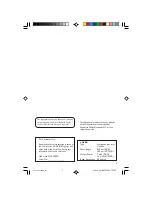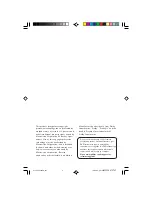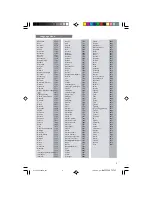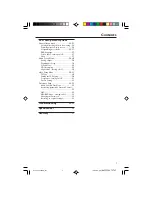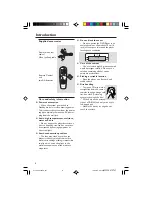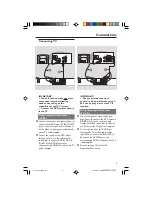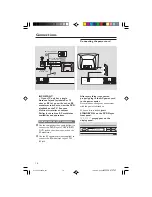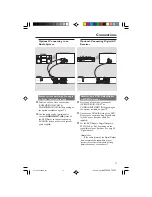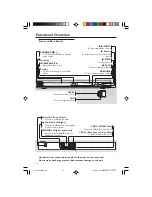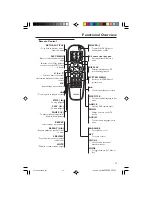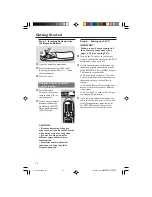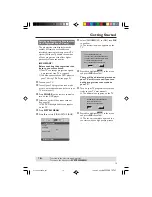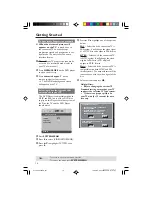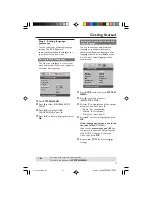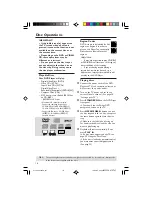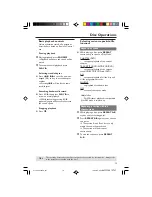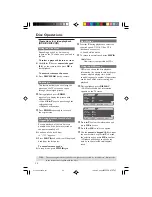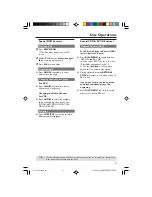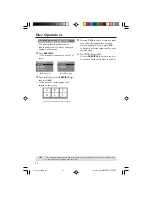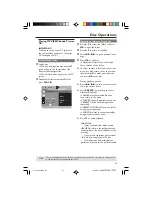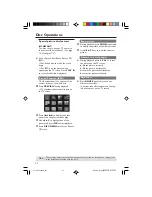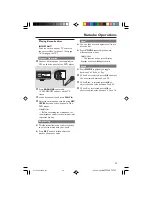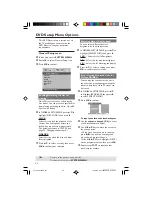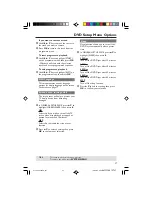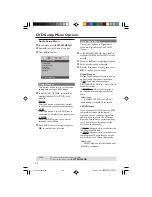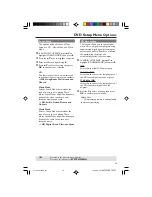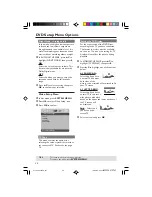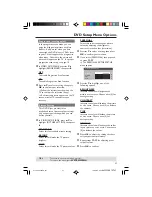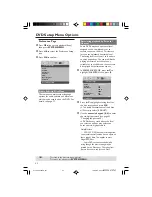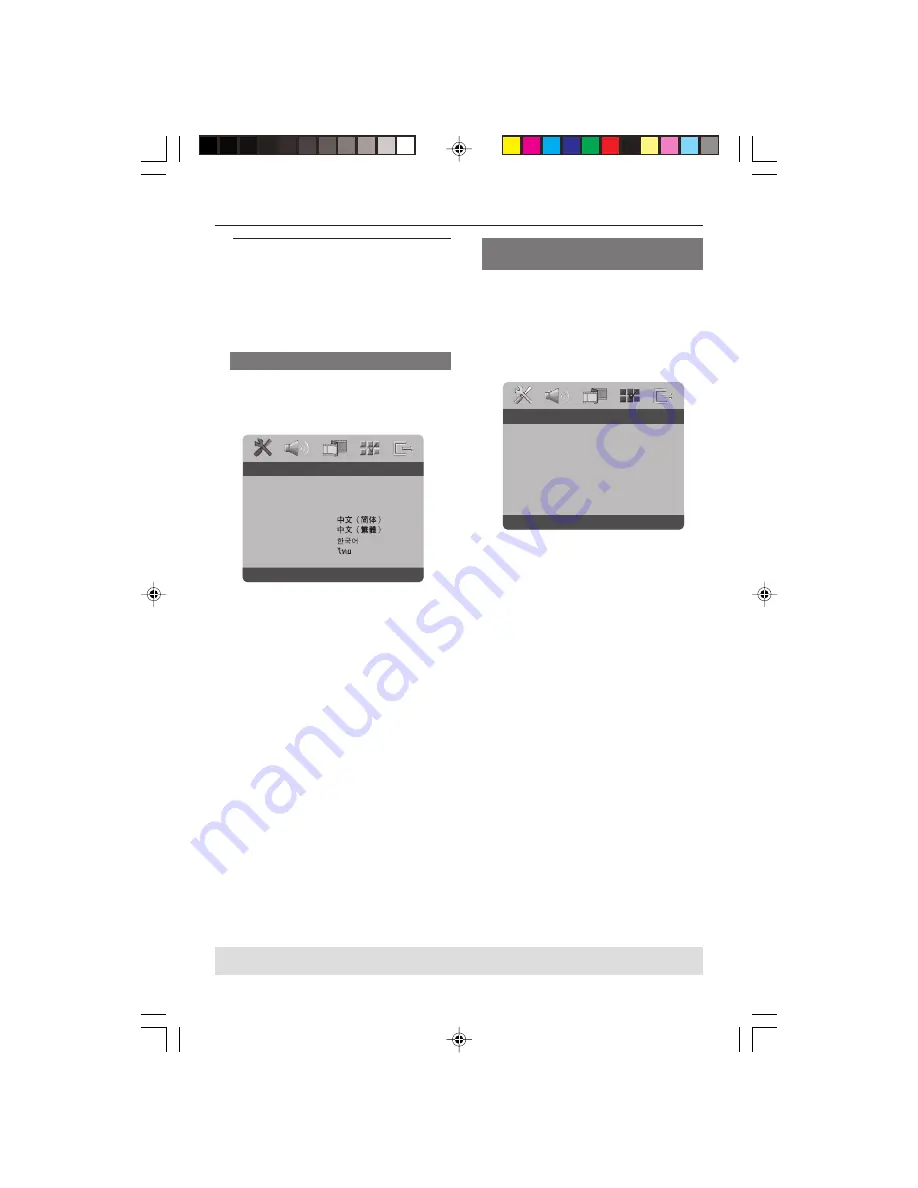
3139 246 15761
17
Step 3: Setting language
preference
You can select your preferred language
settings. This DVD Player will
automatically switch to the language for
you whenever you load a disc.
Setting the OSD Language
The On-screen language for the system
menu will remain as you set it, regardless
of various disc languages.
Set OSD Language English
- - General Setup Page - -
Disc Lock
Display Dim
Program
ENGLISH
OSD Language
Screen Saver
Sleep
Melayu
1
Press
SYSTEM MENU
.
2
Press
2
to select {GENERAL SETUP
PAGE}.
3
Press
3
4
to highlight {OSD
LANGUAGE}, then press
2
.
4
Press
3
4
to select a language and press
OK
.
Getting Started
Setting the Audio, Subtitle and Disc
menu language
You can choose your own preferred
language or soundtrack from audio,
subtitles and disc menu languages. If the
language selected is not available on the
disc, the disc’s default language will be
used instead.
Set Preference To English
Audio
English
Subtitle
Chinese
Disc Menu
French
Parental
Spanish
PBC
Portuguese
Mp3/Jpeg Nav
Polish
Password
Italian
- - Preference Page - -
1
Press
STOP
twice then, press
SYSTEM
MENU
.
2
Press
2
repeatedly to select
{PREFERENCE PAGE}.
3
Press
3
4
to highlight one of the options
below at a time, then press
2
.
– ‘Audio’ (disc’s soundtrack)
– ‘Subtitle’ (disc’s subtitles)
– ‘Disc Menu’ (disc’s menu)
4
Press
3
4
to select a language and press
OK
.
If the language you want is not in the
list, then select
{OTHERS}
,
then use the
numeric keypad (0-9)
on
the remote to enter the 4-digit language
code ‘XXXX’ (see page 5 “Language
Code”) and press
OK
.
5
Repeat steps
3
~
4
for other language
settings.
TIPS:
To return to the previous menu, press
1
.
To remove the menu, press
SYSTEM MENU
.
01-37 DVP3005K_751
15/06/05, 4:42 PM
17