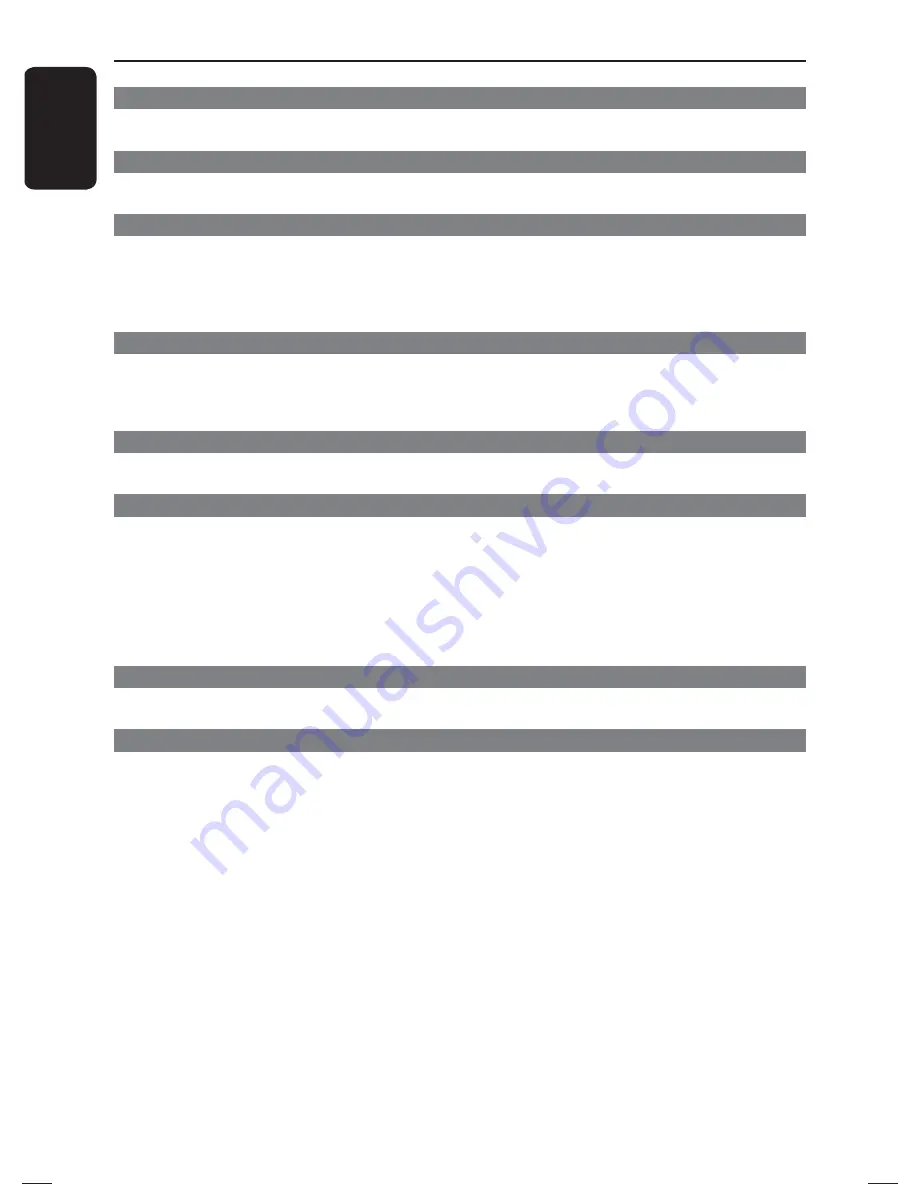
E
ng
l
i
sh
8
Contents
Care and Safety Information
Setup .......................................................................................................................................................... 10
Cleaning discs .......................................................................................................................................... 10
General Information
Accessories supplied ..............................................................................................................................11
Region codes .............................................................................................................................................11
Connections
Connecting to television ......................................................................................... 12
~
13
Using Composite Video jacks (CVBS) .............................................................................................. 12
Using Component Video jacks (YPbPr) ........................................................................................... 12
Using an accessory RF modulator ..................................................................................................... 13
Connecting the power cord ...........................................................................................14
Optional connections
Connecting to a stereo system .....................................................................................15
Stereo system has right/left Audio In jacks..................................................................................... 15
Connecting to a digital AV receiver .............................................................................15
Receiver has a PCM, Dolby Digital or MPEG decoder ................................................................ 15
Product Overview
Front and Rear panels ....................................................................................................16
Remote Control ..............................................................................................................17
Getting Started
Step 1: Inserting Batteries ............................................................................................ 18
Using the remote control to operate the system ......................................................................... 18
Step 2: Finding your viewing channel .......................................................................... 18
Step 3: Setting up Progressive Scan feature ...............................................................19
Step 4: TV color system ................................................................................................ 20
Step 5: Setting the language ........................................................................................ 21
On-screen display (OSD) language .................................................................................................... 21
Audio, Subtitle and Disc menu languages ........................................................................................ 21
Playback from Disc
Playable discs .................................................................................................................. 22
Supported formats ................................................................................................................................. 22
Playback Features
Starting disc playback ................................................................................................... 23
Basic playback controls ................................................................................................. 23
Pausing playback...................................................................................................................................... 23
Selecting title/chapter/track ................................................................................................................ 23
Stopping playback ................................................................................................................................... 23
Operations for video playback ..................................................................................... 24
Using the Disc Menu ............................................................................................................................. 24
Zooming in ............................................................................................................................................... 24
Slow Motion ............................................................................................................................................. 24
Forward / Reverse Searching .............................................................................................................. 24
Selecting various repeat functions .............................................................................. 25
Repeat play mode ................................................................................................................................... 25
Repeating a section within a chapter/track ..................................................................................... 25
Viewing the disc playback information ....................................................................... 26
Using the OSD menu
............................................................................................................................... 26
01-41_dvp1013_F7_eng.indd 8
01-41_dvp1013_F7_eng.indd 8
12/16/2008 1:41:03 PM
12/16/2008 1:41:03 PM
Содержание DVP 1013
Страница 7: ...English 7 Language Code ...























