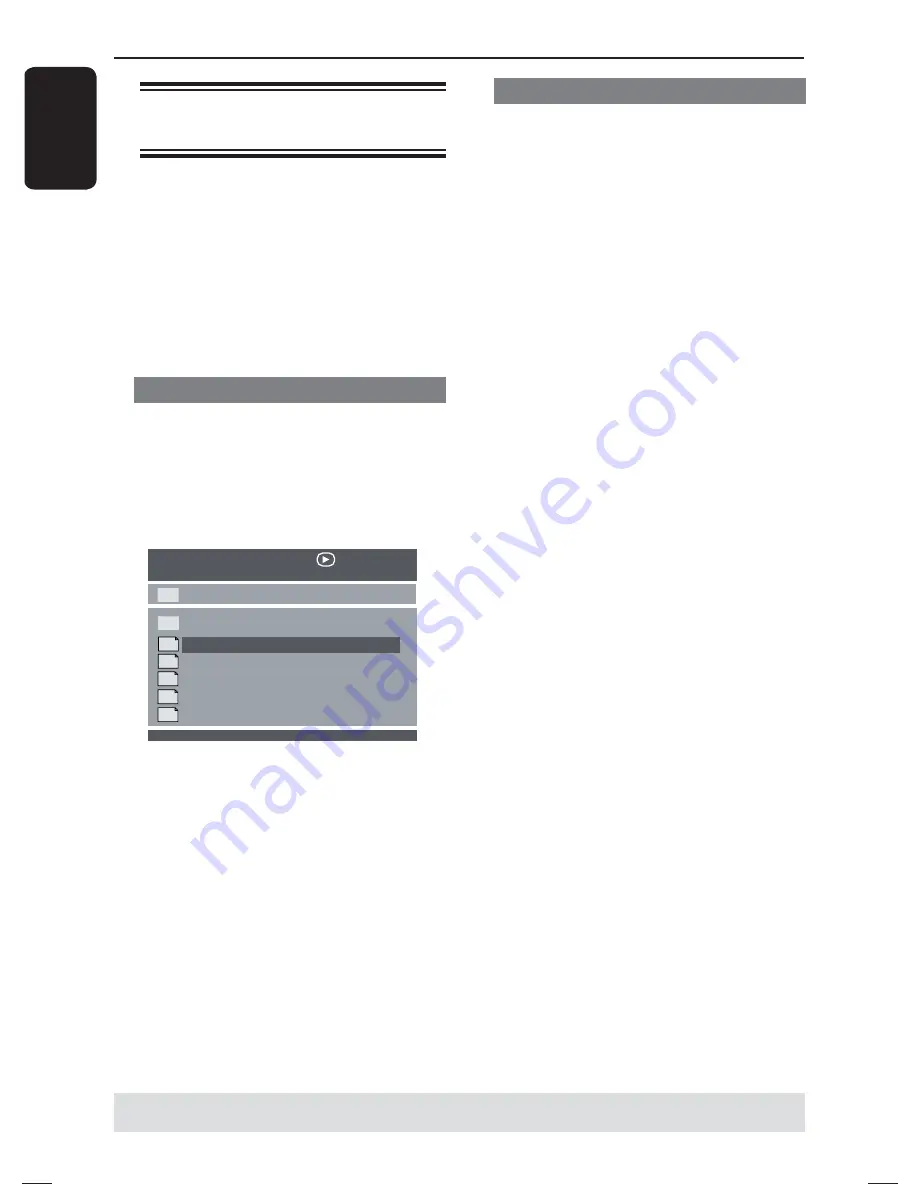
E
ng
l
i
sh
28
Playback Features
(continued)
TIPS:
The operating features described here might not be possible for certain discs.
Always refer to the instructions supplied with the discs.
Playing MP3/WMA/JPEG/
Kodak Picture CD
This DVD player can playback MP3,
WMA, JPEG and picture CD fi les on a
personally recorded CD-R/RW disc and
commercial CD.
IMPORTANT!
You have to turn on your TV and set to
the correct Video In channel. (See page
18 ‘Finding your viewing channel’).
General Operation
A
Load a disc.
The disc reading time may exceed 30
seconds due to the complexity of the
directory/fi le confi guration.
The data disc menu appears on the
TV screen.
00:00 04:52 128Kbps
001/020
Coco - Before
Coco - I love
Coco - Jazz
Coco - Hot spring
Coco - I believe
--
Coco Lee
MP3
MP3
MP3
MP3
MP3
B
Press
PREV
í
/
NEXT
ë
to go to
previous / next page of the menu.
C
Press
S
T
to select the folder and press
OK
to open the folder.
D
Press
S
T
to select a track/fi le.
E
Press
OK
to confi rm.
Playback selection
During playback, you can;
Press
PREV
í
/
NEXT
ë
to select
the previous/next track/fi le in the current
folder.
Press
PLAY/PAUSE
u
repeatedly to
pause/resume playback.
01-41_dvp1013_F7_eng.indd 28
01-41_dvp1013_F7_eng.indd 28
12/16/2008 1:41:06 PM
12/16/2008 1:41:06 PM
Содержание DVP 1013
Страница 7: ...English 7 Language Code ...















































