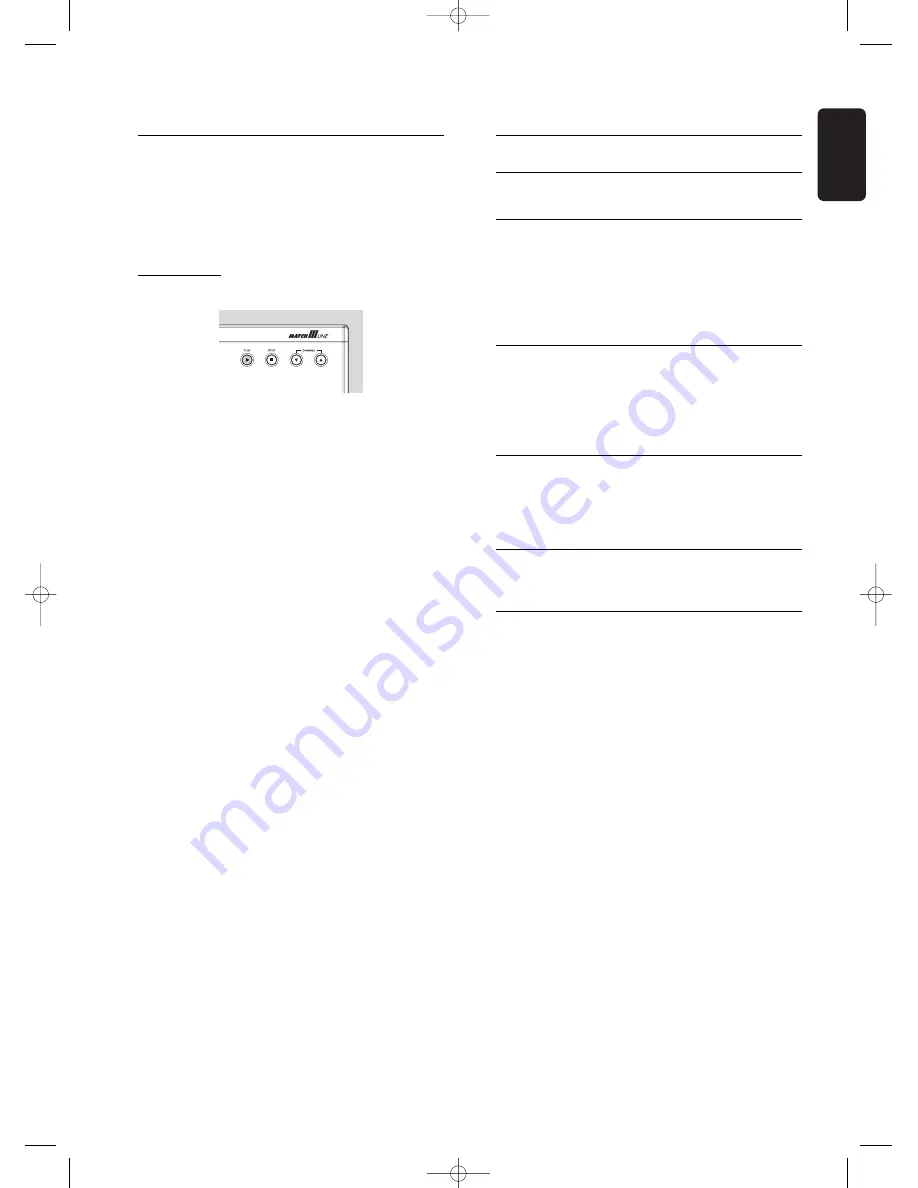
English
TROUBLESHOOTING
51
Diagnosis programme
If the recorder is still faulty you can start the Diagnosis
Programme in the recorder.
You can operate the Diagnosis Programme by following
the instructions step by step.
Instructions
l
Unplug the power cord of the recorder.
l
Press the
2
PLAY
key and keep them pressed
while you plug the recorder.
‰
On the display the message ‘
BUSY
’ appears
together with a counter. This counter indicates the
termination of the test when zero is reached.
‰
After a few minutes the message on the local
display changes over from ‘
BUSY
’ to ‘
FAIL
’ or to
‘
PASS
’.
‰
If the message ‘
FAIL
’ appears on the display,
there is apparently a failure in your recorder and
your recorder should be repaired.
l
Consult your dealer or the Philips Customer Care
Centre for the nearest Service Repair Shop in your
country. The phone number is given in your
warranty booklet.
l
If the message ‘
PASS
’ appears on the display, there
is apparently no failure in your recorder, in this case
the failure can be caused by incorrect interpretation
of the operating instructions or a wrong disc is used
or your recorder is not correctly connected. In this
case you should consult your dealer or the Philips
Customer Care Centre for further assistance in
solving the problem.
l
If the problem remains, then consult your Philips
Customer Care Centre.
System limitations
DVD+RW and DVD+R discs may not play on certain
DVD Video players.
A DVD+RW video disc that has been recorded on a
different type or brand of recorder can be played, but
may not provide all features commonly available to
DVD+RW discs, such as the on-screen disc bar, the disc
settings menu, the title settings menu, and editing.
Refer to ‘Adapt disc format’. If the disc is write-
protected, the status cannot be changed.
When using manual recording, the DVD recorder will
warn before adapting the format of the disc or removing
non-video data. When using timer recording however,
the DVD recorder will always start to record, unless the
disc is write-protected. Menus, edits and other data
recorded on a different device (e.g. a PC) may be lost.
Because of the Variable Bit Rate, a title map take up less
or more space than the overwritten title, even though
the duration is the same. As a result, a part of the
original title may remain, or a part of the next title may
be lost. The maximum deviation is five minutes.
After a power interruption during recording, the Index
Picture Screen will may not match with the actual video
content on the disc. The last recorded title may be lost.
01DVDR980UMUKGB24271F3 21-01-2002 15:24 Pagina 51






















