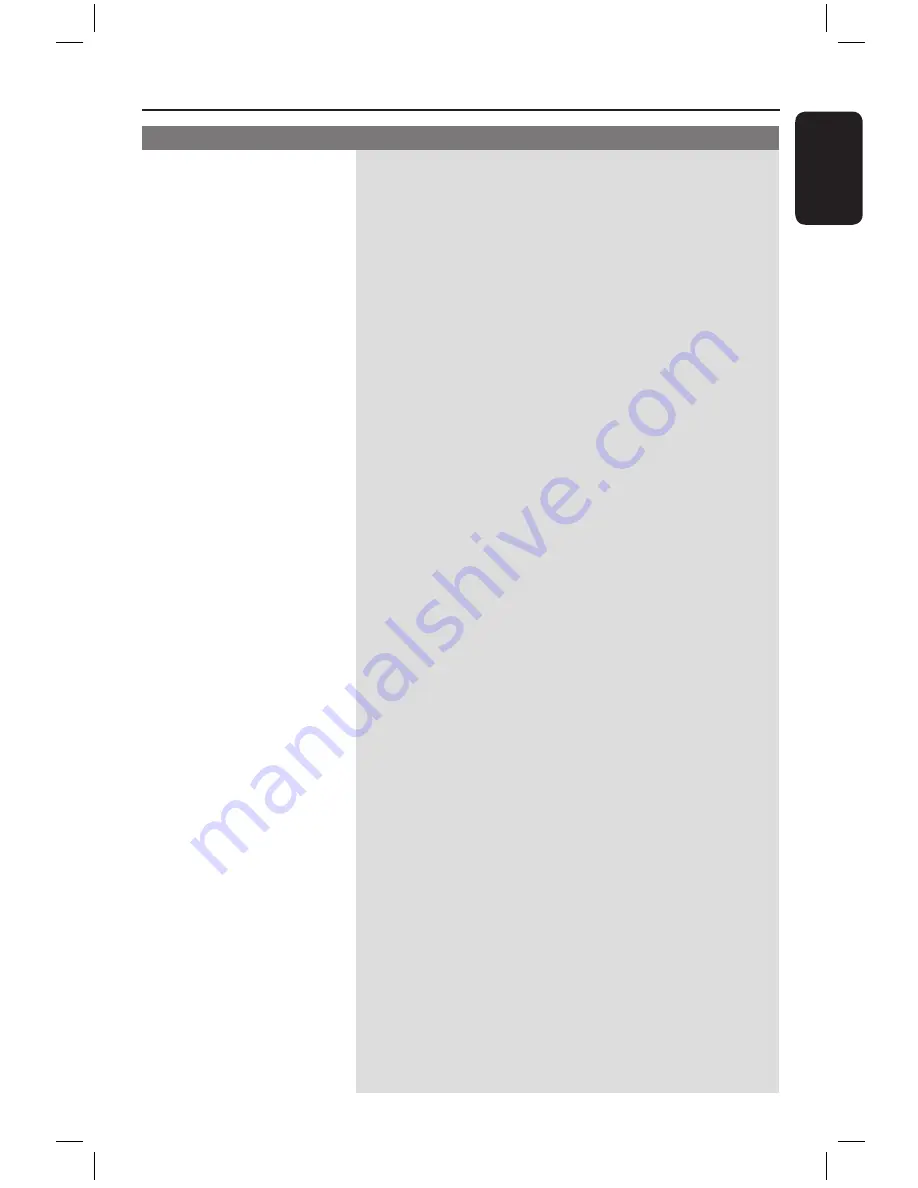
E
n
g
li
sh
Problem (Recording)
Solution
Troubleshooting
(continued)
Recordings are not occurring
as scheduled. New
recordings cannot be made.
The wrong TV channel was
decoded (recorded) after
you programmed a
recording using the
ShowView system.
The index screen flickers
when a DVD±R is inserted.
Picture is fuzzy and
brightness varies when
prerecorded video tapes.
– The TV channel you want to record is not stored or you
selected the wrong programme number. Check the TV channels
stored.
– You must reset the timer recording after adjusting the clock
setting.
– You cannot use the recorder to duplicate copyright material
(DVDs or videotapes) onto a recordable DVD, “COPY PROT”
will be displayed.
– ‘VPS/PDC’ is turned on but ‘VPS/PDC time’ is wrong. Enter the
exact ‘VPS/PDC time’.
1) Enter the ShowView programming number of the desired TV
channel.
2) Press OK to confirm.
3) Check the channel number in the {Ch.} input field. If this does
not correspond to the desired TV channel, select this entry
field and change the channel number.
4) Press OK to confirm.
– You can finalise the disc using the following function:
1) Press OPEN CLOSE on this recorder to open the disc tray.
2) Insert the disc but do not close the tray.
3) Hold down button number {4} on the remote control until
the tray closes. ‘FINALISING’ appears on the display panel.
4) If finalising has been successful, the Picture Index screen will
appear.
– This happens if you try to copy DVDs or video tapes that have
been copy-protected. Even though the picture on the TV is fine,
the recording on the recordable DVD is faulty. This
interference is unavoidable with copy-protected DVDs or video
tapes.
– The recordable DVD has a limited recording lifetime, use a new
disc for recording.
89
dvdr7300h_eu_eng2.indd 89
2005-10-04 4:16:19 PM







































