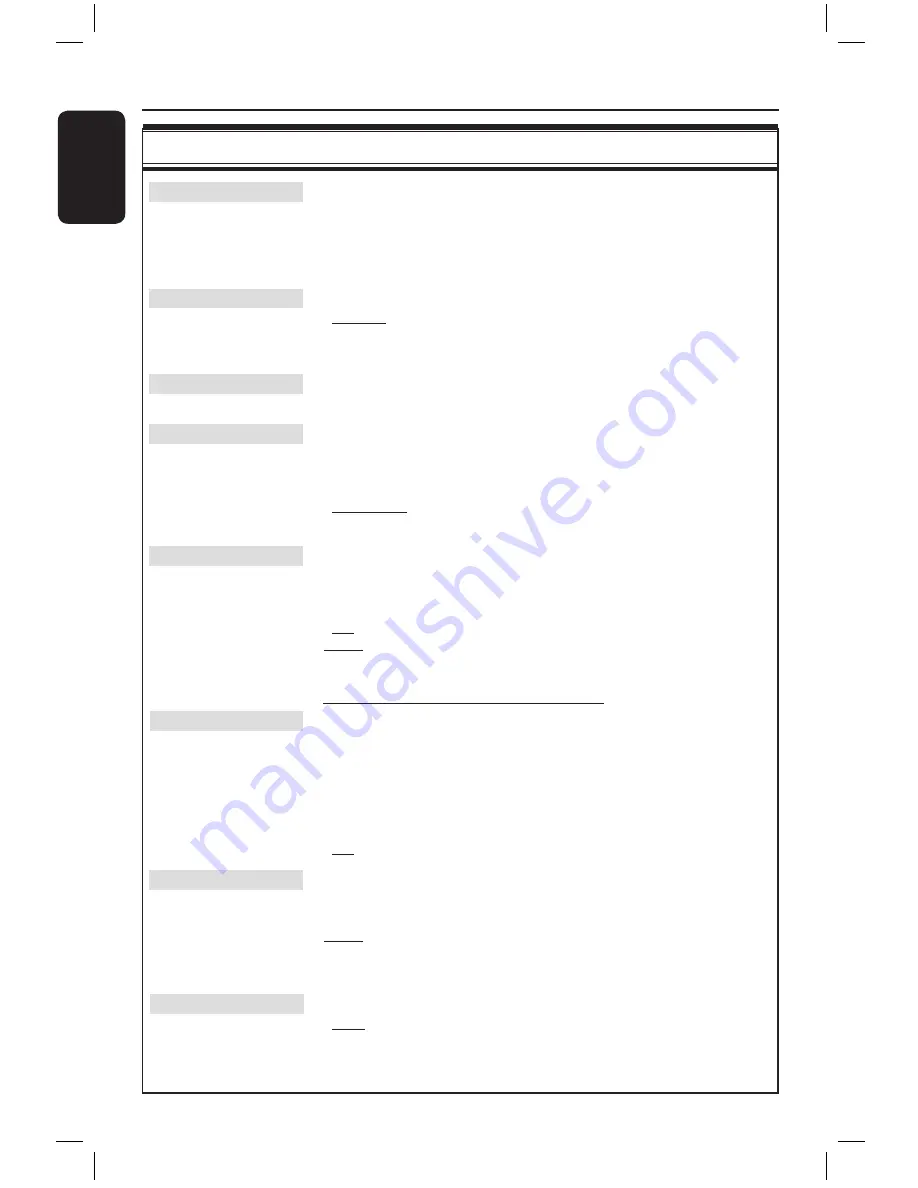
E
n
g
lis
h
80
81
Digital output
This setting is only required if you are using the recorder’s COAXIAL/
OPTICAL OUT socket to connect other audio/video device.
{
All
}
– Select this if the connected device has a built-in Multi-
Channel decoder that supports one of the multi-
channel audio format (Dolby Digital, MPEG-2).
{
PCM
}
– Select this if the connected device is not capable of
decoding multi-channel audio. The system will convert
the Dolby Digital and MPEG-2 multi-channel signals to
PCM (Pulse Code Modulation).
{
Off
}
– Select this to deactivate the digital audio output. For
example, if you use the AUDIO OUT sockets to
connect this recorder to a TV or Stereo system.
HDMI
This setting is only required if you are using the recorder’s HDMI OUT
socket to connect your TV or other display device.
{
Auto
}
– Select this if you want to enjoy the multi-channel audio
output through your HDMI connection.
{
Disable
}
– Select this if the connected device is not able to
output the sound through the HDMI connection or the
playback audio format is not supported by HDMI
connection (e.g. projector, SACD).
Note:
Make sure that you have alternative audio
connection from the recorder to your TV or the
display device for the sound output (see page 18).
Helpful Hint:
– It is not possible to listen to SACDs or copy-controlled DVD-Audio CPPM
(Content Protection for Playable Media) sources using the HDMI connection.
Menu
Select the menu language for this recorder’s on-screen display. This setting
will be taken from the basic installation.
Audio
Select the preferred audio language for DVD playback.
Subtitle
Select the preferred subtitle language for DVD playback.
Helpful Hints:
– If the selected audio/subtitle language is not available on the disc, the disc’s
default language will be used instead.
– For some DVDs, the subtitle/audio language can only be changed via the DVD
disc menu.
Video settings
(underlined options are the factory default settings)
TV Shape
The picture shape can be adjusted to fit your TV.
{
4:3 Letterbox
} – For a ‘wide-screen’ display with black bars on the
top and bottom.
{
4:3 PanScan
} – For a full-height picture with the sides trimmed.
{
16:9
}
– For wide-screen TV (frame ratio 16:9).
Black Level
Adapts the colour dynamic for NTSC disc.
{
Normal
}
– Normal colour contrast.
{
Enhanced
}
– Improves the colour contrast and brightens the
picture of an NTSC-compatible DVD.
Horizontal
Use
keys to adjust the horizontal position of the picture on your TV
screen, press
OK
to confirm the setting.
Video Output
Chooses the type of video output that matches the video connection
between this recorder and your TV.
{
RGB•CVBS
}
– For RGB or CVBS connection.
{
S-Video
}
– For S-Video connection.
{
Automatic
}
– The output setting will automatically follow the
video signal received.
Progressive
Before enabling the progressive scan feature, you must ensure that your TV
can accept progressive signals (a progressive scan TV is required) and you
have connected the recorder to your TV using the Y Pb Pr (see page 17).
{
On
}
– Turns on progressive scan mode.
{
Off
}
– Disables the progressive scan mode.
Note:
The progressive video output will be disabled if the HDMI output
is turned on
.
Video settings for HDMI connection only
HDMI
This feature is only applicable for HDMI connection (see page 17).
{
Auto
}
– Turns on the HDMI output. The video output
resolution will automatically follow the video signal
received.
{
On
}
– Turns on the HDMI output. The video output
resolution will follow the setting at { Video
upscalling }.
{
Off
}
– Disables the HDMI output.
Video upscalling
Set the video resolution depending on the capability of the connected TV/
device (
480p
,
576p
,
720p
,
768p
,
1080i
).
‘
i
’ denotes interlace and ‘
p
’ denotes progressive.
Note:
This setting is not available if the HDMI setting is set to { Auto }.
Changing the video upscalling will normally cause the TV to blank out for
a few seconds as it adjusts to the new setting.
HDMI output
This setting determines the video output colour format.
{
RGB
}
– Gives brighter colours and a deeper black.
{
YPbPr
}
– Provides a very fine shade of colour. This is the
standard setting for HDMI compatible devices.
System Menu Options
(continued)
dvdr7300h_eu_eng2.indd 80
2005-10-04 4:16:18 PM
















































