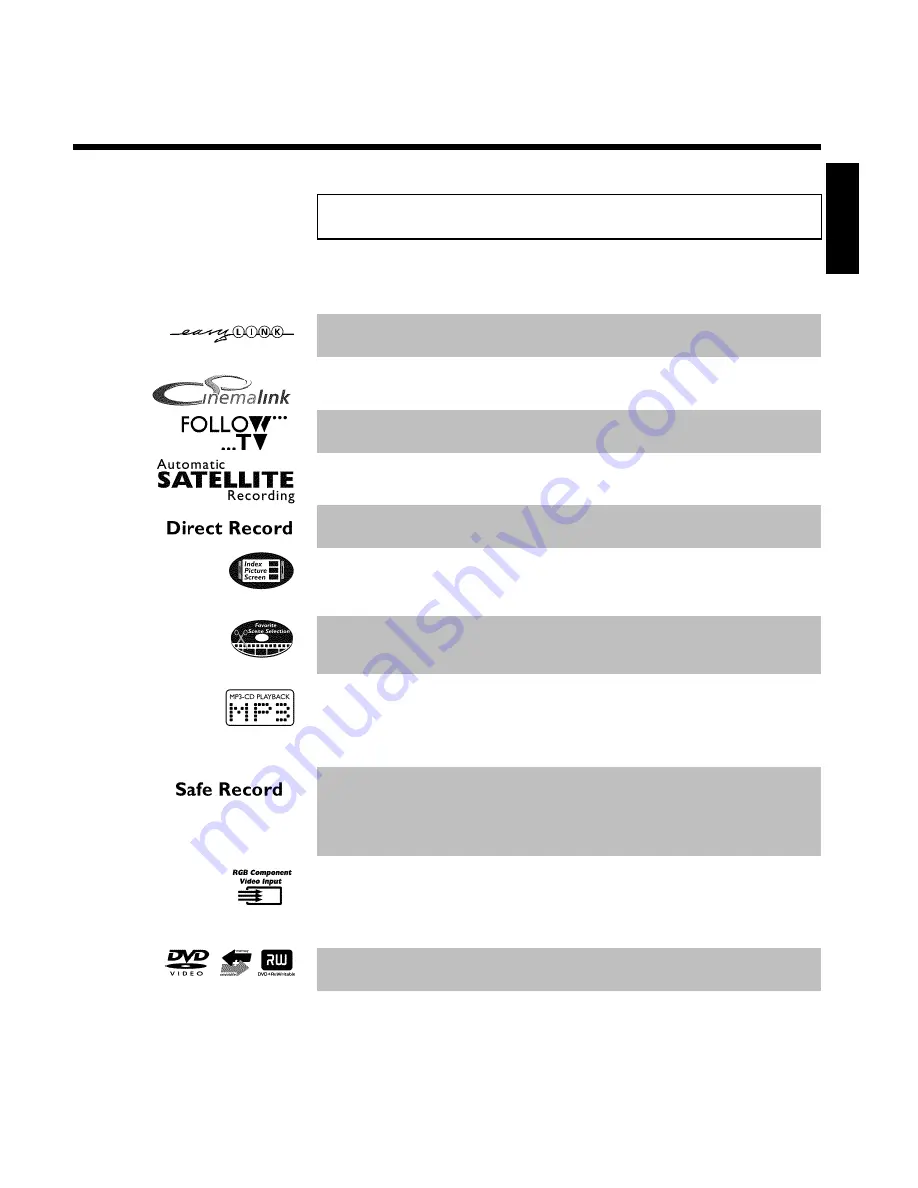
9
Special functions of your DVD recorder
Your PhilipsDVD recorder has a number of special functions to make it easier to use and to
enhance your enjoyment.
Philips provides the best possible connection between your DVD recorder and other home
cinema equipment.
The DVD recorder is controlled by external devices (receivers, TV sets and so on) via Cinema Link
and is automatically set to the right system settings.
This function automatically transfers all the television channel settings onto your DVD recorder
via the scart cable (
EXT 1 TO TV-I/O
socket).
Recordings made on your DVD recorder can be controlled from an external satellite receiver.
At the touch of a button your DVD recorder, even though it is switched off, will check which
channel is currently playing on your television and record it.
This screen tells you what's on the disc. Each index screen represents a recording. On the right
hand side of the screen you can also see a disc indicator that shows the position and length of the
current recording on the disc in a graphic format.
This function enables you to simply delete commercials or other scenes. The relevant scenes are
marked and skipped as required. This information is stored on the DVD in such a way that
other DVD players will skip the scenes.
MP3 files are highly compressed music files. The data is compressed to 1/10 of the volume of the
original audio material using a special process. This means that 10 hours of music can be stored on
a single CD.
These music CDs can be played on this machine.
Normally a recording is made at the current disc position. This is the same as for a video
cassette, in the middle of the tape for example. By holding down the
REC/OTR
n
button, the
recording will be made at the end of all the other recordings to avoid overwriting previous
recordings.
New recordings on DVD+R discs are always added after all existing recordings.
Using your DVD recorder you can record from an RGB source such as a satellite receiver using a
SCART input (
EXT 2 AUX-I/O
socket). Video signals for the colours R(Red), G(Green) and
B(Blue) are transmitted via separate channels. This reduces the interference that occurs with
standard video cables.
The Philips DVD recorder can play back pre-recorded DVDs and CDs. DVDs recorded using
this DVD recorder can be played back on current and future DVD players.
ENGLISH
Introduction
















































