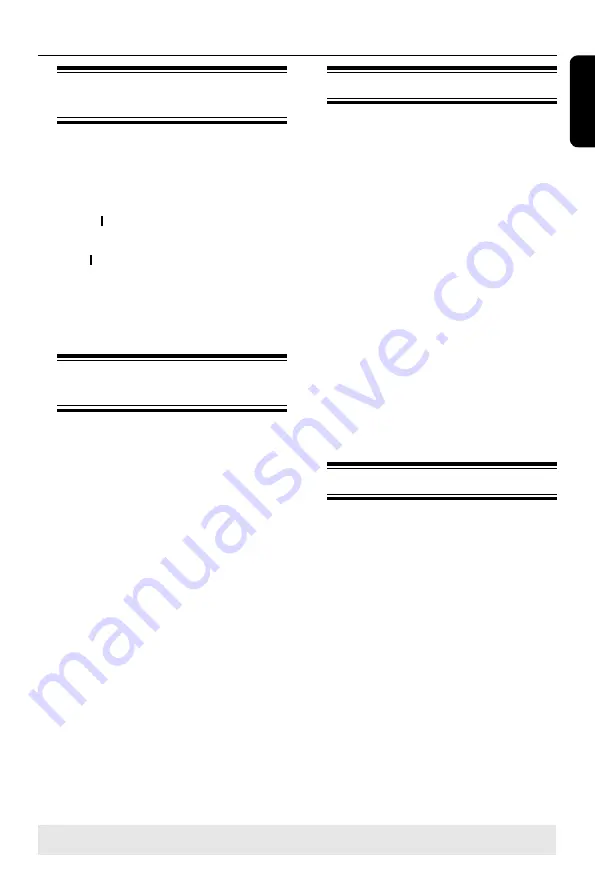
E
n
g
li
sh
7
Additional Playback Features
Changing to another title/
chapter/track
When a disc contains more than one
track, title or chapter, you can change to a
different track, title or chapter as follows.
During playback,
l
Press
to go to the next title/chapter/
track.
l
Press
to return to the start of the
previous title/chapter/track.
l
Press
OPTIONS
on the remote control
to switch.
Pausing playback and step
play
A
During playback, press
PLAY/PAUSE
to pause playback and display a still
picture.
B
Press
OPTIONS
, Use
keys to
highlight {
Trick Mode - Step
} and
press
OK
to move one frame forward.
C
To resume normal playback, press
PLAY/PAUSE
.
Searching forward/backward
You can fast forward or fast reverse a
disc at two, four, eight,sixteen or thirty
two times the normal playback speed.
A
During playback, press and hold
(fast
reverse) or
(fast forward) to switch
to the search function.
B
During disc playback, press
OPTIONS
to access the playback menu.
Use
keys to highlight {
Trick
Mode - Play
} and press
to access the
search speed options:
– FREV x2, FREV x, FREV x8, FREV
x16, FREV x32, FFWD x2, FFWD x,
FFWD x8, FFWD x16, FFWD x32, Slow
FWD x1/2, Slow FWD x1/, Slow FWD
x1/8.
The sound will be muted.
C
To resume normal playback, press
.
Zooming in
A/V files type:
A
press "
OPTIONS
" to show setup menu.
B
Press
UP/DOWN
button to enter
Enlarge option to set its type or "Off"
C
Press
"OPTIONS"
again to hide the
setup menu.
PIC files type:
A
Same as operations of A/V files type.
B
Press
REW
and
FFW
to set the type of
enlarged file,and use
up/down/left/right
to rotate pictures.
TIPS:
The operating features described here might not be possible for certain discs.
Always refer to the instructions supplied with the discs.
Содержание DVDR3588H
Страница 1: ...DVDR3588H User Manual 6 使用说明书 76 ...
Страница 74: ......






























