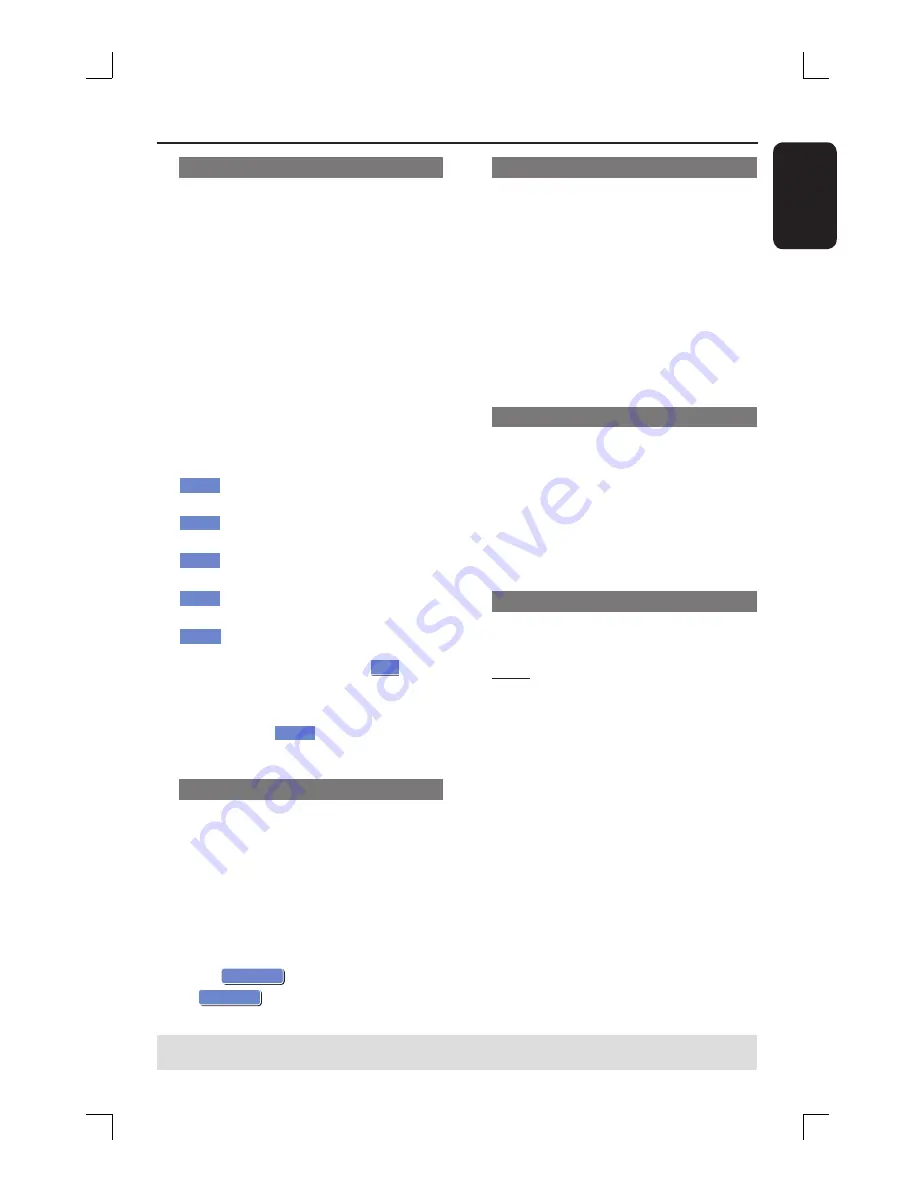
E
ng
l
i
sh
65
Rename title
The original title name is generated
automatically by the recorder. You can
give a new name to the title by following
the steps below.
A
In title editing menu, use
ST
keys to
select {
Rename Title
} and press
OK
.
The keyboard screen appears.
B
Use
W
X
ST
keys to highlight a
character and press
OK
to select.
The maximum input is up to 9
characters.
You can use the following keys on the
keyboard screen to edit your input:
BkSp
: to remove a character to the
left of the cursor.
Space
: to create a space between
characters.
Caps
: to toggle between upper and
lower case characters .
Clear
: to clear the entry fi eld
completely.
Exit
: to exit the keyboard screen.
C
To confi rm your entry, select
OK
OK
on
the keyboard and press
OK
.
The info panel is now updated.
To exit, select
Exit
on the keyboard
and press
OK
.
Erase title
You can delete a specifi c title (recording)
from the disc. However, for the DVD±R
disc, the deleted space cannot be used
for further recording.
A
In title editing menu, use
ST
keys to
select {
Erase Title
} and press
OK
.
A warning message will appear.
B
Select
OK
YES
in the menu to proceed
or
OK
NO
to abort, then press
OK
to
confi rm.
Overwrite title (DVD±RW only)
This function allows you to record a new
title from the beginning of the current
title in the DVD±RW disc.
A
In title editing menu, use
ST
keys to
select {
Overwrite Title
} and press
OK
.
B
Select the source you want to record
from and press
REC
to start
recording.
Overwrite from the selected title
You can select to overwrite only the
recordings from the selected title to the
end of the disc.
A
In title editing menu, use
ST
keys to
select {
Overwrite Disc
} and press
OK
to confi rm.
Append recording
This function allows you to append
recording to the last existing title.
Note:
Under the {
Append Title
}
option, it is not possible to select the
mode of record quality when a recording
is appended to an existing title on a DVD.
The record quality will always be
determined by the quality mode of the
existing title.
A
In title editing menu, use
ST
keys to
select {
Append Title
} and press
OK
.
B
Press
SOURCE
to select the input
channel to append.
C
Press
REC
to start append recording.
D
To stop append recording, press
STOP
.
TIPS:
No further recording and editing can be carried out on a fi nalized DVD±R.
Press
W
to go back to the previous menu.
Edit Recordings - Recordable DVD
(continued)
















































