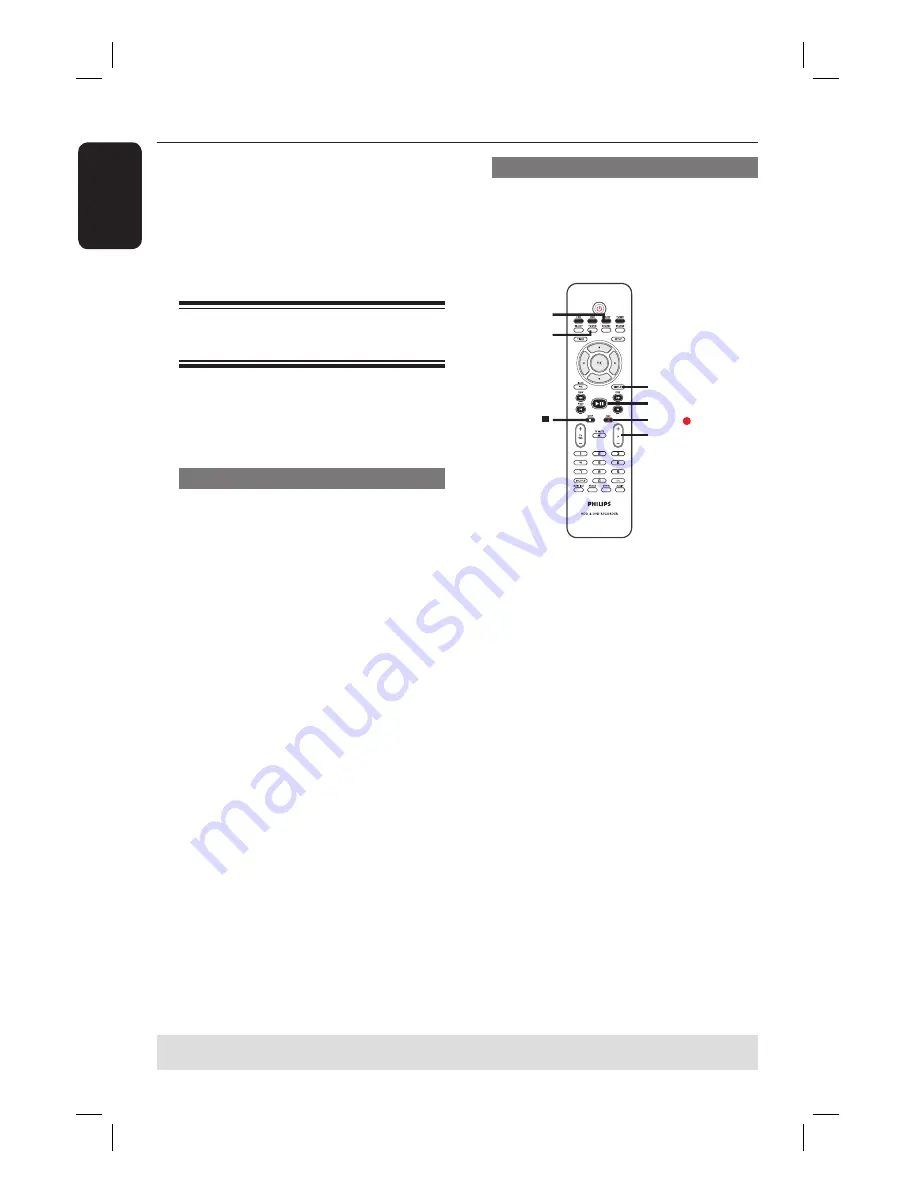
English
30
IMPORTANT!
Unrecordable pictures
Television programmes, fi lms, video
tapes, discs, and other materials may be
copy-protected and therefore cannot be
recorded on this recorder.
Recording from various
sources
You can choose to record a TV
programme or make recordings from an
external device to the HDD.
Recording TV programmes
Follow the instructions below to record
TV programmes onto the HDD, where
you can store for future viewing or copy
to a recordable DVD.
A
In tuner mode, press the
DISPLAY
key
on the remote control to display the time
shift video bar.
B
Use
à
/
á
keys to search for the
beginning of the scene in the temporary
HDD storage where you want to start
recording.
C
Press
REC
â
on the remote control to
start recording.
To cancel, press
SELECT
.
To save all current programmes stored in
the time shift buffer, press and hold
REC
â
.
D
To stop recording, press
STOP
Ç
on the
remote control.
To record directly to a
recordable
DVD, see the chapter ”Record on
Recordable DVD”.
Recording from a DV camcorder
You can record video directly from a
connected DV camcorder onto the
HDD, where you can edit it easily and
copy to a recordable DVD if required.
PAU
S
E LIVE TV
P
+-
USB/DV
TV/DVD
DISPLAY
PAUSE LIVE TV
STOP
REC
IMPORTANT!
– If you press USB/DV on the
remote control, the contents in the
TSB will be deleted.
Record on Hard Disk
TIPS:
Set the appropriate mode of record quality for HDD recording, the same record quality will be transferred
from HDD to a recordable DVD, see “Before Recording.”
dvdr3450h_eu_eng_24502.indd 30
dvdr3450h_eu_eng_24502.indd 30
2007-05-29 5:25:59 AM
2007-05-29 5:25:59 AM






























