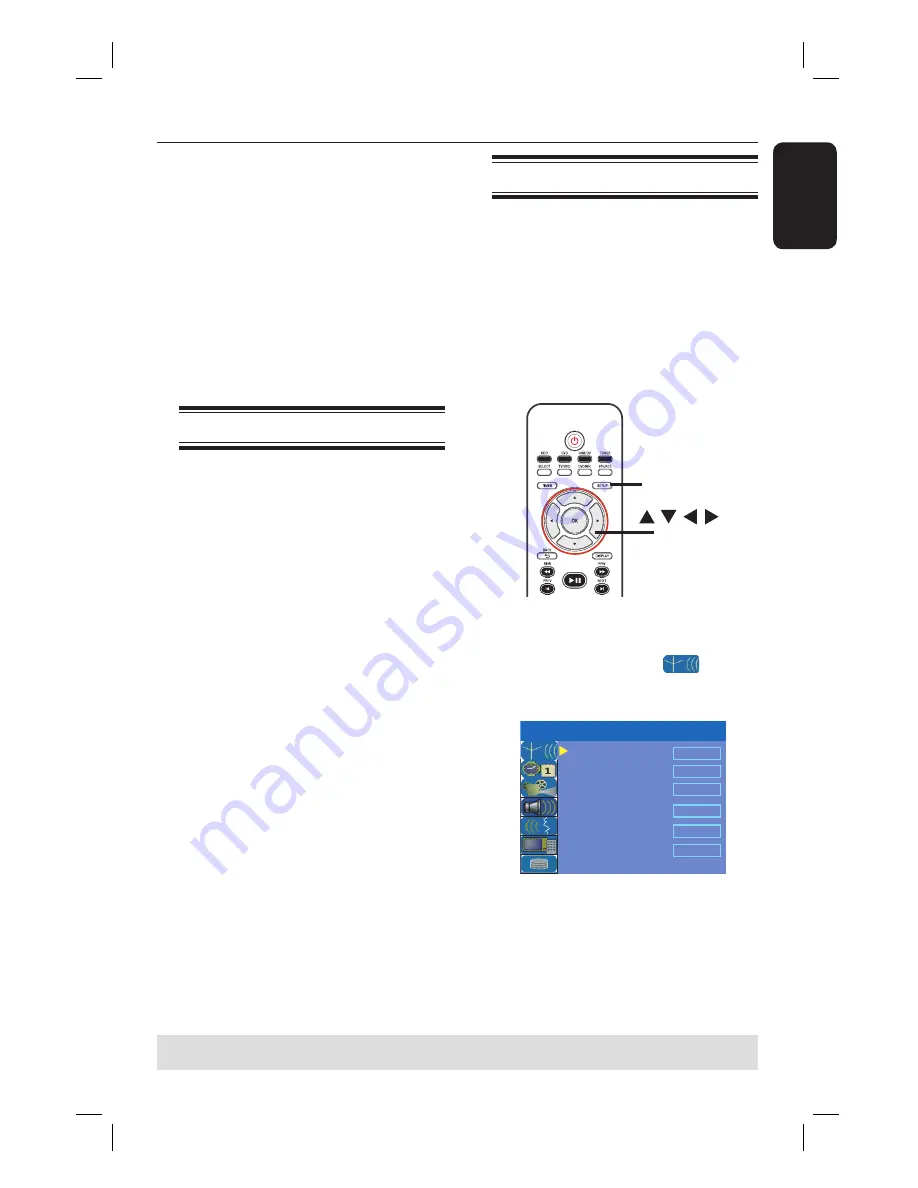
English
23
Step 3: Installation and Setup
Before you start...
When you complete the connections
and switch on the recorder for the
fi rst time, it is advisable that you
make several basic settings.
Please see the following pages on using
the Setup Menu features to programme
TV channels, menu language and system
clock settings. This will improve the
performance of this recorder
considerably.
Finding the viewing channel
A
Press
STANDBY-ON
on the recorder
to switch it on.
B
Switch on the TV and set it to the
correct video-in channel. You should see
the blue DVD background screen.
Usually this channel is between the
lowest and highest channels and may be
called FRONT, A/V IN, VIDEO. See your
TV’s manual for more details.
Or, you may go to Channel 1 on your
TV, then press the Channel down key
repeatedly until you see the Video In
channel.
Alternatively, the TV remote control
may have a key or switch that chooses
different video modes.
Setting the OSD language
Select the menu language for this
recorder’s on-screen display. The
language options are different depending
on your country or region. It may not
correspond to the illustrations shown in
the user manual.
Language settings can only be
changed when the recorder is not
playing or recording.
PAU
S
E LIVE TV
SETUP
OK
A
Press
SETUP
.
The setup menu appears on the TV.
B
Use
ST
keys to highlight
{
SETUP MENU - SETUP
} and press
X
to access the menu.
TV
S
hape
Auto Program
Manual Program
4:3 LB
S
earch
Edit
S
ort
OK
Menu Language
English
S
ETUP MENU -
S
ETUP
Country
S
election
Austria
C
Use
ST
keys to highlight {
Menu
Language
} and press
X
to access the
menu.
D
Use
ST
keys to highlight the desired
language and press
OK
to confi rm.
TIPS:
Press
X
to access the options of an item in the menu.
Press
SETUP
to exit the menu.
dvdr3450h_eu_eng_24502.indd 23
dvdr3450h_eu_eng_24502.indd 23
2007-05-29 5:25:58 AM
2007-05-29 5:25:58 AM






























