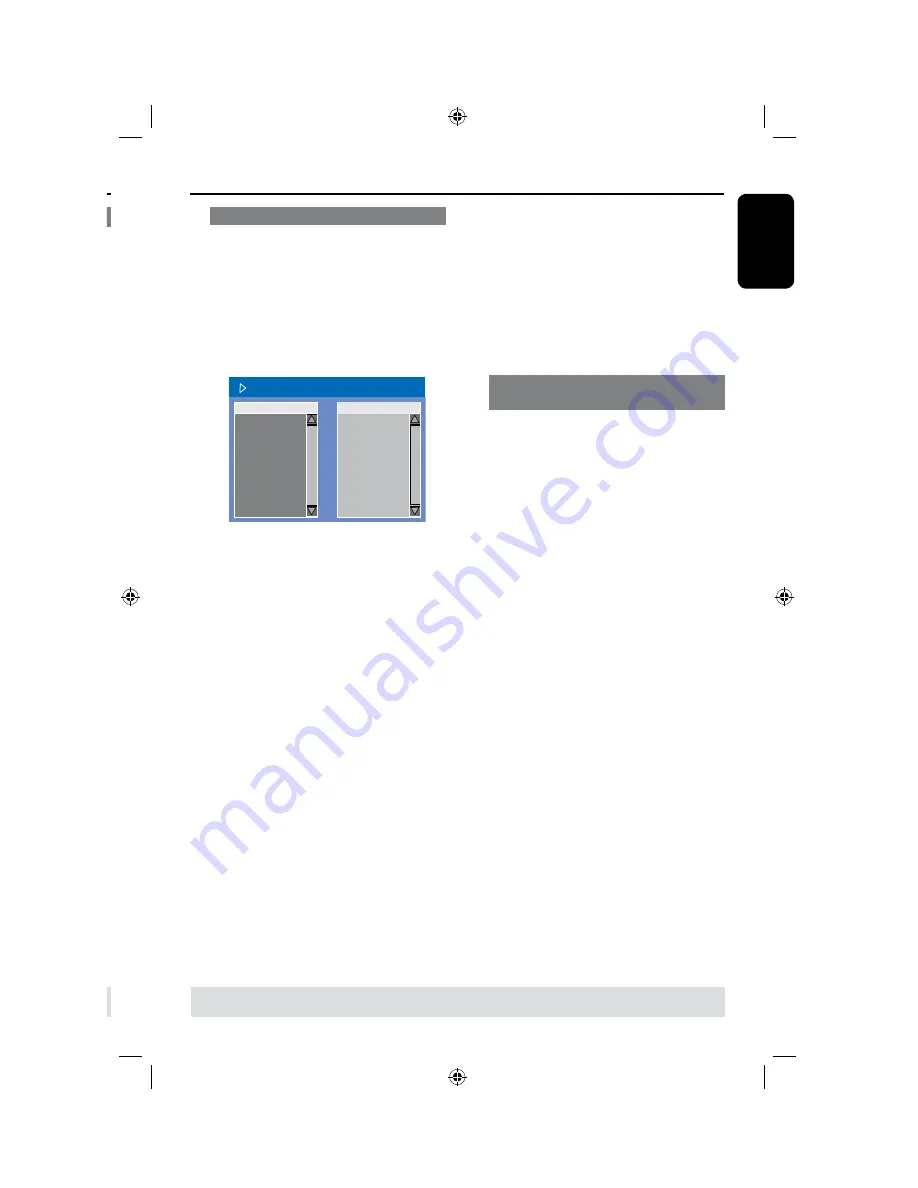
48
E
n
g
li
sh
49
Selecting various repeat functions
You can select various repeat play or
random play mode during playback.
This function can also be accessed via
the
REPEAT
key on the remote
control.
A
During disc playback, press
DISPLAY
twice on the remote control.
The playback menu appears.
B
Use
keys to select {
Mode
} and
press
OK
.
C
Use
keys to select one of the
repeat options.
{
Normal
}
Select this to cancel the repeat mode and
return to normal playback.
{
Repeat A-B
}
Select this to repeat the playback of a specific
segment within a title/chapter/track. Press
OK
to mark the start and end of the segment
you want to repeat.
{
Repeat Chapter
}
Select this to repeat playback of the current
chapter (DVD, recordable DVDs only.)
{
Repeat Track/Title
}
Select this to repeat playback of the current
track/title.
{
Repeat Directory
}
Select this to repeat playback of the current
folder/directory (MP, JPEG, picture disc
only.)
{
Repeat Disc
}
Select this to repeat playback of the entire
disc.
{
Shuffle
}
Select this to randomly playback all the tracks
within the disc.
D
To cancel repeat playback, press
STOP
n
,
then press
PAUSE TV
. Alternatively,
repeat steps select
A
to
C
and select
{
Normal
} and press
OK
.
Additional Playback Features
(continued)
TIPS:
The operating features described here might not be possible for certain discs.
Always refer to the instructions supplied with the discs.
Programming disc tracks
You can play the contents of the disc in
the order you want by programming the
tracks to be played.
A
Press
DISPLAY
on the remote control.
The playback menu appears.
B
Select {
Mode
} > {
Program
.}
The program menu appears.
EDIT PROGRAM PLAYLIST
Title
Playlist
Title 1
Title 2
Title 3
Title 4
Title 5
Title 6
Title 7
Title 8
C
If the disc is recorded with Titles/Folders/
Albums, press
OK
to access the tracks/
files/chapters.
l
Pressing
OK
at the highlighted track/file/
chapter will start playback.
l
Use
keys to toggle between the left
and right screen.
To program your favourite track/
file/chapter
D
Use
keys to select the track/file/
chapter to program and press
ADD/
CLEAR
on the remote control.
The selected track/file/title will appear
at the right screen.
The order on the right screen will be
the order of program playback.
To remove the programmed item
from your selection
E
Press
key to move to the right screen.
Use
keys to select the track/file/
chapter to program and press
ADD/
CLEAR
on the remote control.
To start program play
F
Press
key to move to the right screen
and press
OK.
Playback will start from the selected
track/ file/ chapter according to the
programmed sequence.
To exit program play
G
Press
STOP
n
to exit program play.
Changing the audio soundtrack
language
This operation works only on DVDs with
multiple soundtrack language or VCDs
with multiple audio channels.
A
Press
DISPLAY
on the remote control.
The playback menu appears.
B
Use
keys to select {
Audio
} and
press
to access its options.
C
Use
keys to select the audio
language and press
OK
to confirm.
The languages may be numbered or
abbreviated, such as “En” for English.
If the language selected is not available
on the disc, the disc’s default setting for
language will be used instead.
Helpful Hint:
– Some DVDs allow soundtrack language
changes only via the DVD disc menu. To
access the disc menu, press DVD on the
remote control.
Additional Playback Features
(continued)
TIPS:
The operating features described here might not be possible for certain discs.
Always refer to the instructions supplied with the discs.






























