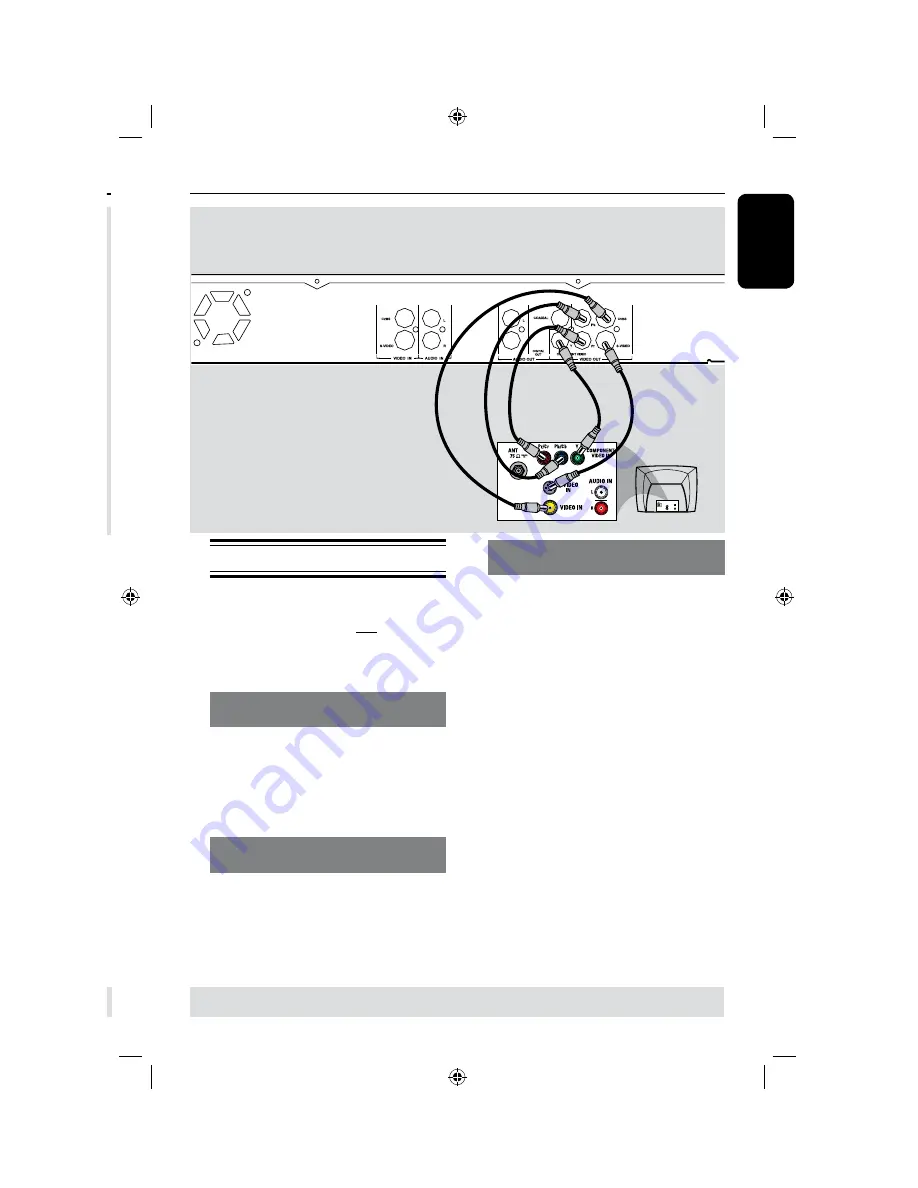
14
E
n
g
li
sh
15
Step 1: Basic Recorder Connections
A
Connect the existing Antenna/Cable TV
signal (or from the Cable Box/Satellite
Receiver {RF OUT or TO TV}) to the
ANTENNA IN
jack on the recorder.
B
Use the supplied RF coaxial cable to
connect the
ANTENNA OUT
jack on
the recorder to the antenna input jack on
your TV (VHF/UHF RF IN.)
Helpful Hint:
– Depending on how you have currently
connected your TV channel (directly from an
off-air antenna or Cable box or VCR), you
will have to disconnect some of the cables
before you make the above connection.
TIPS:
Before making or changing any connections, make sure that all the devices are disconnected
from the power outlet.
TIPS:
Before making or changing any connections, make sure that all the devices are disconnected
from the power outlet.
Step 1: Basic Recorder Connections
(continued)
Connecting the video cable
This connection enables you to view the
disc playback from the recorder.
You only need to choose one of the
options below to make your video
connection.
Option 1: Using Video (CVBS) jack
(good picture quality)
l
Use the supplied audio/video cable
(yellow plug) to connect the
VIDEO
OUT
[CVBS]
jack on the recorder to
the
VIDEO
Input
jack (or labeled as A/
V In, Video In or Composite) on the TV.
Option 2: Using S-Video jack
(excellent picture quality)
l
Use an S-video cable (not supplied) to
connect the
VIDEO OUT [S-VIDEO]
jack on the recorder to the
S
-
VIDEO
Input
jack (or labeled as Y/C or S-VHS)
on the TV.
Option 3 : Using Component Video
jack (best picture quality)
A
Use the component video cable (red/
blue/green - not supplied) to connect the
VIDEO OUT [Y P
B
P
R
]
jacks on the
recorder to the corresponding
component
VIDEO
Input
jacks (or
labeled as Y Pb/Cb Pr/Cr or YUV) on the
TV.
B
If your TV accepts Progressive Scan
signal, see page 6 for detailed
Progressive Scan set up.
IMPORTANT!
The progressive scan video quality is
only available through a YP
B
P
R
connection and a progressive TV is
required. It is strongly advised to
complete the recorder installation
first, before enabling the progressive
scan feature.
OR
Option
Option
OR
Option 1









































