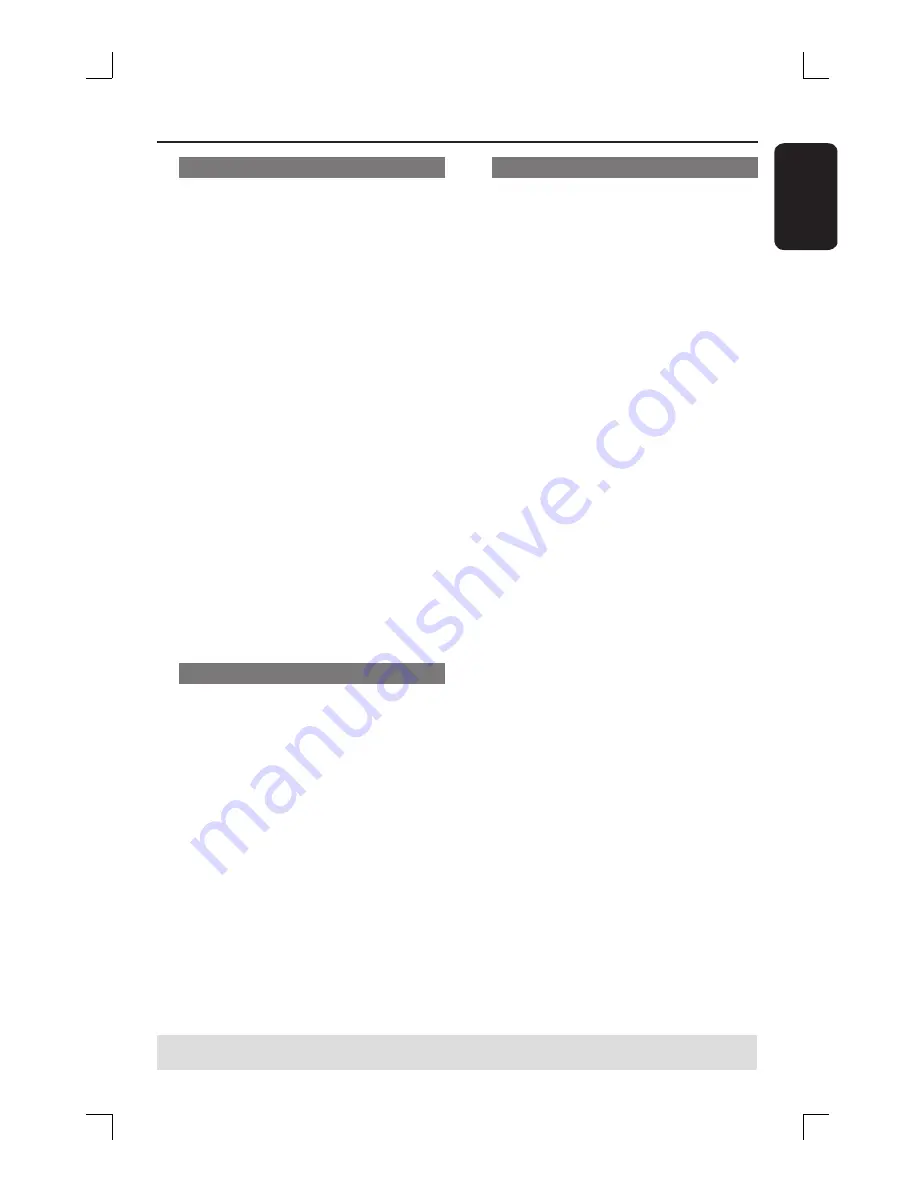
English
51
Changing subtitle language
This operation works only on DVDs with
multiple subtitle languages, you can
change the language you want while
playing the DVD.
This function can be also accessed via
SUBTITLE
key on the remote control.
A
Press
T/C
on the remote control.
The T/C menu appears.
B
Use
ST
keys to select {
Subtitle
} and
press
X
to enter its options.
C
Use
ST
keys to select the language and
press
OK
to confi rm.
The languages may be numbered or
abbreviated, such as “En” for English.
If the language selected is not available
on the disc, the disc’s default setting
language will be used instead.
Helpful Hint:
– Some DVDs discs allow subtitle language
changes only via the DVD disc menu. To
access the disc menu, press DISC-MENU.
Switching camera angles
This option is only available with DVDs
that contain sequences recorded from
different camera angles. This allows you
to view the picture from different angles.
This function can be also accessed via
ANGLE
key on the remote control.
A
Press
T/C
on the remote control.
The T/C menu appears.
B
Use
ST
keys to select {
Angle
} and
press
X
to enter its options.
The camera angles available for
selection appears.
C
Use
ST
keys to select the camera angle
you want to switch to, then press
OK
to
confi rm.
Time search
This option allows you to skip to a
specifi c point in the current disc.
A
Press
T/C
on the remote control.
The T/C menu appears.
B
Use
ST
keys to select {
Title
} and
press
X
to select time search by {
Title
}
or {
Chapter
}. To confi rm search
option, press
OK
.
C
Use the
numeric keypad (0-9)
to
enter the time required.
Playback skips to the selected time.
TIPS:
The operating features described here might not be possible for certain discs.
Always refer to the instructions supplied with the discs.
Additional Playback Features
(continued)
















































