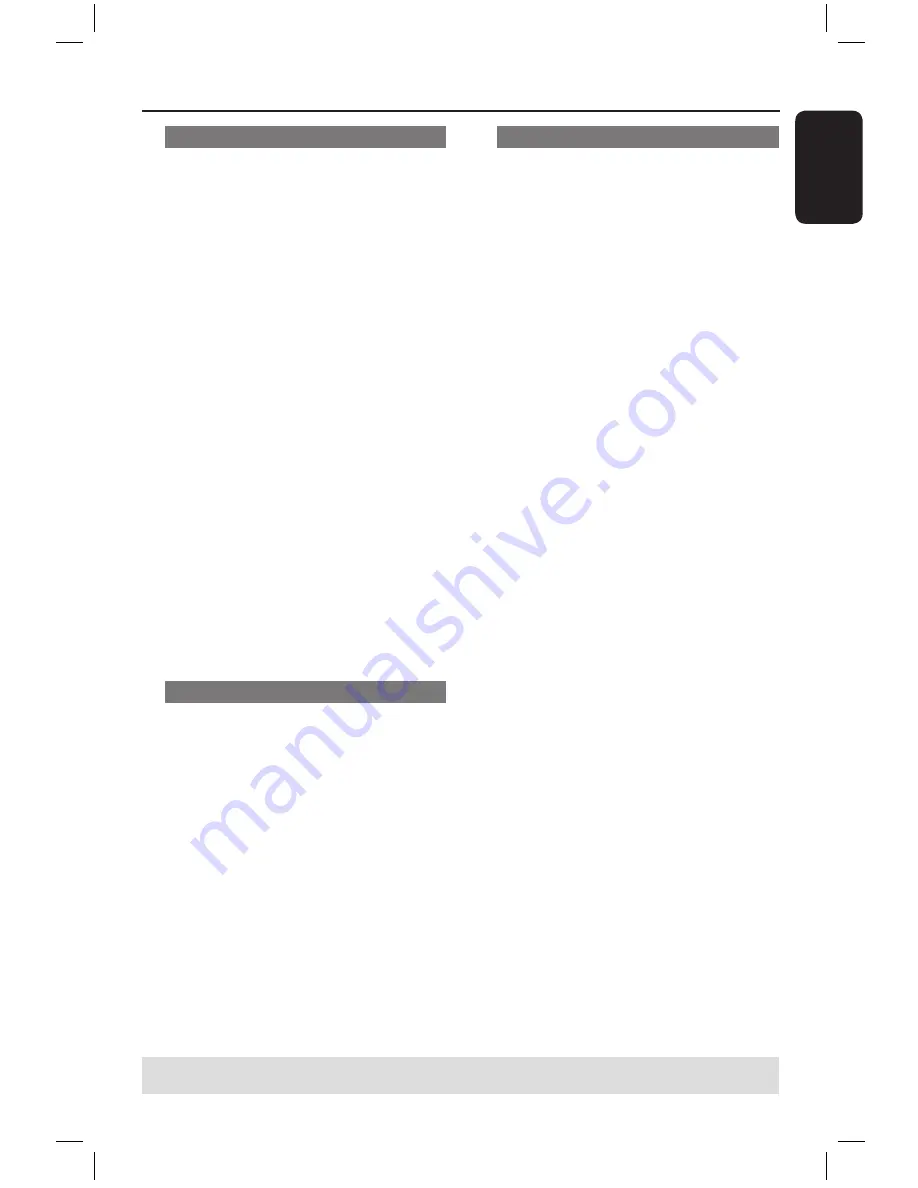
E
n
g
li
sh
49
To start programme play
F
Press
key to move to the right screen
and press
OK
.
Playback will start from the selected
track/file/chapter according to the
programmed sequence.
To exit programme play
G
Press
STOP
to exit programme play.
Changing the audio soundtrack
language
This operation works only on DVDs with
multiple soundtrack language or VCDs
with multiple audio channels.
This function can also be accessed via the
AUDIO
button on the remote control.
A
Press
T/C
on the remote control.
The T/C menu appears.
B
Use
keys to select {
Audio
} and
press
to access its options.
C
Use
keys to select the audio
language and press
OK
to confirm.
The languages may be numbered or
abbreviated, such as “En” for English.
If the language selected is not available
on the disc, the disc’s default setting for
language will be used instead.
Helpful Hint:
– Some DVDs allow soundtrack language
changes only via the DVD disc menu. To
access the Disc Menu, press DISC-MENU.
Additional Playback Features
(continued)
Changing subtitle language
This option works only on DVDs with
multiple subtitle languages, you can
change the language you want while
playing the DVD.
This function can be also accessed via
SUBTITLE
button on the remote control.
A
Press
T/C
on the remote control.
The T/C menu appears.
B
Use
keys to select {
Subtitle
} and
press
to enter the menu and find the
different available options.
C
Use
keys to select the language and
press
OK
to confirm.
The languages may be numbered or
abbreviated, such as “En” for English.
If the language selected is not available
on the disc, the disc’s default setting
language will be used instead.
Helpful Hint:
– Some DVDs discs allow subtitle language
changes only via the DVD disc menu. To
access the disc menu, press DISC-MENU.
Switching camera angles
This option is only available with DVDs
that contain sequences recorded from
different camera angles. This allows you
to view the picture from different angles.
This function can be also accessed via
ANGLE
button on the remote control.
A
Press
T/C
on the remote control.
The T/C menu appears.
B
Use
keys to select {
Angle
} and
press
to enter the menu.
The camera angles available for
selection appears.
C
Use
keys to select the camera angle
you want to switch to, then press
OK
to
confirm.
TIPS:
The operating features described here might not be possible for certain discs.
Always refer to the instructions supplied with the discs.
Time search
This option allows you to skip to a
specific point in the current disc.
A
Press
T/C
on the remote control.
The T/C menu appears.
B
Use
keys to select {
T-Time
} and
use the
numeric keypad (0-9)
to enter
the time required.
Playback skips to the selected time.
16861_dvdr3305_05_eng5.indd 49
2005-06-29 4:10:41 PM




























