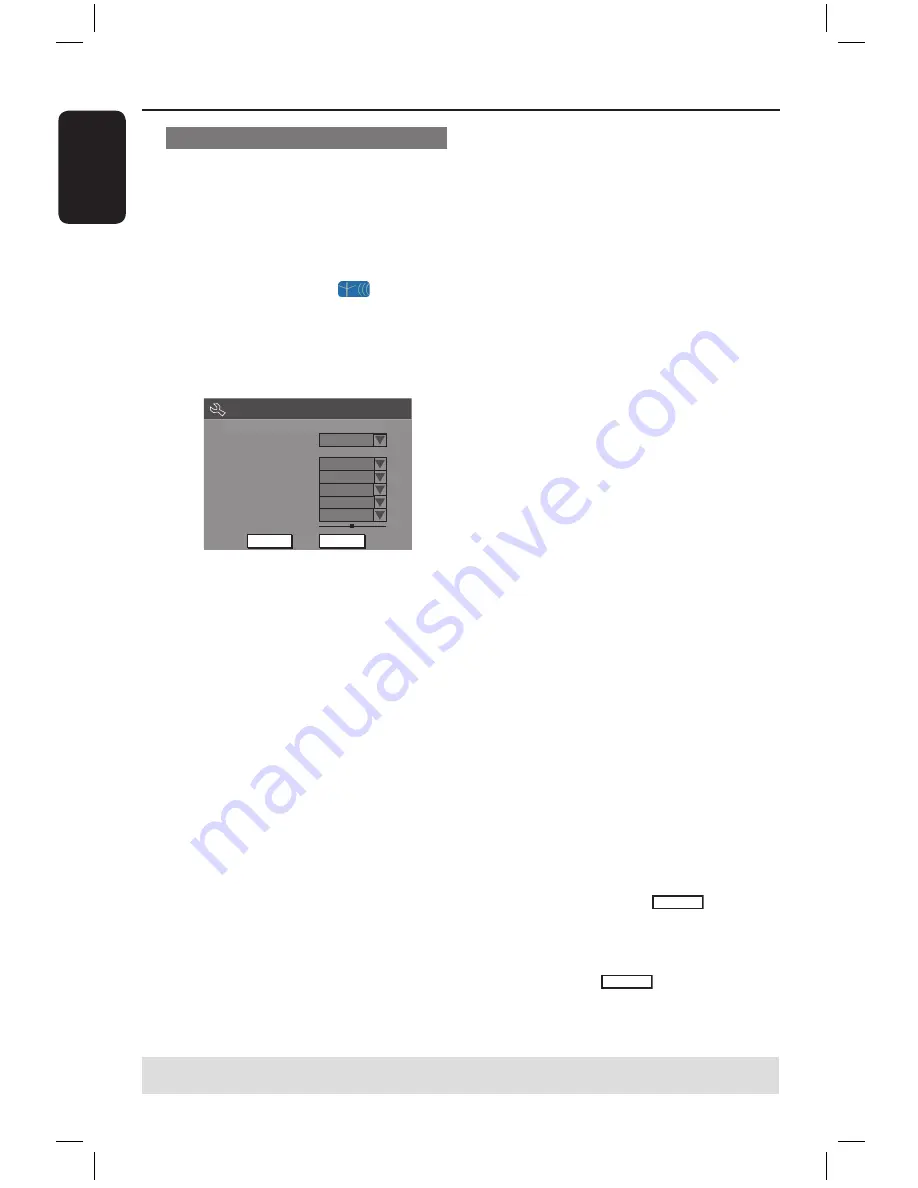
E
n
g
lis
h
24
25
Getting Started
(continued)
Modifying Channel Information
You can set a TV channel to your
preference and improve the reception
and the sound quality of the TV channel.
A
Press
SYSTEM-MENU
.
The system menu appears.
B
Use
keys to highlight
{
System
Menu - Channel Setup
} and press
.
C
Use
keys to highlight {
Modify
Channel Information
} and press
OK
.
The channel menu appears.
Channel
Scan mode
Frequency
TV System
NICAM
Audio
OK
Frequency
PAL I
Name
On
OK
Dual A
Off
Skip
Fine tune
P001/Ch003
55.26MHz
Cancel
Decoder
No
D
Use
keys to select one of the
options and press
OK
.
{
Name
}
You can use the
numeric keypad 0-9
to select the channel preset number
which you wish to change.
– Use
keys to change alphabet/
number and use
keys to select
different entry fields, then press
OK
to
confirm.
{
Scan Mode
}
Select TV channel search mode based on
channel allocation or frequency.
– Use
keys to select {
Channel
},
{
S-Channel
} (Special Channel) or
{
Frequency
}, then press
OK
to confirm.
{
Frequency
}
Shows the frequency of the current TV
channel.
– If required, use
keys to start the
automatic frequency search and press
OK
to confirm.
{
TV System
}
Set the TV system that produces the
least distortion of picture and sound.
– Use
keys to select a suitable sound
mode, then press
OK
to confirm.
(See chapter “TV System Guide” at the
back of this manual for more information).
{
NICAM
}
Turn on or off the digital sound
transmission system which improves the
sound quality of the TV channel.
– Use
keys to select {
On
} or
{
Off
}, then press
OK
to confirm.
{
Audio
}
For bilingual TV programmes, you can
switch between stereo (original) and
additional audio language.
– Use
keys to select {
Dual A
} or
{
Dual B
}, then press
OK
to confirm.
{
Decoder
}
If you have connected the DVD recorder
to an external decoder, select {
On
} and
press
OK
to confirm.
{
Skip
}
Select this to set the channel to be
skipped.
The skipped channels can only be
accessed by pressing the corresponding
number button on the remote control.
– Use
keys to choose {
Yes
} if you
wish to skip this channel, then press
OK
to confirm.
{
Fine Tune
}
Select this to fine-tune the TV channel
manually if the reception is poor.
– Use
keys to adjust the frequency.
E
Once complete, select
OK
in the
menu and press
OK
to confirm and exit
to the previous menu page.
If you do not wish to save any
changes, select
CANCEL
and press
OK
.
TIPS:
Press
to go back to previous menu item.
Press
SYSTEM-MENU
to exit the menu.
Sorting the TV channels
You may not agree with the sequence in
which the individual TV channels have
been allocated to the programme
numbers. You can use this function to
rearrange all the stored TV channels.
A
Press
SYSTEM-MENU
.
The system menu appears.
B
Use
keys to highlight
{
System Menu - Channel Setup
}
and press
.
C
Use
keys to highlight
{
Sort Channels
} and press
OK
.
The list of TV channel programmes
appears.
Sort Channels
P001
P002
P003
P004
P005
P006
P007
P008
BC020
SW006
CH008
CH004
GG006
CH010
CH012
CH005
Skip
Unskip
Unskip
Unskip
Skip
Unskip
Unskip
Unskip
P003 CH008 Unskip
D
Use
keys to highlight the channel
you want to change and press
OK
.
The selected channel will move to the
right side of the screen.
E
Use
keys to shift the TV channel to
the desired position and press
OK
again.
The selected channel will be inserted
before the current position.
F
Repeat steps
D
~
E
until you have sorted
all the TV channels you want.
G
Press
RETURN
on the remote control
to go back to the previous menu.
16861_dvdr3305_05_eng5.indd 24
2005-06-29 4:09:37 PM






























