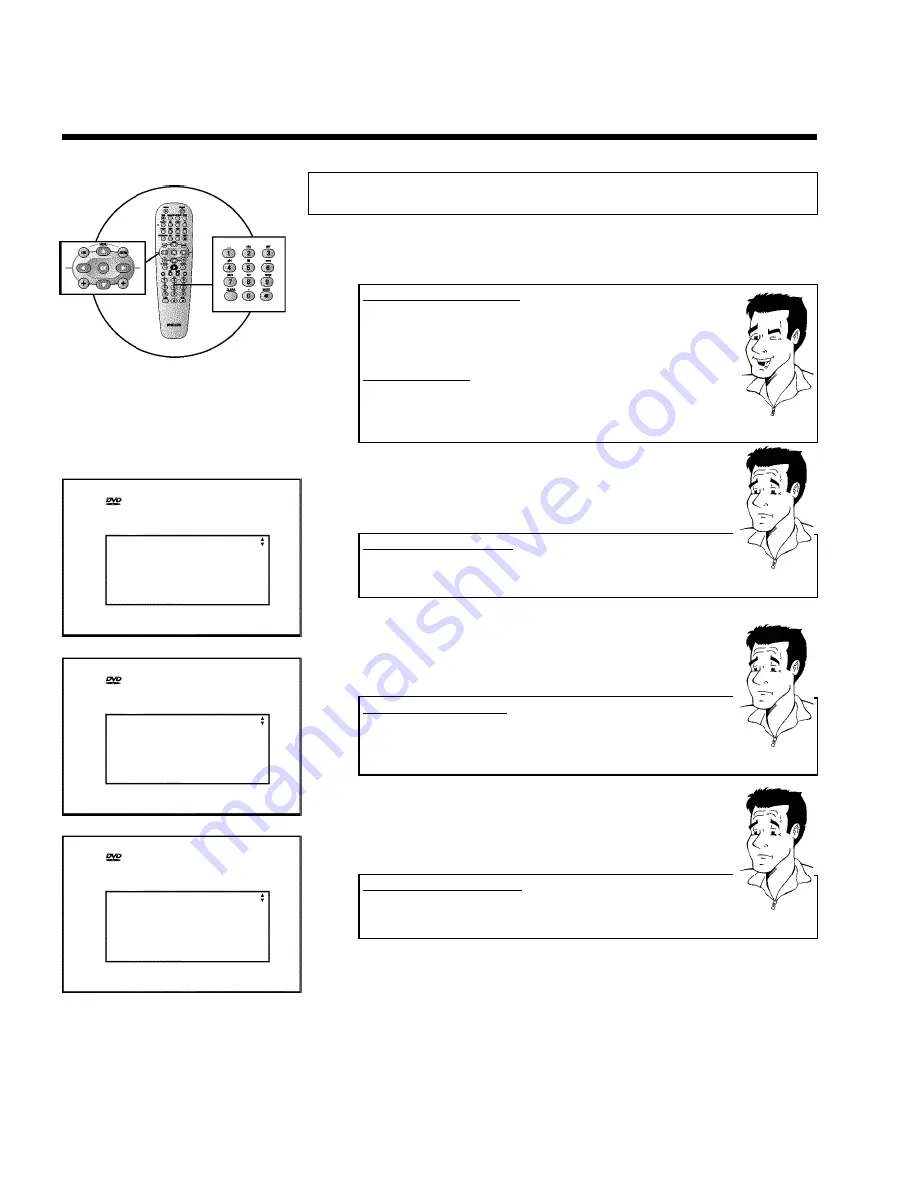
22
D
Installing your DVD recorder
Initial installation
After successfully connecting your DVD recorder to the TV set and other additional devices as
described in the previous chapters, this chapter will show you how to start the initial installation.
The DVD recorder automatically seeks out and stores all available TV channels.
Connecting additional devices
If you have connected additional devices such as a satellite receiver to the
aerial cable, switch them on. The automatic channel search will recognise it
and save it. Please observe that you must switch on a "test signal" for some
additional devices.
No aerial connected
Even if you only want to use the DVD recorder to play back or have only
connected a satellite receiver, you must still complete the initial installation.
This is necessary so that the basic settings are stored correctly. Once initial
installation is complete you can use the DVD recorder as normal.
Tip
Virgin mode
Menu Language
English
Español
Français
Italiano
Deutsch
Press OK to continue
1
Select the desired language for the on-screen menu by pressing
B
or
A
.
Whatis an onscreen menu?
The multi-language on-screen menu takes the mystery out of using your new
DVD recorder. All settings and/or functions are displayed on your TV screen
in the relevant language.
?
2
Confirm with
OK
.
Virgin mode
Audio Language
English
Español
Français
Português
Italiano
Press OK to continue
3
Select the desired audio language using
B
or
A
.
Whatis an audio language?
The DVD will play the sound in the language you select, provided this
language is available on the disc. If it is not available on the disc the first
language on the DVD will be used instead. The DVD Video Disc menu, if
available, will also be displayed in the language you select.
?
4
Confirm with
OK
.
Virgin mode
Subtitle Language
English
Español
Français
Português
Italiano
Press OK to continue
5
Select the desired language for the subtitles by pressing
B
or
A
.
What is the subtitle language?
The subtitles will be displayed in the language you select, provided this
language is available on the disc. If it is not available on the disc the fist
language on the DVD will be used instead.
?
6
Confirm with
OK
.
Installing your DVD recorder
Содержание DVDR 77/00
Страница 10: ......
Страница 114: ...106 DEUTSCH ENGLISH 3103 605 20991 3401 000 W w n n N N N w w n n w W N n w N w n N n N w W n N w n w N DVDR 77 00 02 ...
Страница 115: ......
















































