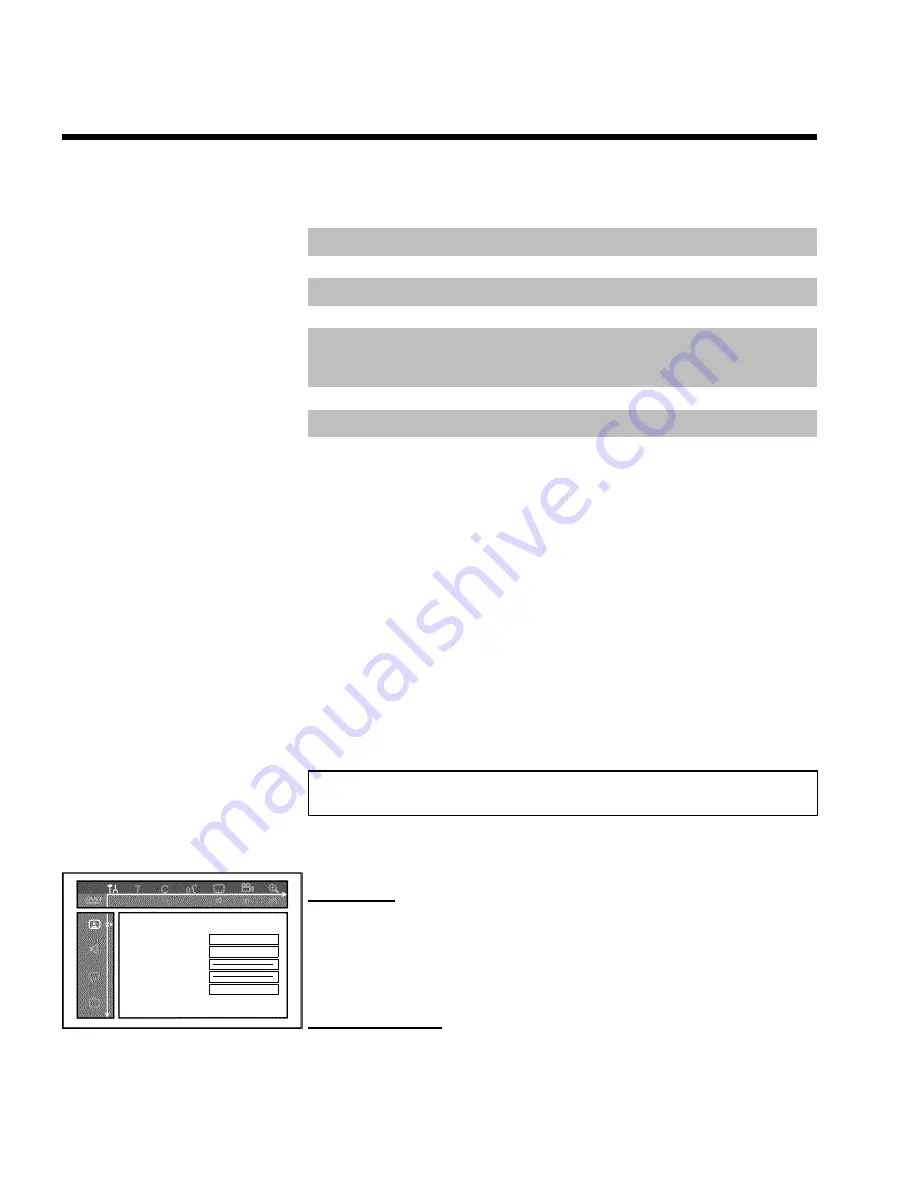
92
M
User preferences
In this section you will learn how to set your user preferences on the DVD recorder. The
symbols have the following meanings:
Picture setting
/
Sound setting
0
Language setting
+
Additional settings
1
Remote control settings
Control the DVD recorder using the remote control of your Philips TV
set
2
Disc settings
3
Recording settings
4
Installation
1
Switch on the TV set. If required, select the programme number for
the DVD recorder.
2
Press
SYSTEM-MENU
on the remote control. The menu bar
appears.
3
Select '
A
' using
D
or
C
and confirm with
B
.
4
Select the appropriate function with
B
or
A
and confirm with
C
.
5
Select the appropriate line using
B
or
A
and confirm with
C
.
6
Select the appropriate function using
B
or
A
or the setting with
D
or
C
.
7
Confirm the new setting by pressing
OK
.
8
To close the menu item, press
D
.
Picture settings
You can choose the following features in this menu:
Picture
TV shape
16:9
Black level shift
Off
Video shift
ï
RGB attenuation
ï
Video output
RGB + CVBS
'
TV shape
'
The picture signal from your DVD Recorder can be set to match your TV screen.
'
4:3 letterbox
'
: for a 'wide-screen' picture with black bars at the top and bottom
'
4:3 panscan
': for a full-height picture with the sides trimmed.
'
16:9
' : for a wide-screen TV set (screen edge ratio 16:9)
'
Black level shift
'
Adapts the colour dynamics for NTSC playback when switched to '
On
'
User preferences
Содержание DVDR 77/00
Страница 10: ......
Страница 114: ...106 DEUTSCH ENGLISH 3103 605 20991 3401 000 W w n n N N N w w n n w W N n w N w n N n N w W n N w n w N DVDR 77 00 02 ...
Страница 115: ......






























