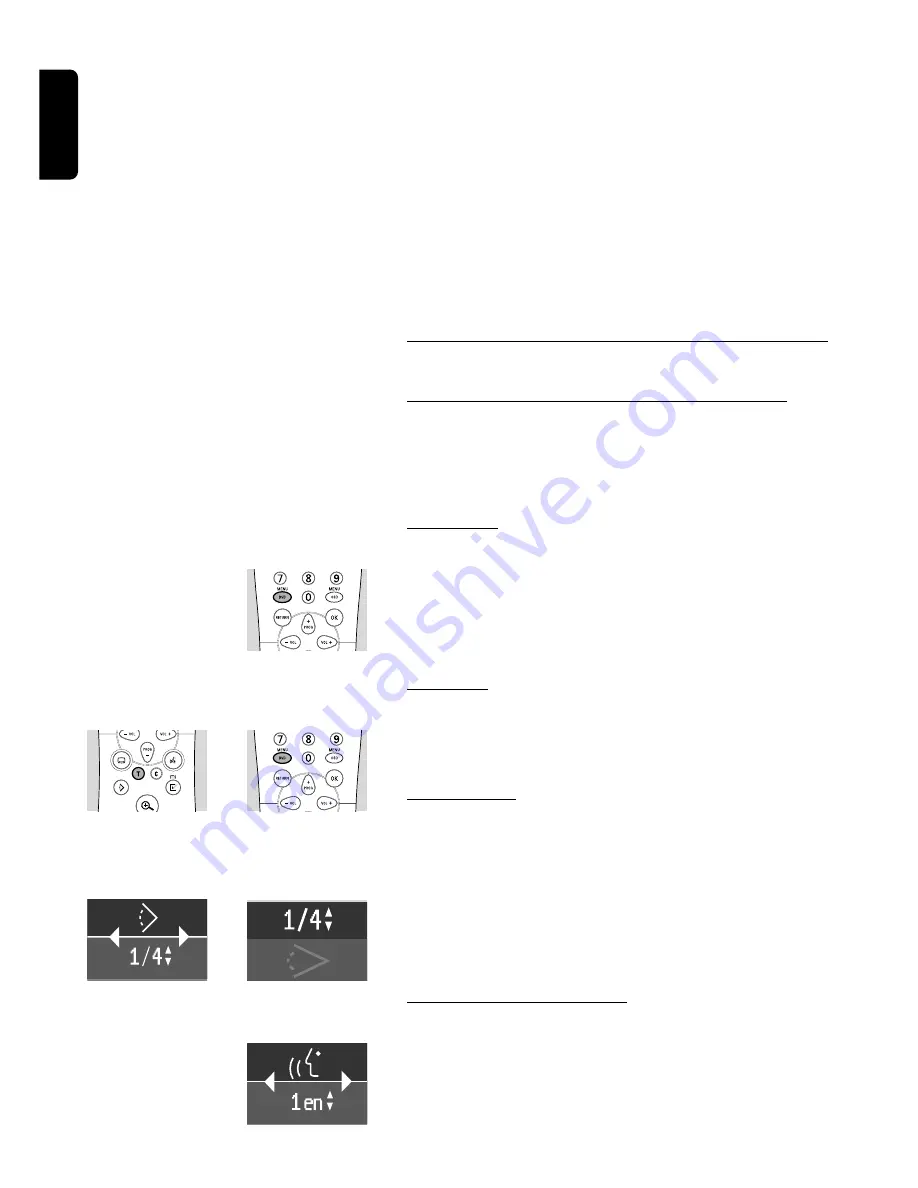
English
Erasing a FTS-Video Program
●
In STOP mode, select Video FTS in the menu bar.
●
Use
w
to select PROGRAM.
●
Use
u
and
t
to select the required selection number.
●
Press OK to erase the selection.
●
Press MENU OSD to exit.
If you wish to erase all selections:
●
In STOP mode, select FTS Video in the menu bar.
●
Use
w
to select CLEAR ALL.
●
Press OK.
➤
All selections will now be erased.
●
Press MENU OSD to exit.
Special DVD-features
Checking the contents of DVD-Video discs: Menus
For titles and chapters, selection menus may be included on the disc.
The DVD’s menu feature allows you to make selections from these
menus. Press the appropriate numerical key; or use the
w
,
v
,
u
,
t
keys
to highlight your selection, and press OK.
Title menus
●
Press DVD MENU.
➤
If the current title has a menu, this now appears on the screen. If no
menu is present in the title, the disc menu will be displayed.
●
The menu can list camera angles, spoken language and subtitle options,
and chapters for the title.
●
To remove the title menu, press DVD MENU again.
Disc menu
●
Press T followed by DVD MENU.
➤
The disc menu is displayed.
●
To remove the disc menu, press T again followed by DVD MENU.
Camera Angle
If the disc contains sequences recorded from different camera angles, the
angle icon appears, showing the number of available angles, and the angle
being shown.You can then change the camera angle if you wish.
●
Use the
w
/
v
keys to select the required angle in the angle icon.
●
To go to any angle directly, enter the angle number using the numerical
keys (0-9).
➤
After a small delay, play changes to the selected angle.The angle
icon remains displayed until multiple angles are no longer available.
Changing the audio language
●
Select
Y
(Audio) in the menu bar.
●
Press
Y
or
w
/
v
repeatedly to step through the different languages.
●
You can enter the required language number directly using the numerical
keys (0-9).
30 OPERATION
Содержание DVD950
Страница 4: ...4 GENERAL INFORMATION English ...
Страница 38: ...Notes 38 NOTES ...























