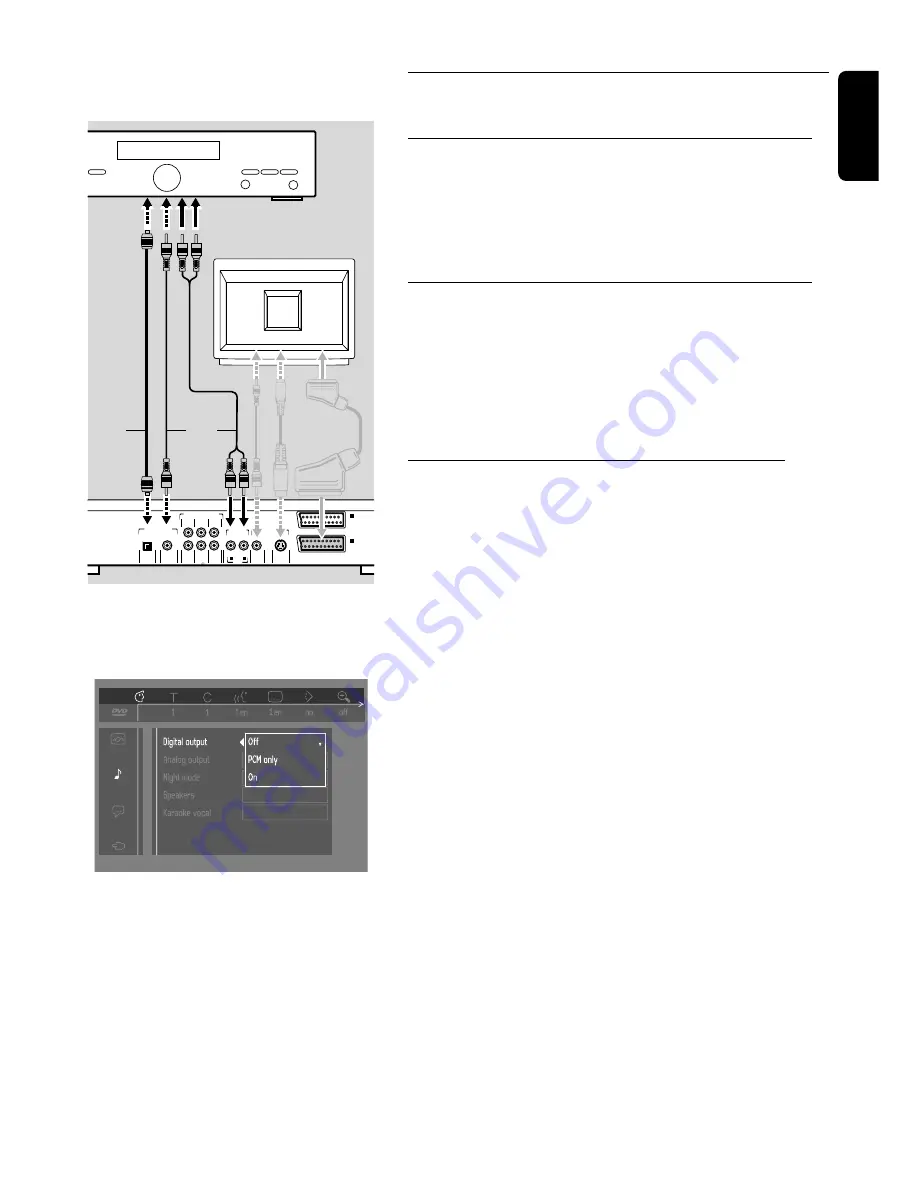
English
Connecting to optional equipment
Connecting to an amplifier equiped with two channel
analog stereo
●
Connect the audio Left and Right output sockets to the
corresponding sockets on your amplifier, receiver or stereo system.
For this use the audio cable supplied (5).
Connecting to an amplifier equiped with two channel
digital stereo (PCM)
1
Connect the player’s digital audio output (optical 7 or coaxial 6) to the
corresponding input on your amplifier.
For this use an optional digital (optical 7 or coaxial 6) audio cable.
2
You will need to activate the player’s digital output (see ‘Personal
Preferences’).
Connecting to an A/V receiver with multi-channel
decoder (Dolby, MPEG 2 and DTS)
Digital Multi channel sound
Digital multi channel connection provides the optimum sound quality. For
this you need a multichannel A/V receiver that supports one or more of
the audio formats supported by your DVD player (MPEG 2, Dolby Digital
(AC3) and DTS). For this you can check the receiver manual and the logos
on the front of the receiver.
1
Connect the player’s digital audio output (optical 7 or coaxial 6) to the
corresponding input on the receiver using an optional digital (optical 7 or
coaxial 6) audio cable.
2
You will need to activate the player’s digital output (see ‘Personal
Preferences’).
Note: If the audio format of the digital output does not match the capabilities
of your receiver, the receiver will produce a strong, distorted sound.The audio
format of the DVD disc in play is displayed in the Status Window, when chang-
ing the language.
6 Channel Digital Surround Sound via digital connection can only be obtained
if your receiver is equipped with a Digital Multichannel decoder. If your receiv-
er does not contain a decoder, you can make the analog connections as
described in the next chapter (‘Connecting to a multichannel A/V receiver with
6 channel connectors’) to obtain 6 Channel Digital Surround Sound.
L
R
(CVBS)
(Y/C)
VIDEO OUT
S-VIDEO OUT
DIG OUT
AUDIO
STEREO OUT
VIDEO OUT
I
AUX-
I
/O
II
TO TV-
I
/O
OPT OUT
RIGHT
SUBW.
REAR
RIGHT
FRONT
LEFT
CENTER
MULTICHANNEL AUDIO OUT
DIGITAL AUDIO OUT
PCM/MPEG2/AC3/DTS
REAR
LEFT
FRONT
TV
AMPLIFIER
5
7
6
PREPARATION 15
Содержание DVD950
Страница 4: ...4 GENERAL INFORMATION English ...
Страница 38: ...Notes 38 NOTES ...
















































