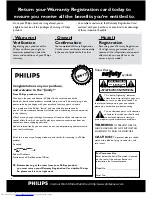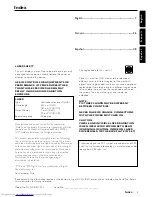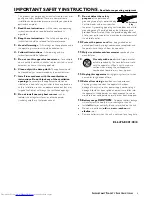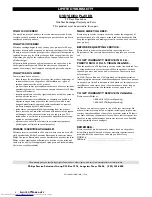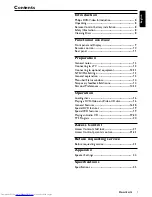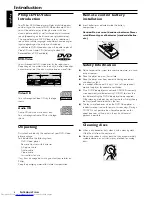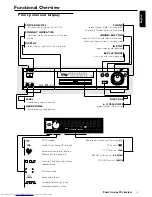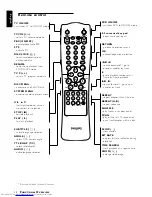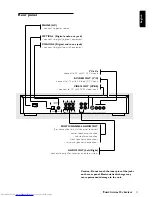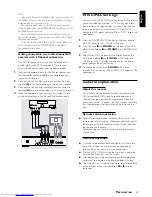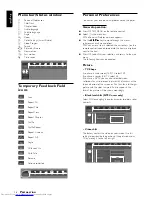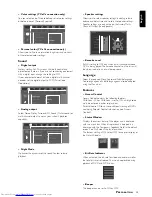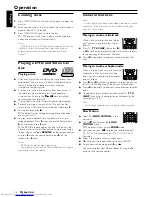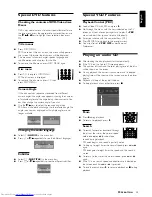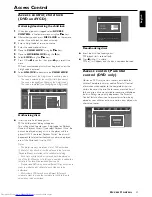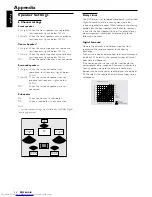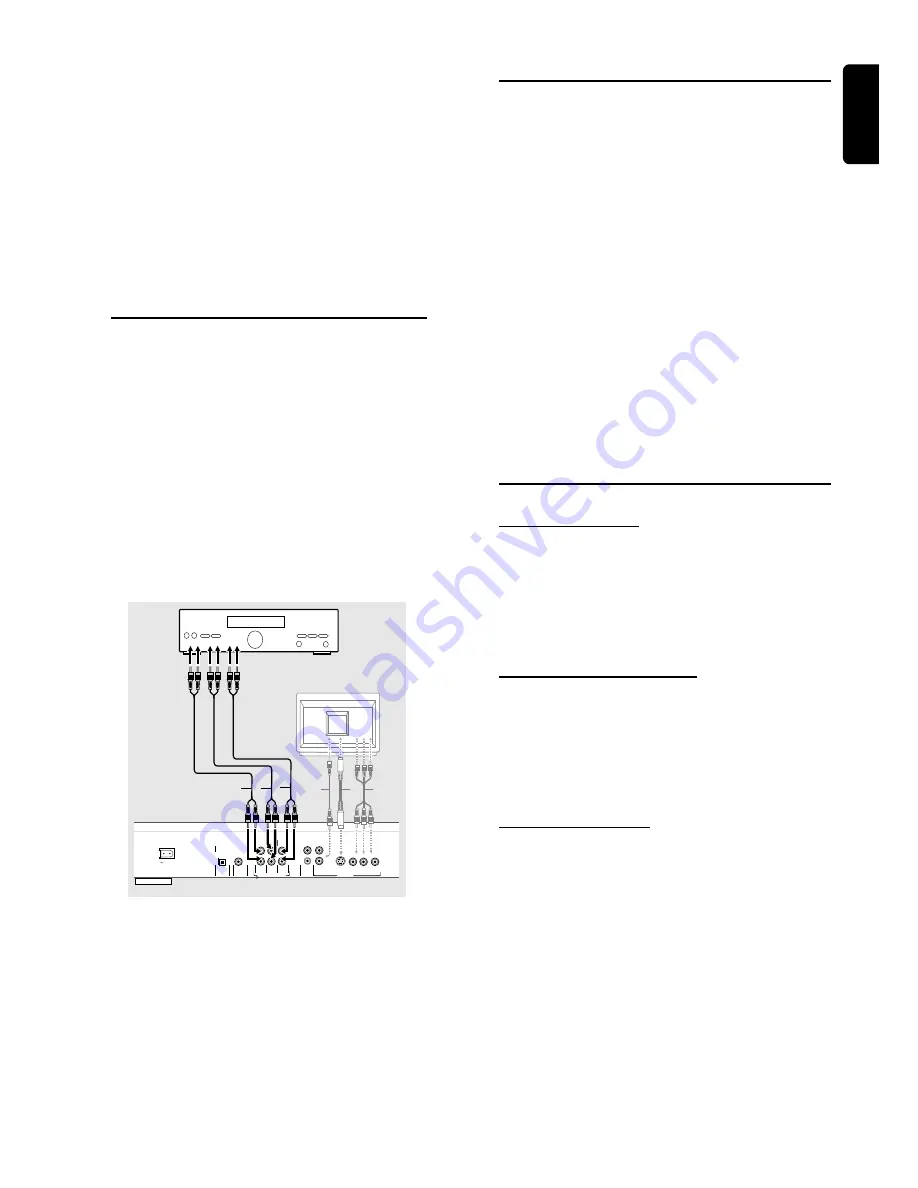
13
English
Note:
– If the audio format of the digital output does not match the
capabilities of your receiver, the receiver will produce a strong,
distorted sound or no sound at all.
– The selected audio format of the DVD is displayed in the
Status Window when the SYSTEM MENU is activated or when
the Audio button is pressed.
– Six Channel Digital Surround Sound via digital connection
can only be obtained if your receiver is equipped with a Digital
Multi-channel decoder.
– To see the selected audio format of the current DVD in the
Status Window, press the SYSTEM MENU or the Audio
Language selector button.
Analog connection to a multi-channel A/V
receiver with 6 Channel connectors
This DVD player contains a multi-channel decoder. This
enables playback of DVDs recorded in Multi-channel
Surround without the need for an optional decoder.
1
Connect the audio out jacks for the Center speaker and
the Subwoofer connection
(C)
to the corresponding in
jacks on your receiver.
2
Connect the Left and Right audio out jacks for the Front
speaker
(B)
to the corresponding in jack on your receiver.
3
Connect the Left and Right audio out jacks for Surround
speaker
(D)
to the corresponding in jacks on your receiver.
4
Make the appropriate Sound settings for Analog Output
and Speaker Settings in the Personal Preferences menu.
TV
Y
X
Z
COAXIAL
OPTICAL
DIGITAL AUDIO OUT
PCM/MPEG2/AC3/DTS
SUB WF
SURROUND
FRONT
CENTER
MULTICHANNEL AUDIO OUT
SURROUND
FRONT
L
R
CVBS
AUDIO OUT
S-VIDEO
Y
C
B
C
R
VIDEO OUT
1
2
MAINS
L
R
L
R
AMPLIFIER
B
D
C
NTSC/PAL Settings
You can switch the NTSC/PAL setting of the DVD player to
match the video signal of your TV. This setting only affects
the television’s on-screen display that shows the stop and
setup modes. You may select either NTSC or PAL. To
change the DVD player setting to PAL or NTSC, follow the
steps below.
1
Press the POWER ON/OFF button on the front panel of
the DVD player to turn OFF the DVD player.
2
Press and hold
9
and
SOUND
, on the front of the DVD
player. While holding
9
and
SOUND
, press POWER ON/
OFF.
3
After PAL or NTSC appears on the display panel of the
DVD player, release
9
and
SOUND
, at the same time.
The PAL or NTSC indicator that appears on the display
panel indicates the current setting.
4
To change the setting, press
SOUND
, within three
seconds. The new setting (PAL or NTSC) will appear on the
display panel.
General explanation
About this manual
This manual gives the basic instructions for operating the
DVD player. Some DVDs require specific operation or
allow only limited operation during playback. When this
occurs, the symbol
Ä
appears on the TV screen, indicating
that the operation is not permitted by the player or the
disc.
Remote control operation
¶
Unless stated, all operations can be carried out with the
remote control. Always point the remote control directly at
the player, making sure there are no obstructions between
the remote and the player.
Corresponding keys on the front panel of the player can
also be used.
Menu bar operation
¶
A number of operations can be carried out via the menu
bar on the screen. The menu bar can be accessed by
pressing the cursor keys on the remote control.
¶
Pressing SYSTEM MENU while the menu bar is displayed
will clear the menu bar from the screen.
¶
The selected item will be highlighted and the appropriate
cursor keys to operate will be displayed below the icon.
¶
The symbols < or > indicates that more items are available
at the left/right of the menu bar. Press
t
or
u
to select
these items.
P
REPARATION