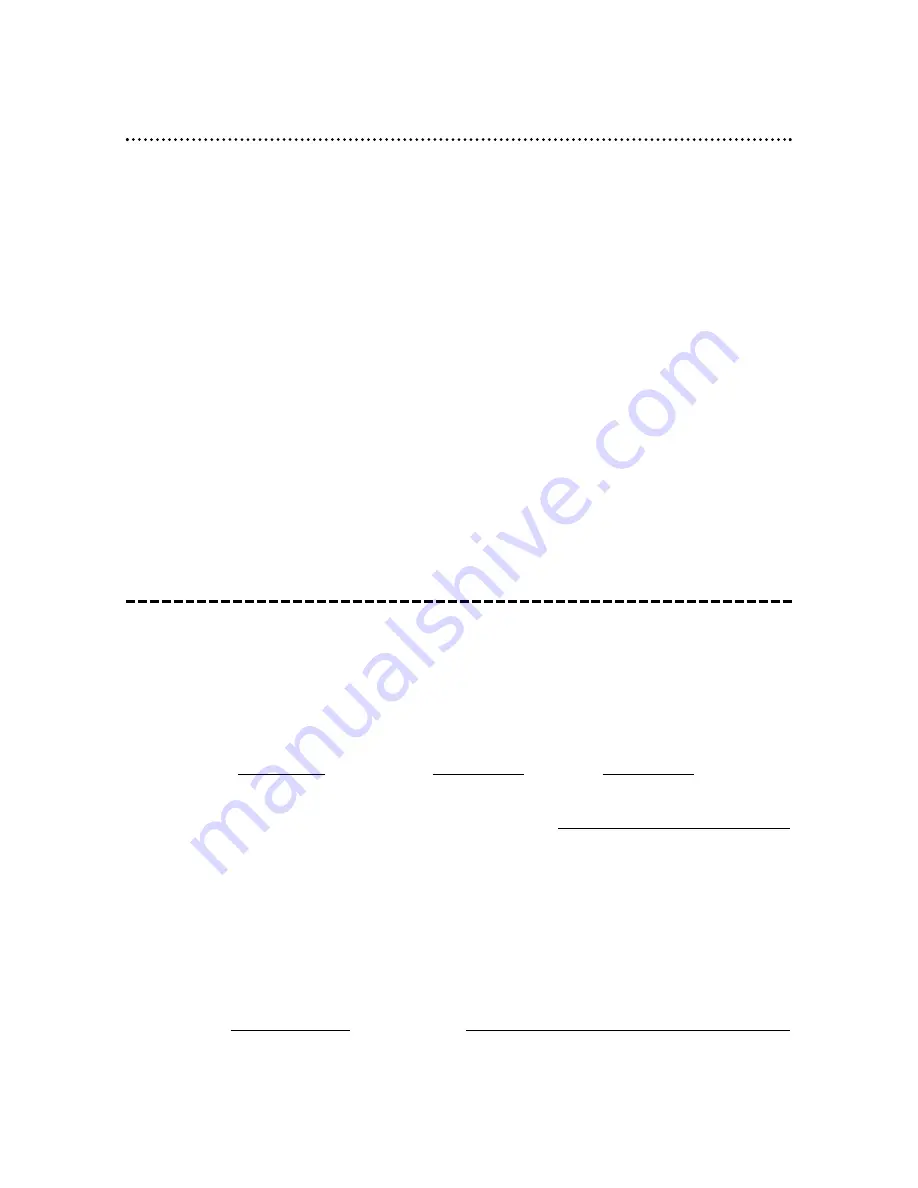
Limited Warranty (cont’d) 55
If your product is defective, you may be able to exchange it at the store from which it was purchased.
Most stores display a Return Policy. If not, ask the manager or sales associate how many days you have to
exchange a product with them. After the store’s return period has expired, or if the store does not have an
exchange program, you may exchange the product with Philips if you have your original sales receipt.
To exchange your product with Philips (per the warranty conditions stated previously), remember:
•
If you exchange the product within 90 days of the original purchase, there is no cost to you.
•
If you exchange the product more than 90 days after but less than one year after the day of original purchase,
contact Philips Service Solutions Group (PSSG) at 1-800-531-0039 to determine the preset cost for exchange.
•
After 12 months from the day of original purchase, contact PSSG at 1-800-531-0039 for information regard-
ing out-of-warranty exchange.
•
If you do not have your original sales receipt, or if you have any questions, call PSSG at 1-800-531-0039.
To obtain a replacement product from Philips:
1. Contact PSSG at 1-800-531-0039 to determine the cost for exchange.
2. Complete the Exchange Form below.
3. Pack the product and its accessories in the original box or a suitable alternative. You will receive replacement
accessories with your replacement product. For packing details, call 1-800-531-0039.
4. Put the completed Exchange Form, a copy of the original sales receipt, and the proper payment amount into
an envelope. DO NOT SEND CASH. Do not staple or clip these items together. Label the envelope “Return
Documents Enclosed.” Place this envelope in the box with the product.
5. Seal the box with packing tape and return the product via United Parcel Service (UPS), insured and freight
prepaid, to:
Philips Recovery Center
Rojas 6
12420 Mercantile Avenue
El Paso, TX 79928
ATTENTION: DVD PLAYER EXCHANGE
A replacement will be sent to you via UPS within 48 business hours of Philips’ receipt of the product.
EXCHANGE INSTRUCTIONS
EXCHANGE FORM
Your Address (street address to which replacement should be delivered, no P.O. boxes allowed):
Name:
Street Address:
Apt. #:
City:
State/Province:
Zip Code/Postal Code:
Phone (day):
Phone (night):
Exchange Fee:
+ Sales Tax:
= Total:
Method of Payment: (Check one. Please, no cash or CODs.)
_____
Check/Money order
Check/Money order No.
Account number
Expiration date
_____
American Express
___________________________
__________
_____
Visa
___________________________
__________
_____
Novus/Discover
___________________________
__________
_____
Mastercard
___________________________
__________
Signature: _____________________________________________________________
Detailed reason for return, use additional paper if necessary: _____________________________________________
_______________________________________________________________________________________________
Model Number
Serial Number
Remember, the return box should include the following:
•
The product,
•
Completed Exchange Form and sales receipt,
•
Accessories supplied with the product, and
•
Payment, if applicable.


































