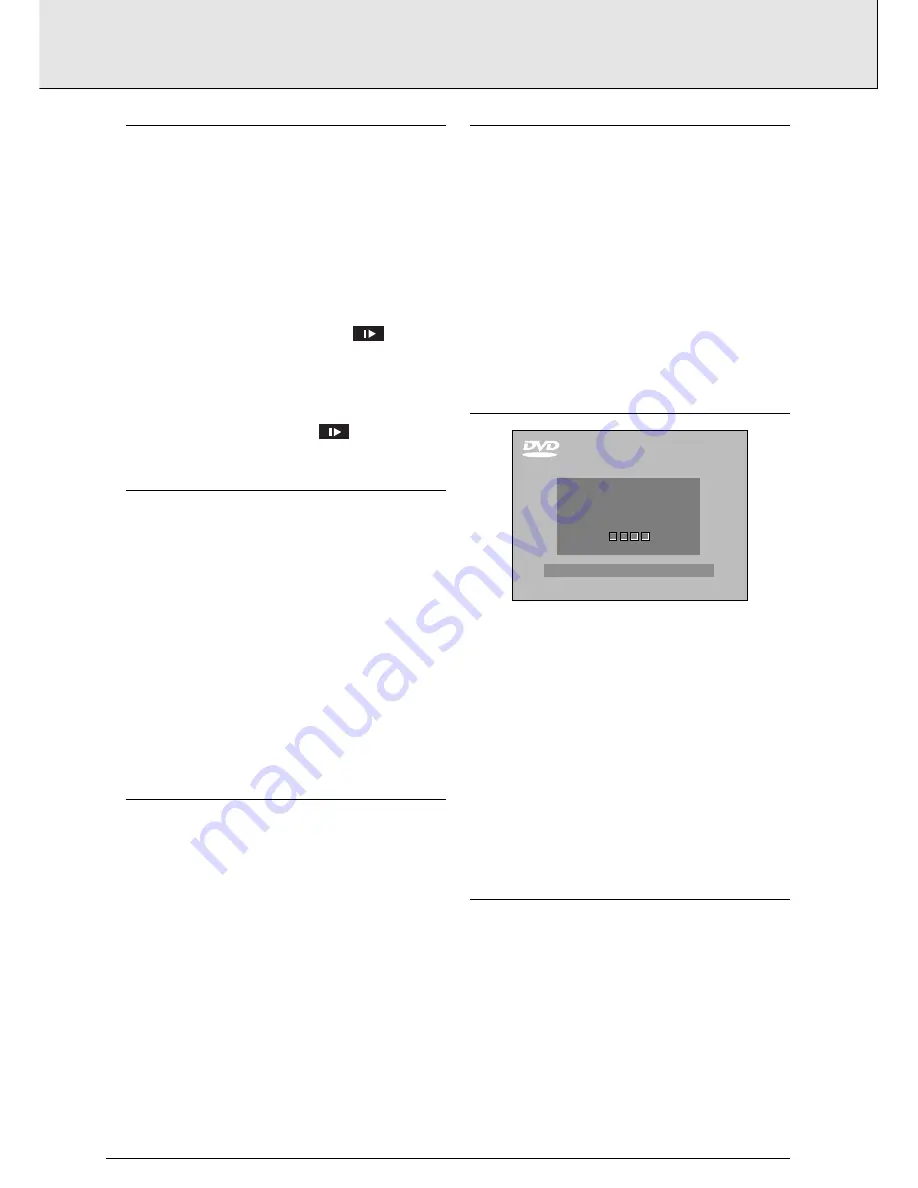
PLAYING A DISC
• With Autoplay ON (
refer to section on SETTINGS.), play
starts when you close the disc drawer.
• With Autoplay OFF, press
2
.
• As the disc plays, the display shows the current track, and
the elapsed playing time.
• Play will stop at the end of the disc.
• To stop play at any other time, press
9
.
• You can resume play from the point at which you stopped.
Press
2
, when you see the Resume icon
on the
screen.
➜
The Resume feature applies, not only to the disc in the
player, but also to the last four discs you have played.
➜
Simply reload the disc, press
2
if Autoplay is off, and
when you see the Resume icon
on the screen ,
press
2
again.
MOVING TO ANOTHER TRACK
When a disc has more than one track (which you can see
from both the OSD and the player display if you press
9
, you
can move to another track as follows:
• Press T-C, then press
K
briefly during play to step forward
to the next track.
• Press T-C, then press
J
briefly during play to return to the
beginning of the current track. Press
J
briefly again to step
back to the previous track.
• To go directly to any track, press T-C, then enter the track
number using the numerical keys (
0-9
).
NOTE
- If the number has more than one digit, press the numerical
keys (
0-9
) in rapid succession.
MOVING TO ANOTHER INDEX
When a track has more than one index (as indicated on the
disc case), you can move to another index as follows:
• Press
K
briefly during play to step forward to the next
index.
• Press
J
briefly during play to return to the beginning of the
current index. Press
J
briefly again to step back to the
previous index.
• To go directly to any index enter the index number using the
numerical keys (
0-9
).
NOTE
- If the number has more than one digit, press the numerical
keys (
0-9
) in rapid succession.
PLAYBACK CONTROL (PBC)
• Load a Video CD with PBC and press
2
.
➜
The PBC menu appears on the TV screen. (This will be
different for different discs)
• Go through the menu with the keys indicated on the TV
screen until your chosen passage starts to play. If a PBC
menu consists of a list of titles, you can select a title
directly.
• Enter your choice with the
J
/
K
or numerical keys (
0-9
).
• Press
2
to start playback of the title.
• Press RETURN to go back to the previous menu.
• PBC can be turned off in the setup menu.
PARENTAL CONTROL
• If you activate Parental Control, only discs that you have
already authorized as suitable for all ages can be played as
above.
• To play any other Video CD, the OSD will ask for the
Parental Control PIN Code to be entered. When this has
been done, play starts automatically.
• To activate Parental Control, and to authorize discs, see
Activating Parental Control.
NOTE
- If you forget your PIN code, you can erase it when the code
is requested as above, by pressing
9
four times. Parental
Control will then be de-activated. To re-activate it, see
Activating Parental Control.
STILL PICTURE AND STEP FRAME
• To get a still picture, press
;
during play.
• To step forward to the next picture frame, press
;
again.
• To return to play, press
2
.
Video CD
1
Eject Disc
2
Parental control is active.
Please enter your PIN
to play this disc
ee n
n g
g ll ii s
s h
h
18
PLAYING A VIDEO CD






















