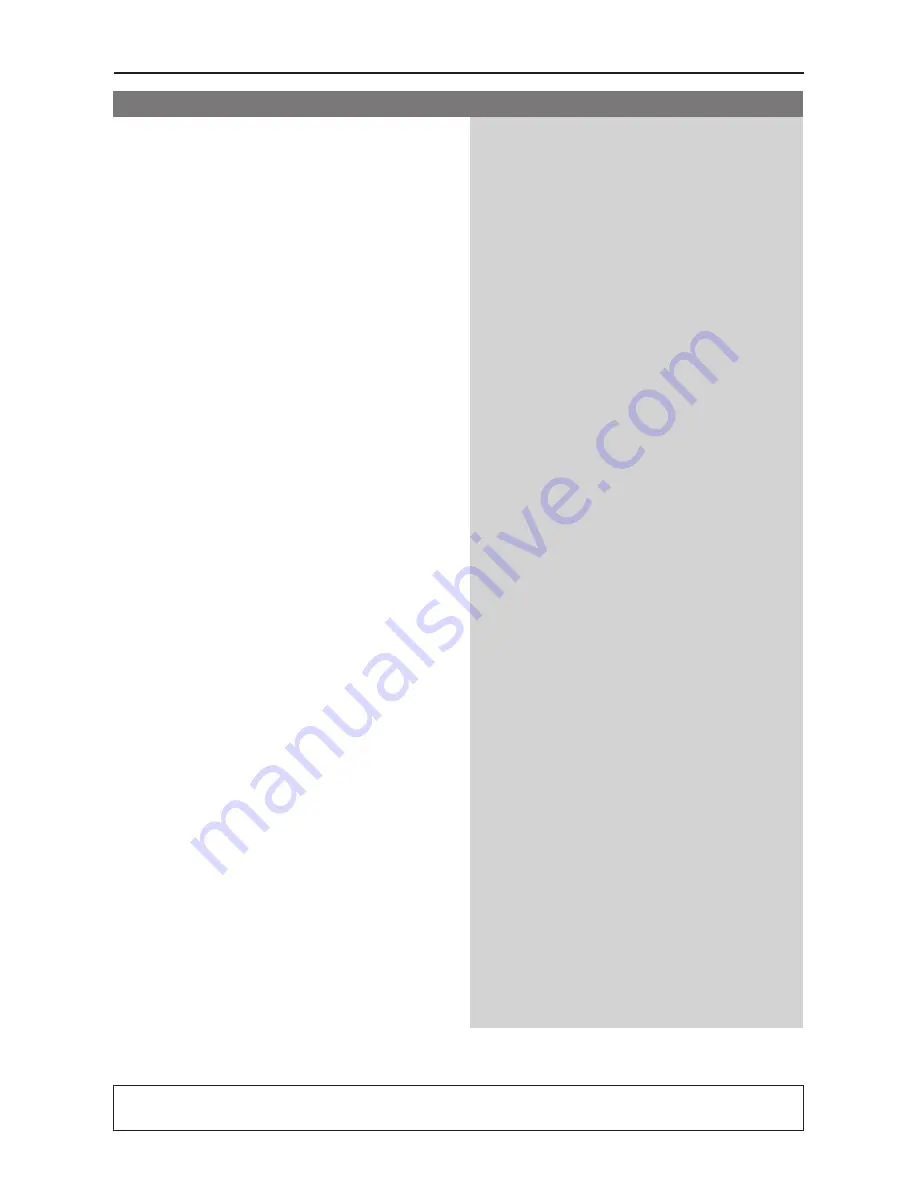
37
Problem
Solution
Player does not respond to some
– Operations may not be permitted by the disc.
operating commands during playback.
Refer to the instructions of the disc jacket.
DVD Player cannot read
– Use a commonly available cleaning CD/DVD to
CDs/DVDs
clean the lens before sending the DVD Player for
repair.
Menu items cannot be selected
– Press STOP twice before selecting System Menu.
– Depending on the disc availability, some menu items
cannot be selected.
DVD Player cannot read Memory Cards
– Check whether you have valid content in the
Memory Card.
– Ensure that you are using the correct PC Card
adaptor.
– Insert the PC Card fully into the Media Slot.
If you are unable to remedy a problem by following these hints, consult your dealer
or service center (HOTLINE).
Troubleshooting




















