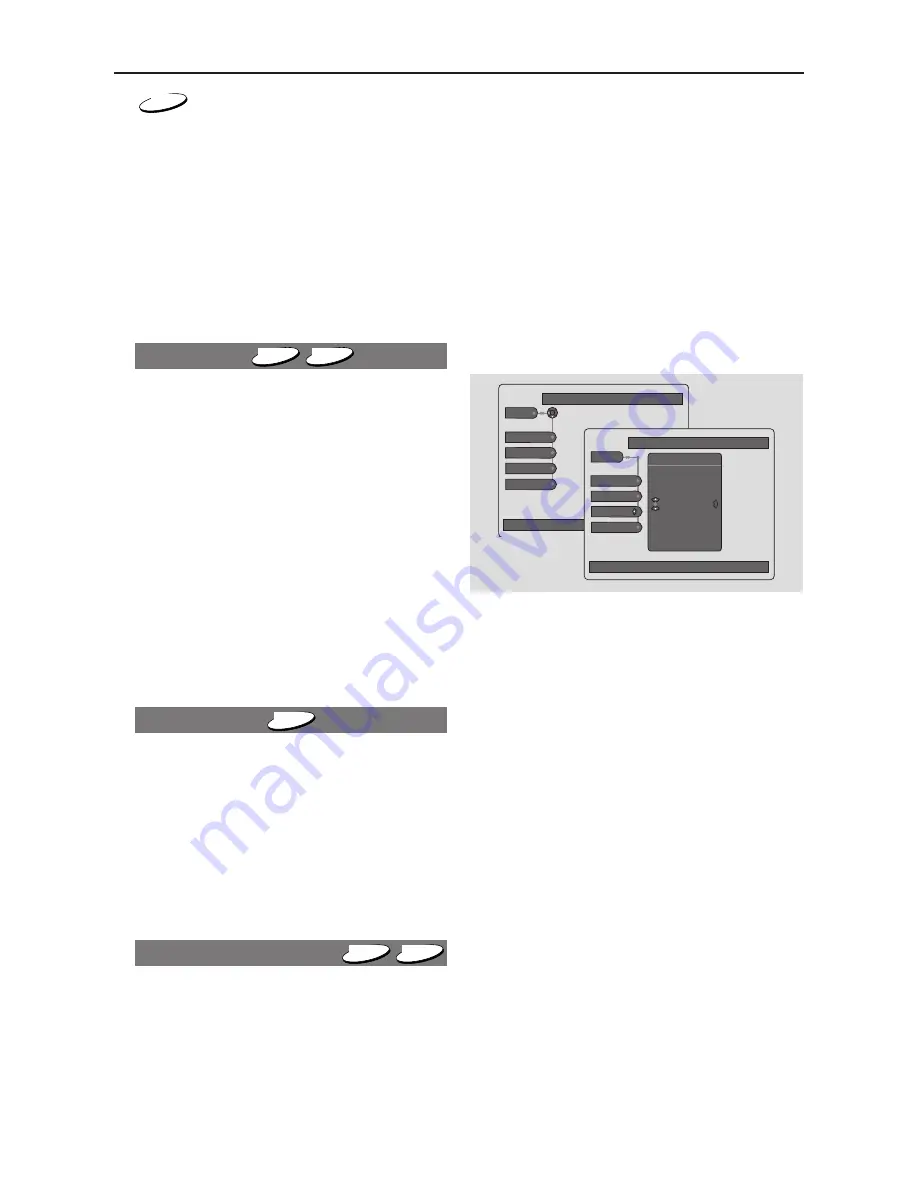
22
CD
1
Use the
1
2
keys to select the required
speed: -8 or -4 (backward), or +4 or +8
(forward).
2
You can also hold down
T
or
S
keys for more than two seconds to
activate fast search.
3
To end the search, press
PLAY
B
to
resume playback or
STOP
9
to stop
playback.
Slow Motion
DVD
VCD
1
Press
SYSTEM MENU
and press
2
to
select ‘Search’ option.
2
Press
4
to select ‘Slow’.
3
Press
1
2
to select the required speed: -
1/8, -1/4, -1/2 or -1 (backward), or +1/8,
+1/4, +1/2 or +1 (forward).
➜
Sound will be muted during slow
motion.
➜
Select 1 to play the disc at normal
speed again.
➜
Select 0 or press
PAUSE
;
on the
Remote Control to pause the picture.
4
To return to normal speed, press
PLAY
B
.
Camera Angle
DVD
Some discs contain scenes which have
been shot simultaneously from various
angles.
1
During playback, the Angle icon will
appear on the TV screen if multiple angles
are available.
2
Use the
3
/
4
to select the required angle.
➜
Playback changes to the selected angle.
Program favorite tracks
DVD
VCD
●
You can play the contents of the disc in
the order you want by programming the
tracks to be played. Up to 20 tracks can
be stored.
Setting a Program
1
Press
SYSTEM MENU
and press
2
to
select ‘Program’ option during playback.
2
Press
4
to select ‘Disc Navigation’.
3
Press
2
to display Titles and press
2
again
to display Chapters if available in the disc.
4
Use
3
or
4
to select your preferred Title
or Chapter number .
5
Press
OK
to confirm selection.
➜
The selection of Title or Chapter
numbers will appear in the ‘Playlist’.
Use
←
to select other options,
↓
to enter the submenu
Program
Program
Playlist
Toolbar
Disc Navigation
Clear All
Press OK to delete selected track from playlist
Program
Playlist
Toolbar
Disc Navigation
Clear All
Program
Playlist
1.Title 0 : Chap
2.Title 0 : Chap
3.Title 0 : Chap
4.Title 0 : Chap
Erasing a selection in a Program
1
Press
4
to select the PLAYLIST.
2
Press
2
to display the PLAYLIST and use
3
or
4
to select the item you want to
erase.
3
Press
OK
to erase the selection.
Erasing all selections
●
Use
4
to select CLEAR ALL and press
2
to select CLEARED.
➜
All selections will be erased.
Switching a Program ON/OFF
1
Move to select ‘Program’.
2
Press
2
or
1
to select ON to start the
programmed playback.
➜
Or press OFF and playback will
continue from its current point.
3
Press
OK
to confirm selection.
4
To remove the menu, press
SYSTEM
MENU
.
Disc Operations






























