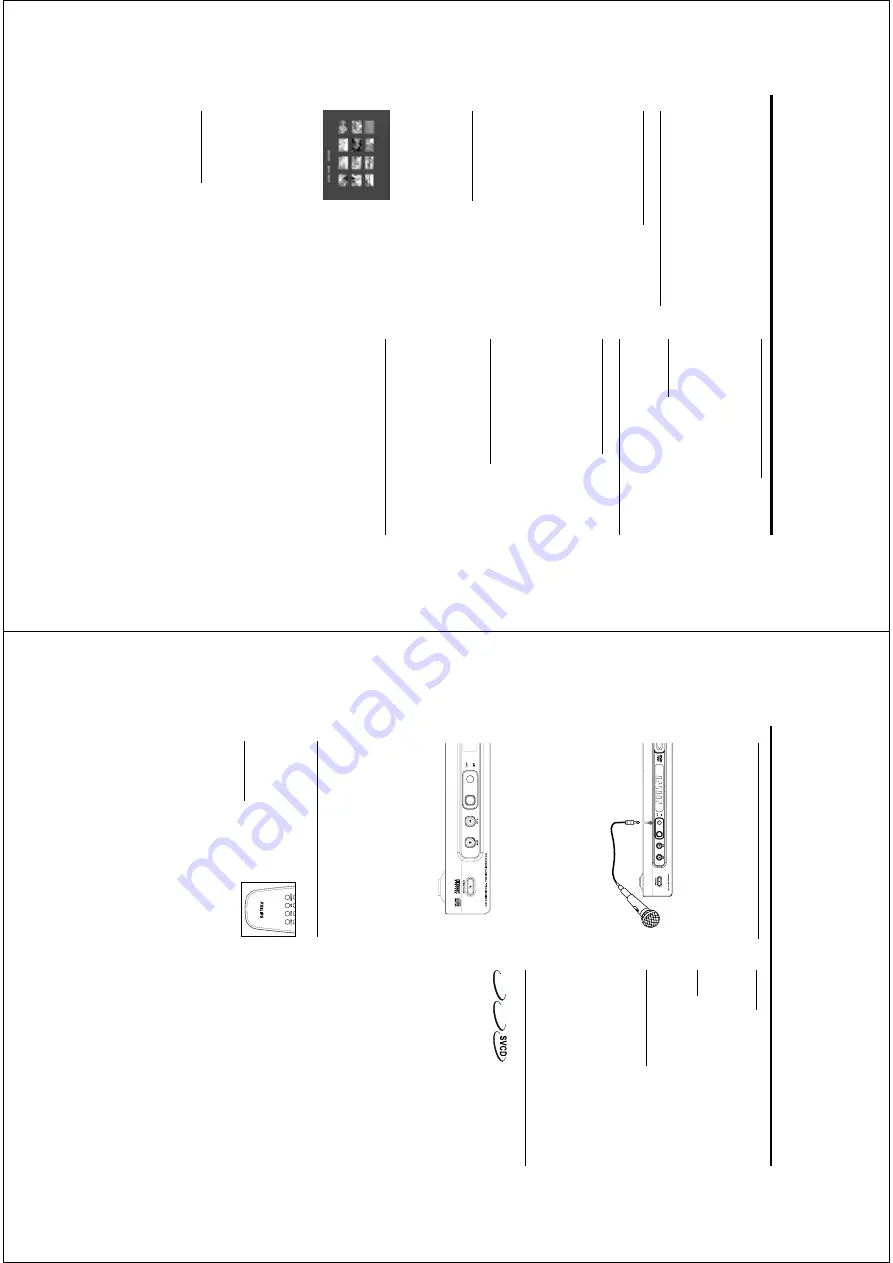
15
3
Press OK or
PLAY k
ey to add the selected f
ile
from the left column to the r
ight column.
➜
The
maxim
um
is
100
files.
4
Press
STOP
key to remo
ve the progr
amed f
ile
from the r
ight column.
5
Highlight one f
ile of the r
ight column and press
OK k
ey
, then the progr
amed f
iles will star
t pla
ying
back.
Special JPEG F
eatur
es
Function Intr
oduction
Picture CD is a disc with a collection of JPEG
for
mat pictures,
and all extension f
ilenames should
end with 'JPG'.
The CD can be recorded on an
y
computer
, and pictures ma
y be from digital
camer
a or scanner
. If the customer
s pref
er
, they
can
mak
e
this
CD
become
a
Digital
Alb
um.
Y
ou can choose an
y gener
al function introduced
in GENERAL OPERA
TION,
besides,
y
ou also can,
0
Displa
y the thumbnails of 12 pictures.
0
Zoom the picture
.
0
Rotate the picture
.
0
Flip the picture v
er
ticall
y or hor
iz
ontall
y.
0
Scan pictures b
y diff
erent eff
ects.
Pr
e
vie
w Function
This function sho
ws the content of the cur
rent
folder or the whole disc
.
1
Press the STOP k
ey dur
ing pla
yback of JPEG
pictures.
Y
ou will see the thumbnails of 12 pictures
on the screen.
2
Press
2™
or
¡1
k
ey to displa
y the other pictures
on the next or the previous page
.
3
Press the
1 2 3 4
k
ey to highlight one of them
and
press
OK
to
pla
yback,
or
,
Mo
ve the cur
sor to highlight SLIDE SHO
W on
the bottom of the page to star
t pla
yback from
the
fir
st
picture
on
the
cur
rent
page
.
4
Press DISC MENU to go to the Picture CD/MP3
CD men
u.
Zoom pictur
e
0
Dur
ing pla
yback,
press ZOOM k
ey to displa
y the
picture with diff
erent scales.
0
Press the
1 2 3 4
k
ey to view the rest of the
zoomed picture
.
Pictur
e CD & MP3 Pla
yback
Pla
yback with m
ulti-angles
When displa
ying one picture on
TV screen
0
Press the
3 4 1 2
key to get diff
erent eff
ects.
3
k
ey:
Flip the picture v
er
ticall
y.
4
k
ey:
Flip the picture hor
iz
ontall
y.
1
k
ey:
rotate the picture anti-clockwise
.
2
k
ey:
rotate the picture clockwise
.
Scan Eff
ect
0
Press ANGLE k
ey repeatedly to choose diff
erent
scan eff
ects.
Special MP3 F
eatur
es
Function Intr
oduction
“MP3”
stands f
or
“MPEG
Audio La
yer
-3”.
and is a
par
t of the MPEG standard.
A CD can store up to
10 hour
s of MP3 audio
, which is near
ly 10 times
as m
uch as an
Audio CD
. Each song is recorded
as a f
ile
. Y
ou can choose an
y gener
al function
introduced in GENERAL OPERA
TION.
Y
ou can
also choose diff
erent pla
yback speeds.
Pla
yback Speed Contr
ol
Press RETURN/TITLE k
ey to switch to
MP3+NA
V
mode
,
0
Press
1 2
, y
ou can get diff
erent pla
yback
backward/f
orward
speeds.
0
Y
ou also can press
2™
o
r
¡1
to
change
the
tr
acks.
JPEG and MP3 sim
ultaneous
pla
yback
1
Fir
stl
y pla
yback MP3 m
usic according to the
instr
uctions introduced in playback Selection.
2
Please switch to MP3+JPEG+NA
V b
y pressing
RETURN/TITLE.
3
Then select a picture to pla
yback.
Please ref
er to
the instr
uctions introduced in playback Selection.
➜
No
w the pictures will be pla
yed back in
sequence together with MP3 m
usic
.
4
T
o quit sim
ultaneous pla
yback,
press DISC MENU
key to retur
n
to the Picture CD/MP3 CD men
u
,
then pictures will be stopped.
After that,
press
STOP k
ey
, then MP3 m
usic will be stopped as
w
ell.
Note: In the function of JPEG and MP3
Sim
ultaneous Playbac
k,
2™
and
¡1
keys ar
e
in
valid f
or MP3.
16
General Operation of Karaok
e
1
Connect microphone to MIC
. Be sure the pla
yer
has been proper
ly connected to y
our
TV or audio
system.
2
Press KARAOKE on the remote control to displa
y
kar
aok
e
menu.
➜
kar
aok
e men
u appear
s on
TV screen,
and the
option
‘MIC’
is highlighted.
0
Press
3 4
or
KARAOKE
k
ey to switch on
kar
aok
e function.
3
Load a kar
aok
e disc and press PLAY to pla
yback.
4
Tur
n on the microphone which is connected with
the D
VD pla
yer and y
ou can enjo
y the Kar
aok
e
immediatel
y.
➜
Press the LEVEL key on the r
ight prof
ile of
the D
VD pla
yer and then tur
n it to adjust the
volume of microphone
.
5
Press KARAOKE on the remote control to displa
y
kar
aok
e
menu.
➜
kar
aok
e men
u appear
s on
TV screen,
and the
option
‘MIC’
is highlighted.
0
Press
3 4
or KARAOKE k
ey to switch off
kar
aok
e function.
KARA
OKE
General setup of karaok
e
Press MODE to displa
y kar
aok
e
men
u (Kar
aok
e men
u will
disappear if y
ou do not press an
y
key in a min
ute).
K
e
y contr
ol
1
Press
1 2
to choose the option KEY or directl
y
press KEY k
ey to highlight the item.
2
Press
3 4
to adjust the pitch to adopt y
our
voice
.
V
olume
1
Press
1 2
to highlight the option
V
OLUME.
2
Press
3 4
to adjust the
V
OLUME to adopt y
our
voice
.
Echo
1
Press
1 2
to highlight the option ECHO
.
2
Press
3 4
to adjust the echo lev
el.
V
ocal assist option
With this function,
y
ou can choose v
ocal assist
dur
ing kar
aok
e is a
vailab
le
.
1
Press VOCAL on the remote control to choose
V
OICE
C
ANCEL,
LEFT
V
OC
AL,
RIGHT
V
OC
AL,
NO
V
OC
AL
ASSIST
.
➜
Depending on the
VCD f
or
mat,
y
ou can select
V
OICE C
ANCEL,
LEFT
V
OC
AL or RIGHT
V
OC
AL to er
ase one channel.
Enhanced Karaok
e
DVD
VCD
1
Press
MODE/KARAOKE/KEY
to displa
y kar
aok
e
men
u.
➜
Mak
e sure y
ou ha
ve set MIC on.
2
Press
1 2
to highlight RECORD OFF
.
3
Press
3
to set RECORD ON.
4
Press
3
again to star
t recording.
➜
D
VD pla
yer will record y
our v
oice and
or
iginal kar
aok
e m
usic
.
➜
The recording time m
ust be less than tw
o
min
utes.
➜
Press
PLAY,
y
ou
can
cancel
recording.
➜
This function is a
vailab
le within one tr
ack at a
time
.
5
Press
3
again to end recording.
➜
On the screen,
displa
y
“CONTRASTING 1/2/
3”.
D
VD pla
yer will pla
yback the recorded
segment three time at most to let y
ou mak
e a
compar
ison.
➜
T
o stop contr
asting,
press
4
to restar
t nor
mal
pla
yback
and
displa
y
the
kar
aoke
men
u.
6
Follo
w the instr
uctions of step 4 to step 5 to
record other sequences.
Note:
Dur
ing you use the kar
aok
e and enhanced
kar
aok
e functions
,
3 4
keys will have some
special usag
es
. At this time
, slo
w motion eff
ect is
in
valid.
Quit these functions and c
lose kar
aok
e
menu,
then
3 4
will g
et slo
w motion into eff
ect
again.
www.freeservicemanuals.info
It`s Free





























