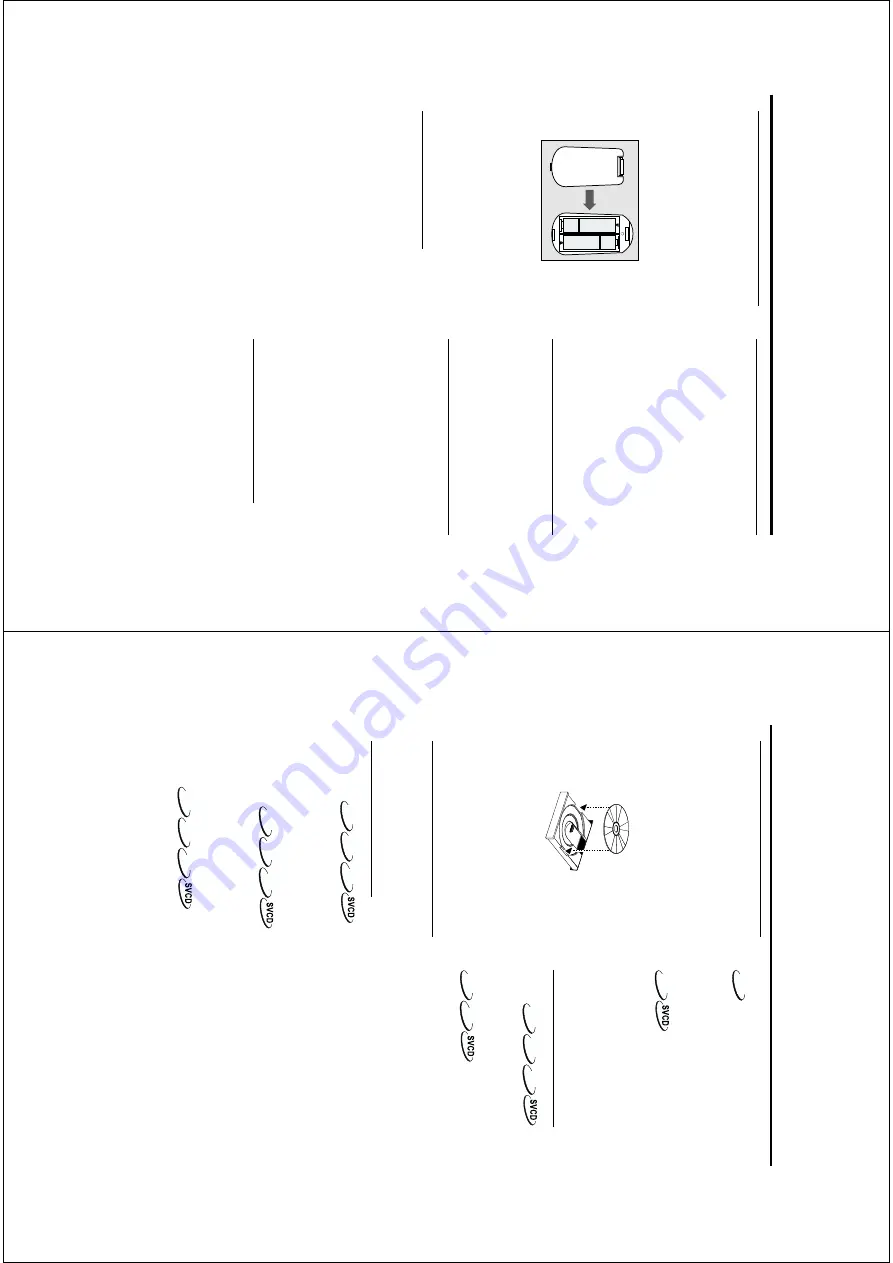
9
Pr
eparation
Inser
ting batteries into the
Remote Contr
ol
1
Open the batter
y co
ver b
y pressing in the tab
,
then lift off the co
ver
.
2
Inser
t batter
ies with the cor
rect polar
ity as
indicated b
y the
+
and
-
symbols inside the
batter
y compar
tment.
3
Close the co
ver
.
+
-
+
-
CA
UTION!
–
Remo
ve batteries if the
y ar
e e
xhausted
or not to be used for a long time
.
–
Do not use old and ne
w or differ
ent
types of batteries in combination.
–
Batteries
contain
chemical
substances
,
so the
y should be disposed off pr
operly and
k
ept aw
ay fr
om childr
en.
Using the Remote Contr
ol
●
Direct the remote control at the remote sensor
of the D
VD pla
yer
.
●
Do not drop or giv
e the remote control a shock.
●
Do not lea
ve the remote control in extremel
y
hot or humid places.
●
Do not spill water or put an
ything w
et on the
remote control.
Switching On
1
Be sure that the D
VD pla
yer has been cor
rectl
y
connected to the
TV and audio equipment.
2
Switch on the
TV and D
VD pla
yer
.
3
Set the
TV to the cor
rect
Video In channel.
(eg.
EXT1,
EXT2,
A
V1,
A
V2,
A
UDIO/VIDEO
, etc
.
Please ref
er to y
our
TV o
wner's man
ual f
or
details.)
➜
The pla
yer displa
y lights and the default
screen
appear
s on the
TV
.
4
If y
ou are using an exter
nal equipment (eg.
audio
system or receiv
er),
tur
n it on and select the
appropr
iate input source f
or the D
VD pla
yer
output.
Ref
er to the equipment o
wner’
s man
ual
for detail.
Smar
t P
o
w
er On/Off
When in ST
OP or NO DISC mode
, the D
VD
pla
yer will switch to standb
y mode after 15
min
utes
without
an
y
oper
ations
for
sa
ving
ener
gy
.
It is easil
y reactivated b
y pressing the PO
WER or
PLA
Y key on the remote control or the
ST
ANDBY
-ON b
utton on the front panel.
About Pr
o
gr
essiv
e Scan
If y
our
TV set has the special Progressiv
e Scan
jacks,
please connect the
Y/Pb/Pr
VIDEO OUT
jacks on the D
VD pla
yer to the special
Progressiv
e Scan jacks on the
TV set with the
component video cab
les.
After connection,
please
activate the PR
OGRESSIVE function of D
VD
pla
yer
. Please ref
er to the chapter PR
OGRESSIVE
for detailed setup oper
ations.
If y
ou ha
ve activated the Progressiv
e Scan
function of the D
VD pla
yer
, ho
w
ev
er
, y
our
TV set
doesn’t ha
ve the cor
responding function,
and
connecter
s, or the component cab
le doesn’t be
w
ell connected betw
een
TV set and the D
VD
pla
yer
, the
TV
screen
can’t
displa
y
nor
mall
y.
T
o Deactivate Pr
o
gr
essiv
e Scan
1
Press the ST
ANDBY
-ON b
utton on the front
panel to tur
n on the D
VD pla
yer’
s po
w
er
.
2
Press the OPEN/CLOSE b
utton to open the disc
tr
ay
.
3
Press the
1
k
ey
.
4
Press the MUTE k
ey
.
➜
D
VD pla
yer will be back to inter
laced video
output mode
.
10
Slo
w Motion
DVD
1
To
get
a
slo
w
motion
eff
ect
dur
ing
pla
yback,
press
3
or
4
.
2
Press
3
or
4
again,
y
ou can get diff
erent pla
yback
forward/backward
speeds.
3
Press PLAY to retur
n to nor
mal pla
y back.
VCD
1
To get a slo
w motion eff
ect dur
ing pla
yback,
press
4
.
2
Press
4
again,
y
ou can get diff
erent pla
yback
forward
speeds.
3
Press the PLAY
k
ey to retur
n to nor
mal pla
y back.
NO
TE:
- The SLO
W B
A
CKW
ARD function is not available
for Super
VCD/VCD/CD discs.
Audio contr
ol during pla
yback
MUTE
DVD
VCD
CD
1
Press the MUTE k
ey to disab
le the sound output.
2
Press the MUTE k
ey again to deactivate m
ute
.
Audio channel selection
VCD
CD
1
Super
VCD has tw
o stereo audio channels which
are used f
or pla
ying kar
aok
e or the audio
language selection.
( f
or instance
, y
ou can choose
one channel f
or onl
y the m
usic background of the
song while y
ou pla
y the kar
aok
e
.)
2
Press the AUDIO k
ey on the remote control to
select the audio channels y
ou want.
3
VCD has onl
y one stereo audio channel,
y
ou can
select
STEREO
, LEFT
MONO,
RIGHT
MONO
or
MIX-MONO b
y pressing the AUDIO k
ey on the
remote control.
➜
STEREO:
Output the left and r
ight audio
channels of the disc through the left and r
ight
audio sock
ets accordingl
y.
➜
LEFT MONO: Output the left audio channels
of the disc through the left and r
ight audio
sock
ets.
➜
RIGHT MONO:
Output the r
ight audio
channels of the disc through the left and r
ight
audio
sock
ets.
➜
MIX-MONO:
each of the audio
sock
ets
can
output the same audio eff
ect as stereo
.
Note:
If you c
hoose digital audio output and set
DIGIT
AL OUTPUT to
ALL,
you can not select LEFT
MONO and RIGHT MONO with the
A
UDIO k
ey
.
Operation
Basic Pla
yback
1
Press ST
ANDBY
-ON on the front panel to tur
n
on the D
VD pla
yer
.
2
Press OPEN/CLOSE on the front panel to open
disc loading tr
ay
.
3
Place the chosen disc in the tr
ay
, with the label
facing up
.
4
Press OPEN/CLOSE again to close the tr
ay
.
➜
After recognizing the disc
, the pla
yer begins to
pla
yback automaticall
y
POWER ON/OFF
Notes:
–
D
VDs may have a r
egion code
. Y
our play
er will
not play discs that have a r
egion code diff
er
ent
fr
om the r
egion code of your play
er
.
–
If
‘Disc Loc
k’
is set to LOCK and the disc
inser
ted is not author
iz
ed,
the 6-digit code m
ust be
enter
ed and/or the disc m
ust be author
iz
ed (see
‘Disc Loc
k’).
General Operation
Note:
All instructions set out belo
w r
ef
er to the
remote contr
ol,
unless otherwise stated.
Video contr
ol during pla
yback
ST
OP/PLA
Y
DVD
VCD
CD
1
If y
ou press the
STOP k
ey once
, y
ou can later
resume from the point at which y
ou stopped b
y
pressing the PLAY key
.
The pla
yer will star
t from
the beginning of the disc if y
ou pressed the STOP
key twice
.
P
A
USE/STEP
DVD
VCD
CD
1
To get a still picture
, press PAUSE k
ey dur
ing
pla
yback.
2
To step f
orward to the next fr
ame picture
, press
PAUSE key again.
3
T
o
resume
nor
mal
pla
yback,
press
PLAY.
SEARCH
DVD
VCD
CD
1
To search the contents in fast speed,
press the
2
or
1
f
or fast f
orward/backward searching.
2
Press the
1
or
2
again to increase the speed f
or
searching.
3
Press PLAY to retur
n to nor
mal pla
yback.
www.freeservicemanuals.info
It`s Free


























