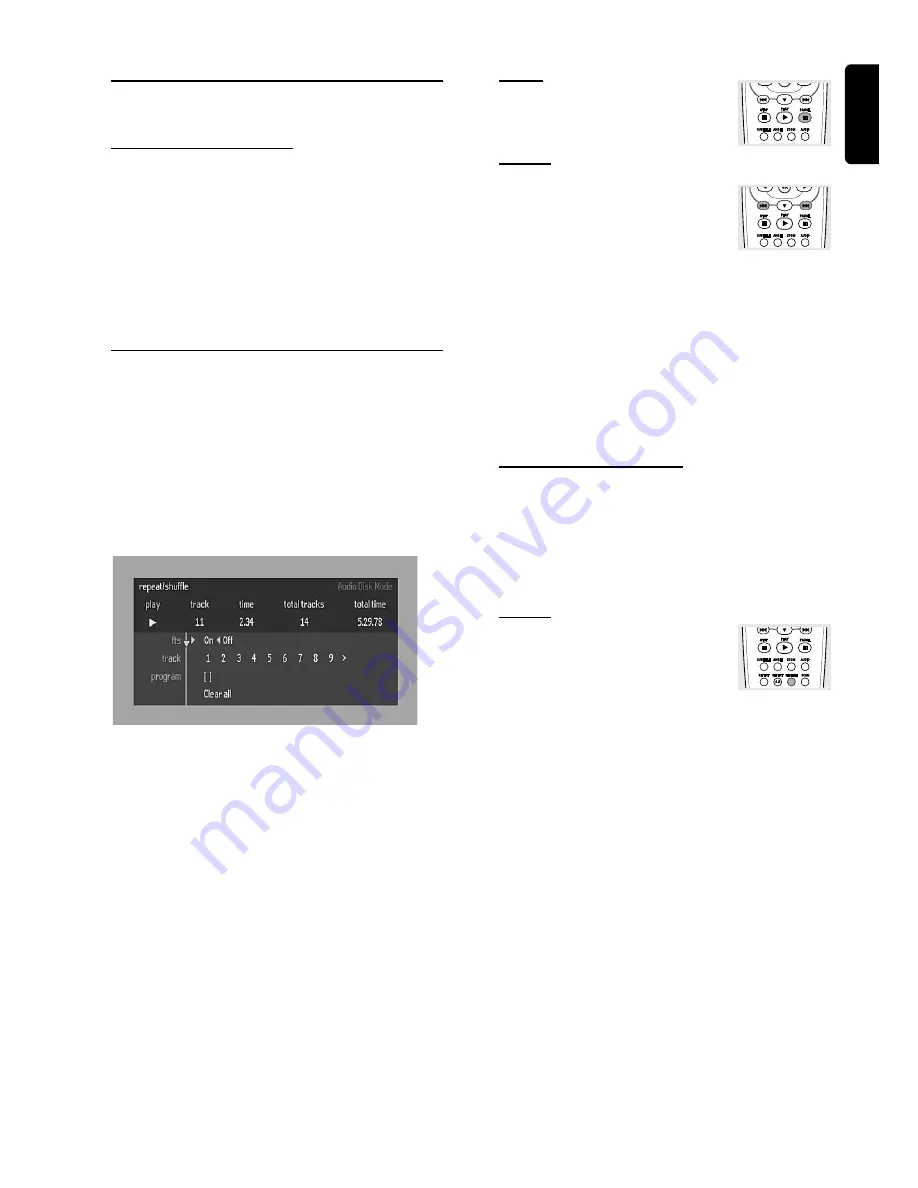
15
English
Special Video CD & SVCD
Features
Playback Control (PBC)
¶
Load a Video CD with PBC and press
B
.
¶
Go through the menu with the keys indicated on the TV
screen until your chosen passage starts to play. If a
PBC
menu consists of a list of titles, you can select a title directly.
¶
Enter your choice with the numerical keys (0-9).
¶
Press RETURN to go back to the previous menu.
¶
You may also set to
PBC OFF
under Personal
Preferences.
Playing an Audio CD
¶
After loading the disc, playback starts automatically.
¶
If the TV is on, the Audio CD screen appears.
¶
The number of tracks and the total playing time of the disc
will be shown on the screen.
¶
During playback, the current track number and its elapsed
playing time will be shown on the screen and on the player
display.
¶
Playback will stop at the end of the disc.
¶
To stop playback at any other time, press
9
.
Pause
¶
Press
;
during playback.
¶
To return to playback, press
B
.
Search
¶
To search forward or backward through
the disc at four times normal speed, hold
down
S
or
T
for about one second
during playback.
➜
Search begins, and sound is partially muted.
¶
To step up to eight times the normal speed, press
S
or
T
again.
➜
Search goes to eight times the speed, and the sound is
muted.
¶
To return to four times the normal speed, press
S
or
T
again.
¶
If the TV is on, search speed and direction are indicated on
the screen each time
S
or
T
is pressed.
¶
To end the search, press
B
to resume playback or press
9
to stop playback.
Moving to another track
¶
Press
S
or
T
briefly during playback to go to the
next track or to return to the beginning of the current
track.
¶
Press
S
twice briefly to step back to the previous track.
¶
To go directly to any track, enter the track number using
the numerical keys (0-9).
Shuffle
¶
Press
SHUFFLE
during playback.
➜
The order of the tracks is changed.
¶
To return to normal playback, press
SHUFFLE
again.
O
PERATION
Содержание DVD VIDEO PLAYER W-MP3 PLAYBACK DVD703AT
Страница 1: ...1 DVDVideo Player DVD 703 DVD 703 ...






































